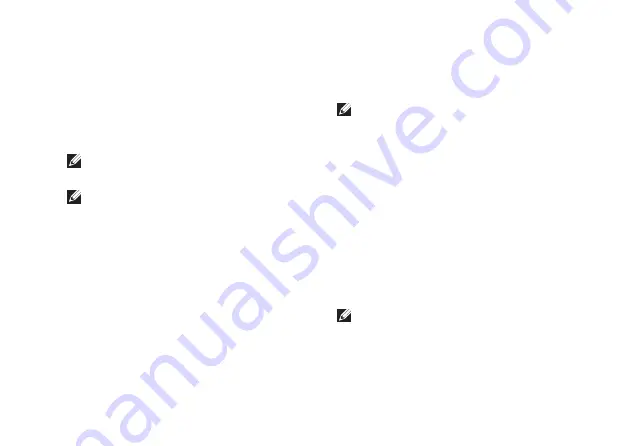
41
Using Support Tools
Dell Diagnostics
If you experience a problem with your
computer, perform the checks in “Lockups and
Software Problems” on page 34 and run the
Dell Diagnostics before you contact Dell for
technical assistance.
NOTE:
Dell Diagnostics works only on Dell
computers.
NOTE:
The
Drivers and Utilities
disc may
not ship with your computer.
Ensure that the device that you want to test
displays in the system setup program and is
active. Press <F2> during POST (Power On Self
Test) to enter the System Setup (BIOS) utility.
Start the Dell Diagnostics from your hard drive
or from the
Drivers and Utilities
disc.
Starting Dell Diagnostics From Your Hard Drive
The Dell Diagnostics is located on a hidden
diagnostic utility partition on your hard drive.
NOTE:
If your computer cannot display
a screen image, contact Dell (see
“Contacting Dell” on page 58).
Ensure that the computer is connected to an
1.
electrical outlet that is known to be working
properly.
Turn on (or restart) your computer.
2.
When the DELL
3.
™
logo appears, press <F12>
immediately. Select
Diagnostics
from the
boot menu and press <Enter>. This may
invoke the Pre‑Boot System Assessment
(PSA) on your computer.
NOTE:
If you wait too long and the operating
system logo appears, continue to wait until
you see the Microsoft
®
Windows
®
desktop;
then, shut down your computer and try again.
Summary of Contents for PP35L
Page 1: ...SETUP GUIDE ...
Page 2: ......
Page 3: ...SETUP GUIDE Model PP35L ...
Page 79: ......
Page 80: ...www dell com support dell com Printed in China Printed on recycled paper ...
















































