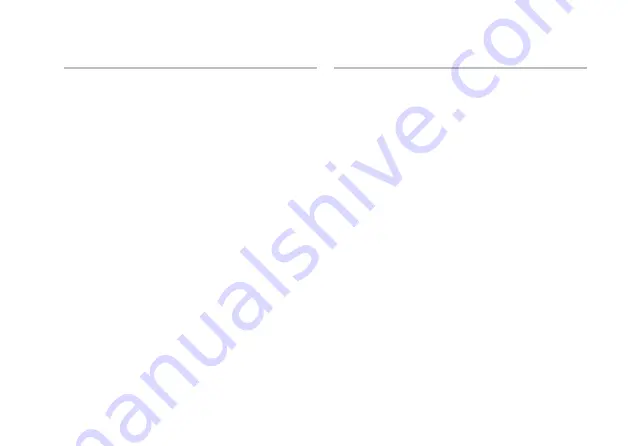
69
Basic Specifications
Camera
Pixel
2.0 megapixel
Video resolution
Studio XPS 1640
320 x 240 ~1600 x 1200
(640 x 480 at 30 fps)
Studio XPS
1645/1647
320 x 240 ~ 1600 x 1200
(1280 x 720 at 30 fps)
Diagonal viewing
angle
66°
X/Y position
resolution (graphics
table mode)
240 cpi
Size
Width
61.9 mm (2.43 inches)
sensor‑active area
Height
39.04 mm (1.53 inches)
rectangle
Battery
Type
6‑cell/9‑cell “smart”
lithium ion
Depth
52.3 mm (2.06 inches)
(6/9‑cell)
Height
21.95 mm (0.86 inches)
(6‑cell)
41.54 mm (1.63 inches)
(9‑cell)
Width
204.1 mm (8.03 inches)
(6‑cell)
292.7 mm (11.52 inches)
(9‑cell)
Weight
0.33 kg (0.7 lb) (6‑cell)
0.48 kg (1.06 lb) (9‑cell)
Voltage
11.1 VDC
Charge time
(approximate)
4 hours (when the
computer is turned off)
Summary of Contents for PP35L
Page 1: ...SETUP GUIDE ...
Page 2: ......
Page 3: ...SETUP GUIDE Model PP35L ...
Page 79: ......
Page 80: ...www dell com support dell com Printed in China Printed on recycled paper ...










































