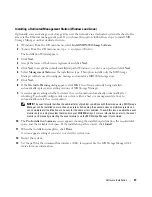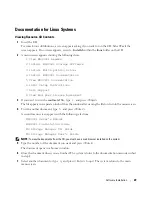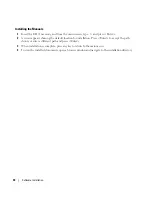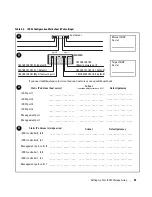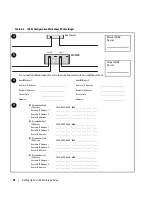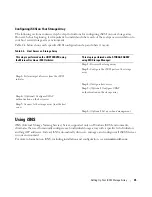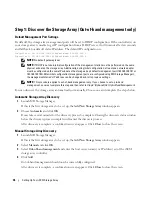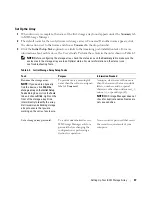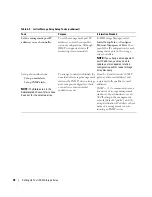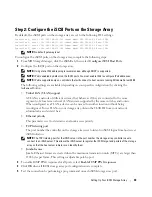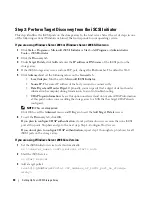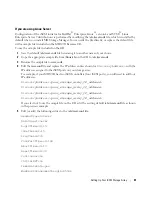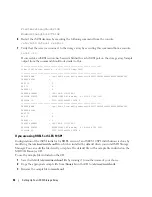40
Setting Up Your iSCSI Storage Array
Step 3: Perform Target Discovery from the iSCSI Initiator
This step identifies the iSCSI ports on the storage array to the host server. Select the set of steps in one
of the following sections (Windows or Linux) that corresponds to your operating system.
If you are using Windows Server 2003 or Windows Server 2008 GUI version
1
Click
Start
→
Programs
→
Microsoft iSCSI Initiator
or
Start
→
All Programs
→
Administrative
Tools
→
iSCSI Initiator
.
2
Click the
Discovery
tab.
3
Under
Target Portals
, click
Add
and enter the
IP address or DNS name
of the iSCSI port on the
storage array.
4
If the iSCSI storage array uses a custom TCP port, change the
Port
number. The default is 3260.
5
Click
Advanced
and set the following values on the
General
tab:
•
Local Adapter
: Must be set to
Microsoft iSCSI Initiator
.
•
Source IP
: The source IP address of the host you want to connect with.
•
Data Digest and Header Digest
: Optionally, you can specify that a digest of data or header
information be compiled during transmission to assist in troubleshooting.
•
CHAP logon information
: Leave this option unselected and do not enter CHAP information
at this point, unless you are adding the storage array to a SAN that has target CHAP already
configured.
NOTE:
IPSec is not supported.
Click OK to exit the
Advanced
menu, and
OK
again to exit the
Add Target Portals
screen.
6
To exit the
Discovery
tab, click
OK
.
If you plan to configure CHAP authentication
, do not perform discovery on more than one iSCSI
port at this point. Stop here and go to the next step, Step 4: Configure Host Access.
If you do not plan to configure CHAP authentication
, repeat step 1 thorough step 6 (above) for all
iSCSI ports on the storage array.
If you are using Windows Server 2008 Core Version
1
Set the iSCSI initiator service to start automatically:
sc \\<server_name> config msiscsi start= auto
2
Start the iSCSI service:
sc start msiscsi
3
Add a target portal:
iscsicli QAddTargetPortal <IP_address_of_iSCSI_port_on_storage
array>
Summary of Contents for PowerVault MD3000i
Page 6: ...6 Contents ...