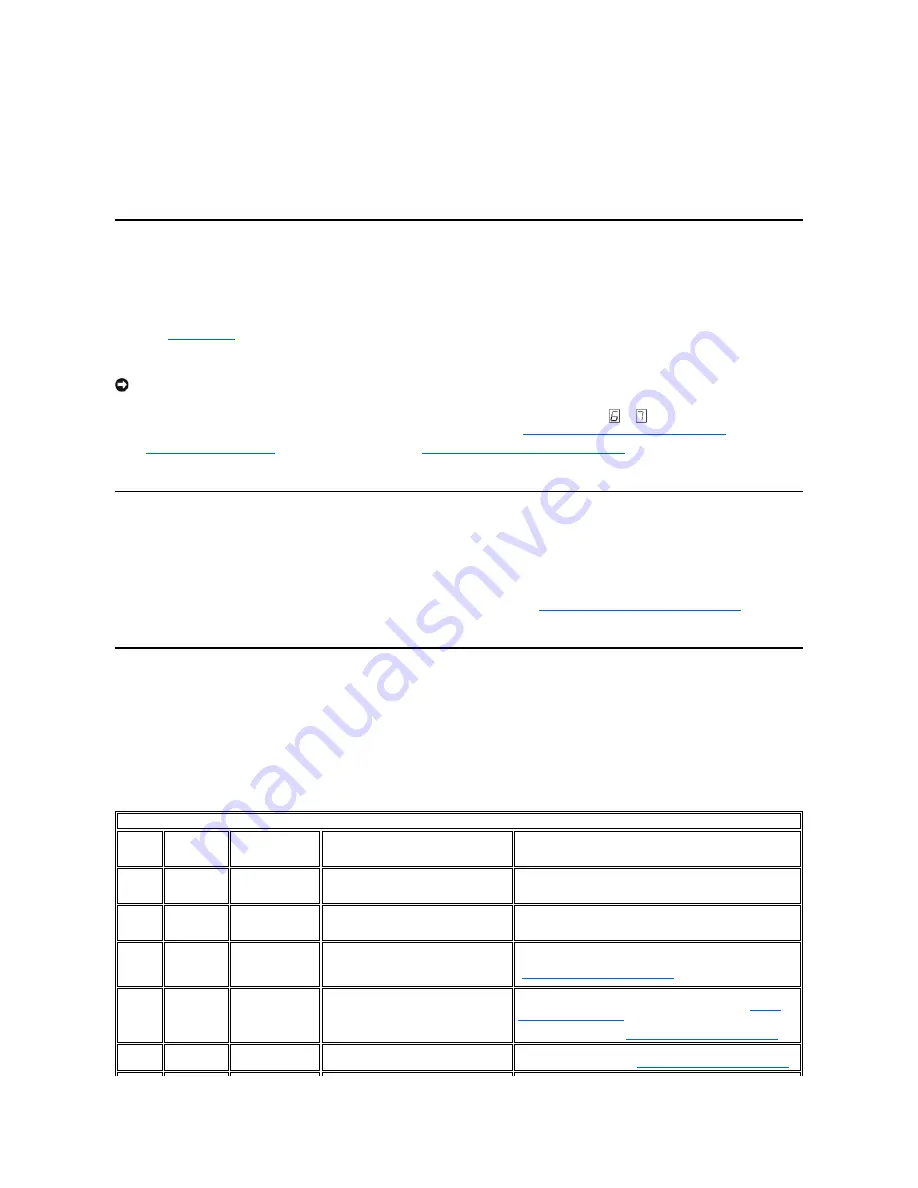
Fixing SAS Connectivity Problems
If there appears to be a problem connecting or communicating with the drive, follow this procedure.
1.
Ensure that the power is on to the tape drive.
2.
Replace the SAS cable and interposers, if any, and retry the failing operation.
3.
If these measures do not correct the problem, contact Dell customer support.
Resolving Media-Related Problems
To resolve problems that are related to media, the tape drive's firmware includes:
l
Test Cartridge & Media diagnostic that verifies whether a suspect cartridge and its magnetic tape are acceptable for use.
l
Statistical Analysis and Reporting System (SARS) to assist in isolating failures between media and hardware. To determine the cause of failure, SARS
uses the cartridge performance history that is saved in the cartridge memory (CM) and the drive performance history that is kept in the drive's Vital
Product Data (VPD) area in Non Volatile Random Access Memory (NVRAM). Any failures that SARS detects are reported as TapeAlert flags on the system
(see "
TapeAlert Flags
").
If you encounter a media-related problem, use the following procedure:
1.
If possible, run the tape cartridge in a different tape drive. If the operation in the other tape drive fails and
or
displays, replace the media. If the
operation succeeds, run the Test Cartridge & Media diagnostic (see Function Code E in "
Selecting a Diagnostic or Maintenance Function
").
2.
If the Test Cartridge & Media diagnostic fails, replace the media. If it runs successfully, clean the tape drive and run the tape drive diagnostics (see the
"
Cleaning the Tape Mechanism
" section and Function Code 1 in "
Selecting a Diagnostic or Maintenance Function
").
3.
If the tape drive diagnostics fail, contact Dell technical support. If the tape drive diagnostics run successfully, perform the operation that produced the
initial media error.
Removing an Internal SAS Tape Drive
To remove an internal SAS tape drive from the system, perform the following steps:
1.
Ensure that the tape drive does not contain a tape cartridge.
2.
Deconfigure the drive from the system. (For instructions, see your system's documentation.)
3.
Turn off the power to the system. Disconnect the power cable from the system and the electrical outlet.
4.
Remove system cover.
5.
Disconnect the internal SAS cable and the power cord from the tape drive (see number 2 in
Figure 4. Rear Panel of Internal SAS Tape Drive
).
6.
Remove the tape drive from the system and remove any mounting screws or rails from the side or bottom of the tape drive.
7.
To reassemble, reverse these steps.
TapeAlert
TapeAlert is a patented technology and standard of the American National Standards Institute (ANSI) that defines conditions and problems that are
experienced by tape drives. The technology enables a system to read TapeAlert flags from a tape drive through the SCSI interface. The system reads the flags
from Log Sense Page 0x2E.
TapeAlert Flags
Table 7 lists the TapeAlert flags that are supported by the Dell PowerVault 110T LTO-3 Tape Drive.
Table 7.
TapeAlert Flags and Descriptions
NOTICE: When you run the Test Cartridge & Media diagnostic, data on the suspect tape is overwritten. If valuable data is on the tape, be sure to
copy the data before running this test.
TapeAlert Flags Supported by the Tape Drive
Flag
Number
Flag
Parameter
(in hex)
Flag
Description
Action Required
3
03h
Hard error
Set for any unrecoverable read, write, or
positioning error. (This flag is set in
conjunction with flags 4, 5, or 6.)
See the Action Required column for Flag 4, 5, or 6 in this table.
4
04h
Media
Set for any unrecoverable read, write, or
positioning error that is due to a faulty
tape cartridge.
Contact Dell technical support.
5
05h
Read failure
Set for any unrecoverable read error
where isolation is uncertain and failure
could be due to a faulty tape cartridge or
to faulty drive hardware.
If Flag 4 is also set, the cartridge is defective. Contact Dell
technical support. If Flag 4 is not set, see error code 6 in
"
Descriptions and Corrective Actions
."
6
06h
Write failure
Set for any unrecoverable write or
positioning error where isolation is
uncertain and failure could be due to a
faulty tape cartridge or to faulty drive
hardware.
If Flag 9 is also set, make sure that the write-protect switch is
set so that data can be written to the tape (see the "
Setting
the Write-Protect Switch
" section.) If Flag 4 is also set, the
cartridge is defective. Replace the tape cartridge. If Flag 4 is not
set, see error code 6 in "
Descriptions and Corrective Actions
."
8
08h
Not data grade
Set when severe servo errors occur while
loading a tape cartridge.
Replace the tape cartridge. If this error occurs with multiple
tapes, see error code 6 in "
Descriptions and Corrective Actions
."
Summary of Contents for PowerVault LTO4-120
Page 22: ......
Page 27: ...Back to Contents Page ...





















