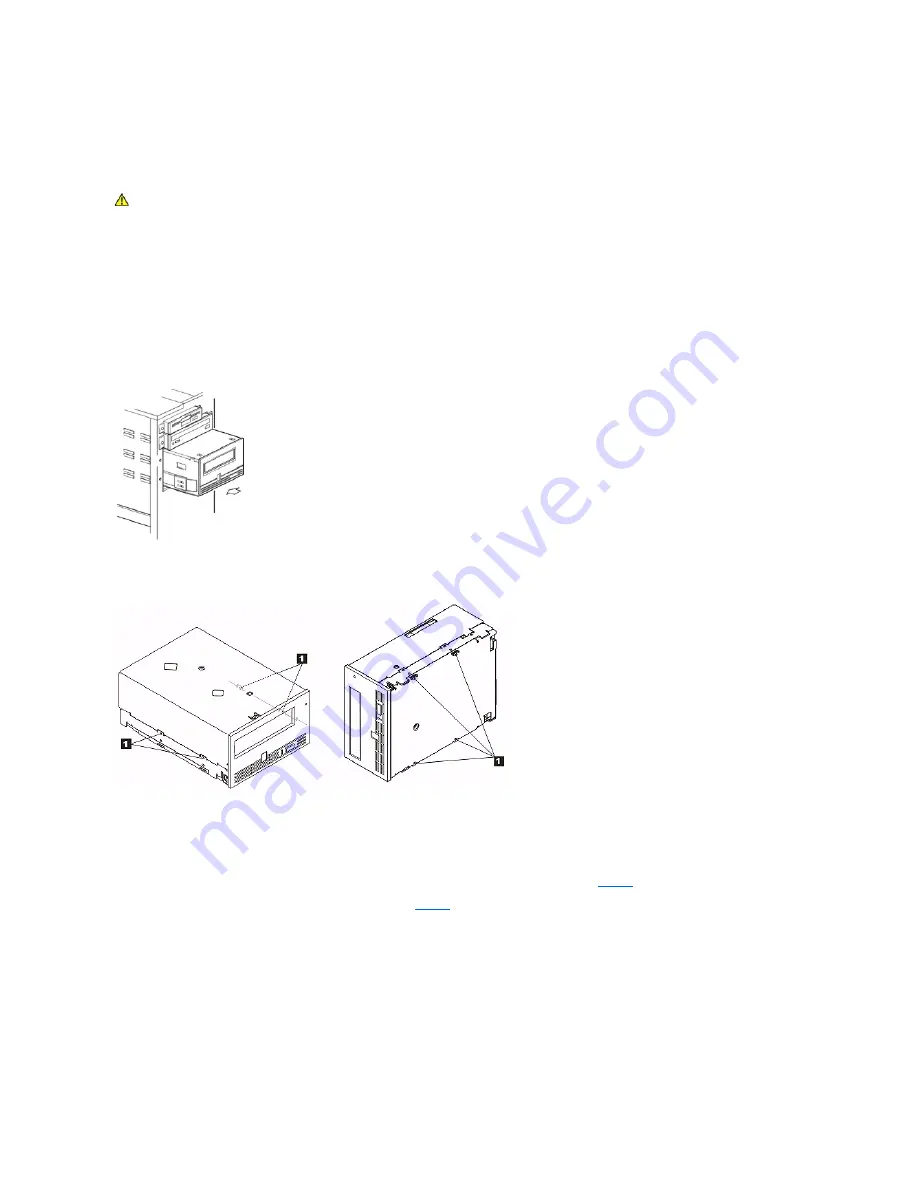
Step 2
—
Removing Power from the System
1.
Power-off the system.
2.
Disconnect the power cord from both the electrical outlet and the system.
Step 3
—
Preparing the Mounting Bay in Your System
Refer to your system's documentation for instructions on how to prepare the mounting bay to receive the tape drive.
Step 4
—
Attaching Mounting Hardware
If your system requires special rails or other hardware to install the tape drive, mount them on the tape drive in this step.
If your system does not require special mounting hardware, proceed to step 5.
Step 5
—
Installing the Drive
Slide the tape drive into the open bay, aligning the tray or rails with the slots in the bay, as shown in Figure 7.
Figure 7. Install the Drive
If your system does not use mounting hardware, check that the holes in the chassis are aligned with the holes in the side of the tape drive (see Figure 8).
Figure 8. Mounting Holes on Tape Drive
1.
M-3 mounting screw holes
Do not secure the drive with screws at this point because you may have to move the drive to get the cables in place.
Step 6
—
Attaching Power and SAS Cable
Attach a spare power cable from the system's internal power supply to the drive power connector, as shown in
Figure 9
, number 1.
Attach the system SAS cable to the drive SAS connector, as shown in
Figure 9
, number 2.
Figure 9. Attach Power and SAS Cable
CAUTION: To avoid personal injury or damage to the system or tape drive, ensure that the system power cord is disconnected before you
install the drive.
Summary of Contents for PowerVault LTO4-120
Page 22: ......
Page 27: ...Back to Contents Page ...
















































