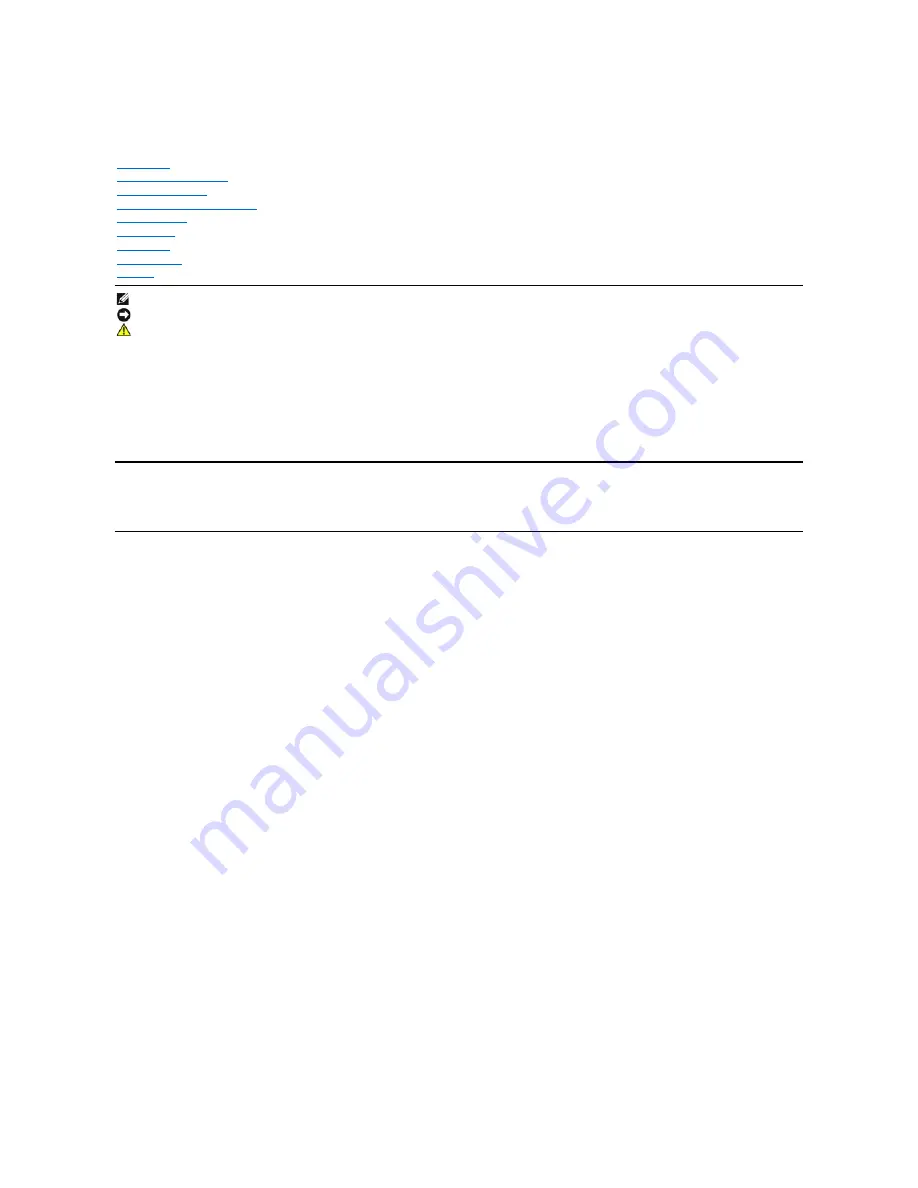
Dell™ PowerVault™ LTO4
-120 Tape Drive User's Guide
Information in this document is subject to change without notice.
©
2007 Dell Inc. All rights reserved.
©
International Business Machines Corporation, 2007. All rights reserved.
Trademarks used in this text:
Dell, the DELL logo, and PowerVault
, are trademarks of Dell Inc.
Microsoft
and
Windows
are registered trademarks of Microsoft
Corporation.
Other trademarks and trade names may be used in this document to refer to either the entities claiming the marks and names or their products. Dell Inc.
disclaims any proprietary interest in trademarks and trade names other than its own.
Internal Drive Model Number: LTO Ultrium4
External Drive Model Number: LTO4-EX1
Initial release: April 2007
Introduction
Setting Up the Tape Drive
Using the Tape Drive
Using the Tape Backup Software
Troubleshooting
Specifications
Getting Help
Contacting Dell
Glossary
NOTE: A NOTE indicates important information that helps you make better use of your system.
NOTICE: A NOTICE indicates either potential damage to hardware or loss of data and tells you how to avoid the problem.
CAUTION: A CAUTION indicates a potential for property damage, personal injury, or death.
Summary of Contents for PowerVault LTO4-120
Page 22: ......
Page 27: ...Back to Contents Page ...
















