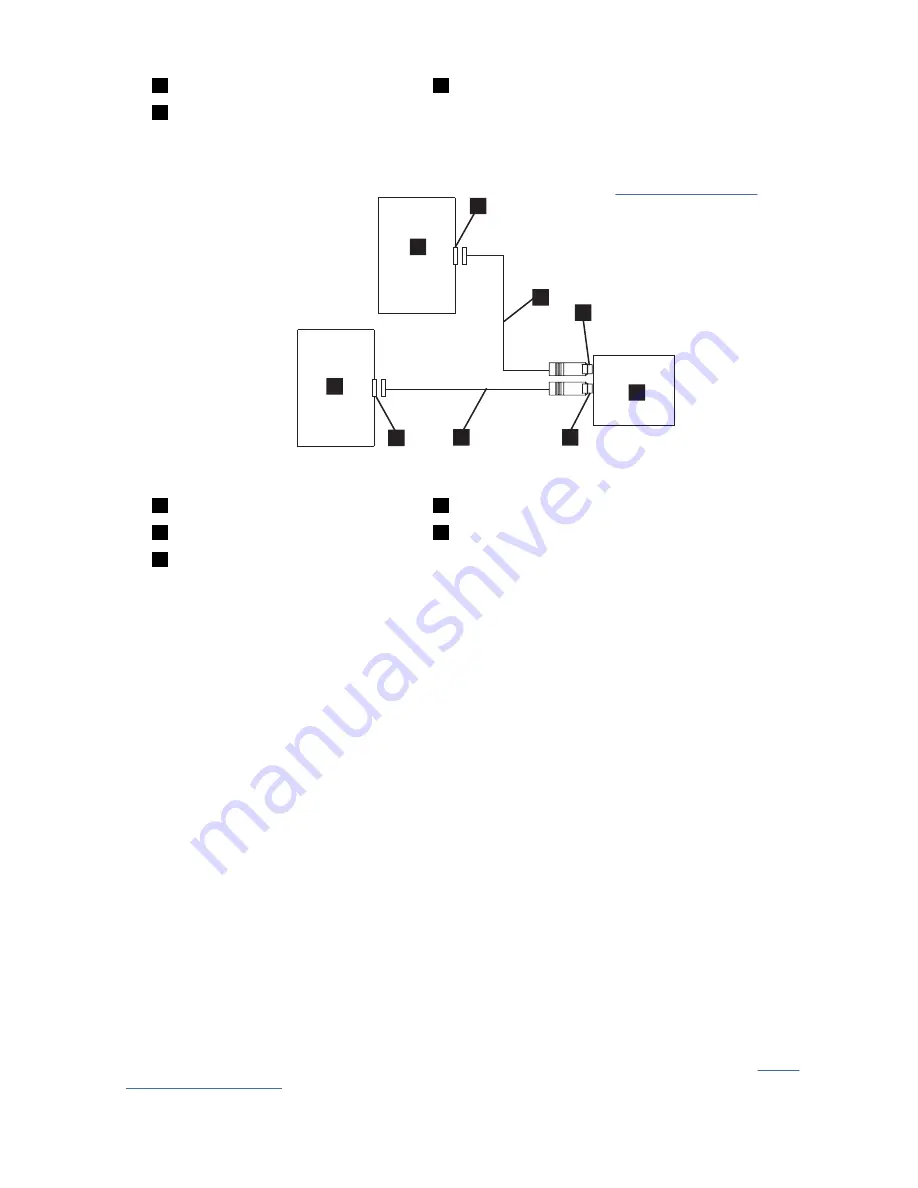
2
SAS host adapter card
5
Tape drive
3
SAS cable
To connect a second system to the tape drive, attach one end of the second SAS cable to the SAS host
adapter installed in the second system. Attach the other end of the second SAS cable to the other SAS
port on the rear panel of the tape drive. This configuration is shown in Figure 14 on page 17.
a67ru043
1
2
2
3
4
5
3
4
5
Figure 14. Connecting two SAS Hosts to one tape drive
1
Tape drive
4
SAS host adapter card
2
Drive shaft connector
5
System
3
SAS cable
Note: Unlike SCSI, the SAS architecture does not support daisy-changing.
4. Configuring the tape drive to the host
Power on the tape drive. Refer to your system and application software manuals to configure the tape
drive for use.
Verifying drive operation
After you install the drive hardware, verify that it is functioning properly before you store your valuable
data. Turn on the system. For external drives, turn on the drive before you turn on the system.
The tape drive runs its Power-On Self Test (POST), which checks all hardware except for the drive head.
The single-character display (SCD) presents a series of random characters, and then becomes blank (not
lit). The fault LED flashes once, then the Ready/Activity LED turns on solid.
Verify that the tape drive installation was successful. Following the instructions given with your Tape
Backup Software application, write test data to a tape, read the test data from the tape, and compare the
data read from the tape with the original data on disk.
Loading device drivers
Microsoft Windows Server
This section describes how to install the Microsoft Windows Server device drivers for the tape drive.
Notice: Some backup software applications do not require device drivers to be loaded and, in some cases,
installing device drivers could interfere with proper functioning of the application. See the documentation
for the respective application before loading these drivers. The current drivers are available at http://
Chapter 2. Setting up the tape drive 17
















































