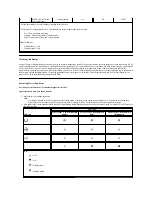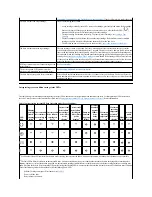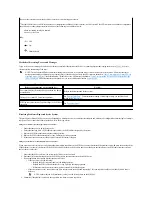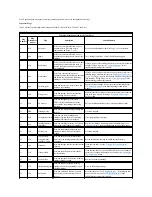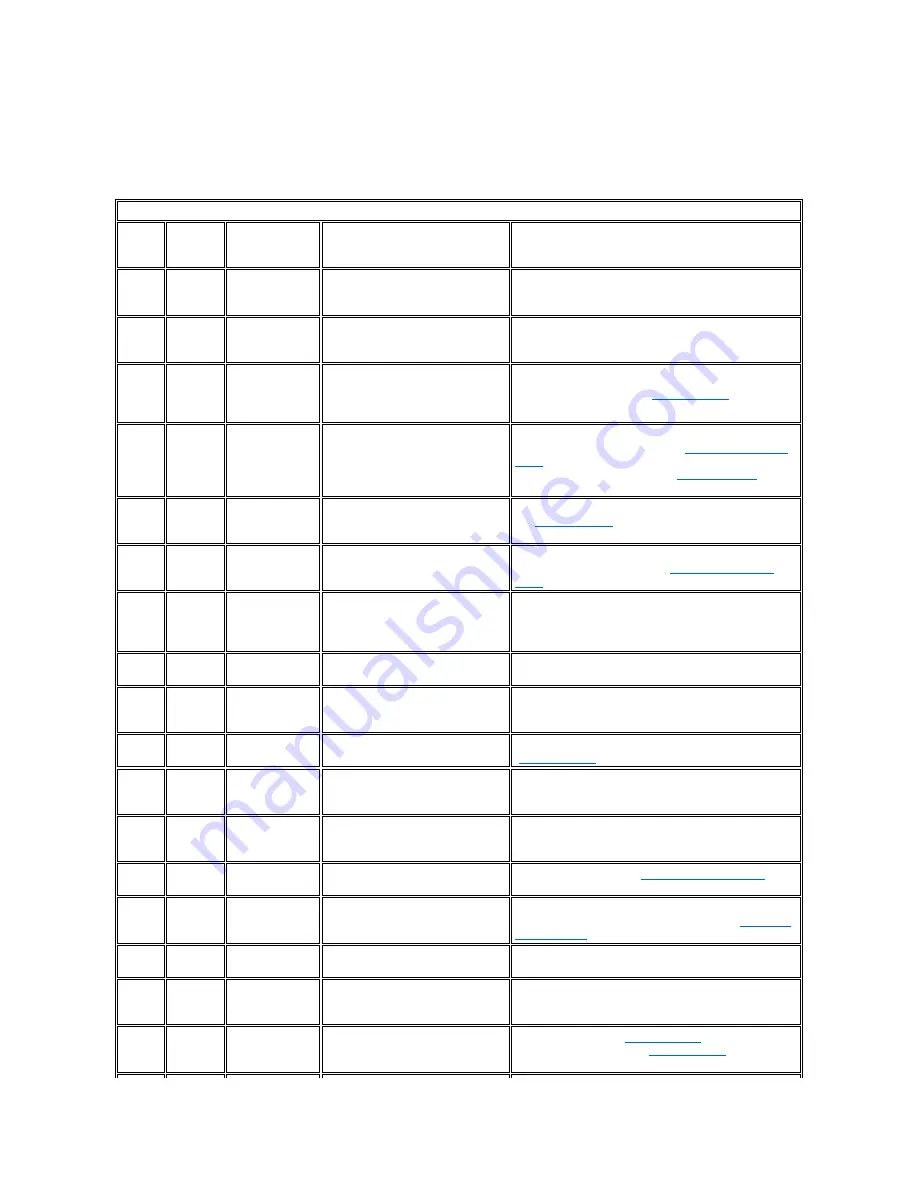
0x2E. TapeAlert flags may appear as messages on the application screen or in the application error logs.
TapeAlert Flags
Table 5 lists the TapeAlert flags that are supported by the Dell PowerVault LTO3-060 Tape Drive.
Table 5.
TapeAlert Flags and Descriptions
TapeAlert Flags Supported by the Tape Drive
Flag
Number
Flag
Parameter
(in hex)
Flag
Description
Action Required
3
03h
Hard error
Set for any unrecoverable read, write, or
positioning error. (This flag is set in
conjunction with flags 4, 5, or 6.)
See the Action Required column for Flag 4, 5, or 6 in this table.
4
04h
Media
Set for any unrecoverable read, write, or
positioning error that is due to a faulty tape
cartridge.
The Cartridge is defective. Contact Dell technical support.
5
05h
Read failure
Set for any unrecoverable read error where
isolation is uncertain and failure could be
due to a faulty tape cartridge or to faulty
drive hardware.
If Flag 4 is also set, the cartridge is defective. Contact Dell technical
support. If Flag 4 is not set, see "
General Guidelines
" in the
troubleshooting section of this manual.
6
06h
Write failure
Set for any unrecoverable write or
positioning error where isolation is uncertain
and failure could be due to a faulty tape
cartridge or to faulty drive hardware.
If Flag 9 is also set, make sure that the write-protect switch is set so
that data can be written to the tape (see "
Setting the Write-Protect
Switch
"). If Flag 4 is also set, the cartridge is defective. Replace the
tape cartridge. If Flag 4 is not set, see "
General Guidelines
" in the
troubleshooting section of this manual.
8
08h
Not data grade
Set when severe servo errors occur while
loading a tape cartridge.
Replace the tape cartridge. If this error occurs with multiple tapes,
see "
General Guidelines
" in the troubleshooting section of this
manual.
9
09h
Write protect
Set when the tape drive detects that the
tape cartridge is write-protected.
Make sure that the cartridge's write-protect switch is set so that the
tape drive can write data to the tape "
Setting the Write-Protect
Switch
section.
10
0Ah
No removal
Set when the tape drive receives an
UNLOAD command after the system
prevented the tape cartridge from being
removed.
Refer to the documentation for your system's operating system.
11
0Bh
Cleaning media
Set when you load a cleaning cartridge into
the drive.
No action required.
12
0Ch
Unsupported format
Set when you load an unsupported
cartridge type into the drive or when the
cartridge format has been corrupted.
Use a supported tape cartridge.
15
0Fh
Cartridge memory
chip failure
Set when a cartridge memory (CM) failure
is detected on the loaded tape cartridge.
Replace the cartridge. If this error occurs on multiple tapes, see
"
General Guidelines
" in the troubleshooting section of this manual.
16
10h
Forced eject
Set when you manually unload the tape
cartridge while the drive was reading or
writing.
No action required.
18
12h
Tape directory
corrupted in the
cartridge memory
Set when the drive detects that the tape
directory in the cartridge memory has been
corrupted.
Reread all data from the tape to rebuild the tape directory.
20
14h
Clean now
Set when the tape drive detects that it needs
cleaning.
Clean the tape drive. See the "
Cleaning the Tape Mechanism
"
section."
21
15h
Clean periodic
Set when the drive detects that it needs
routine cleaning.
Clean the tape drive as soon as possible. The drive can continue to
operate, but you should clean the drive soon. See the "
Cleaning the
Tape Mechanism
section."
22
16h
Expired clean
Set when the tape drive detects a cleaning
cartridge that has expired.
Replace the cleaning cartridge.
23
17h
Invalid cleaning tape
Set when the drive expects a cleaning
cartridge and the loaded cartridge is not a
cleaning cartridge.
Use a valid cleaning cartridge.
30
1Eh
Hardware A
Set when a hardware failure occurs that
requires that you reset the tape drive to
recover.
Reset the tape drive. See "
Resetting the drive
". If resetting the drive
does not recover the error, see "
General Guidelines
" in the
troubleshooting section of this manual.
Summary of Contents for PowerVault LTO-3-060
Page 32: ......