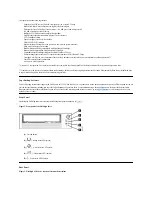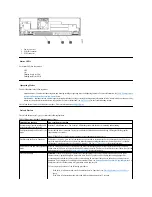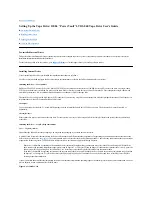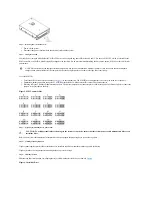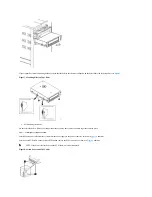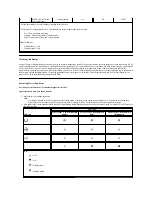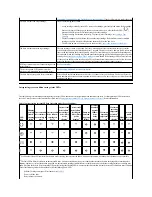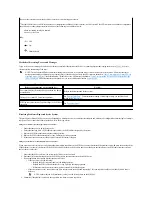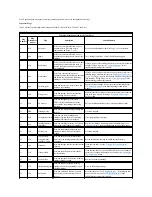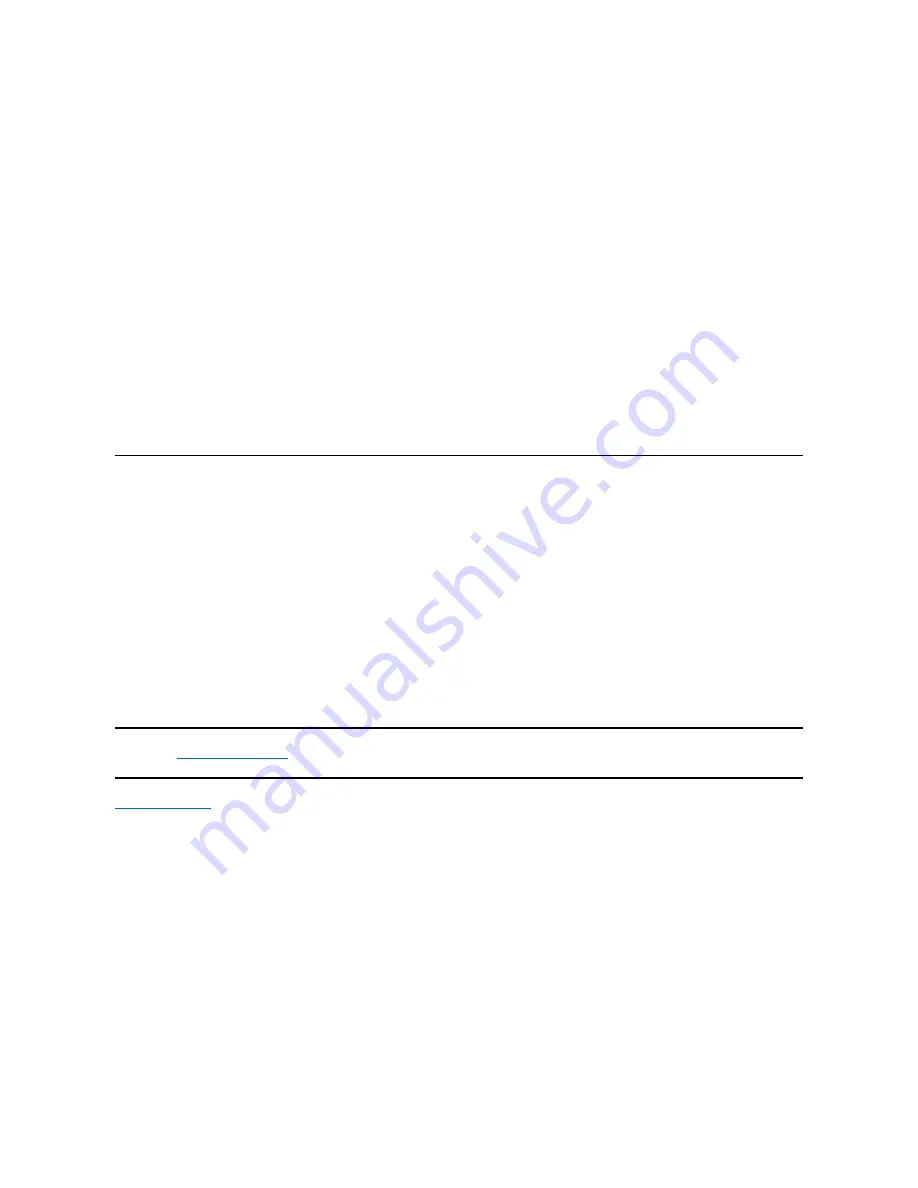
Installation Procedures
1. Make sure that you are logged on to the host server or workstation with Administrator privileges.
2. Insert the Dell PowerVault LTO3-060 Drive Support CD into the CD drive on the host server or workstation.
3. Right-click the
My Computer
icon on the Windows desktop, click
Manage
, then click
Device Manager
. The tape drive should be listed under the
? Other
Devices
item as
IBM Ultrium-HH3 SCSI Sequential Device
.
4. Right-click the
IBM Ultrium-HH3 SCSI Sequential Device
listing, click
Uninstall
, and then click
OK
to confirm that you want to remove the device.
5. Right-click the topmost item in the menu structure in the right half of the
Computer Management
window. A pop-up window displays.
6. Click
Scan for Hardware Changes
. Windows 2003 now scans for the Dell PowerVault LTO3-060 drive. (If a wizard pops up at this point, cancel the wizard.
It will be used later.) The tape drive appears under
? Other Devices
again. If the tape drive is not visible, you may have to hit the plus sign ("+") in front of
?
Other Devices
to make it appear.
7. Right-click the
IBM Ultrium-HH3 SCSI Sequential Device
listing and click
Properties
.
8. Click the
Reinstall Driver
button. (If the
Reinstall Driver
button is not visible, you may have to click the
Driver
tab, then
Update driver
.)
9. The Upgrade Device Driver Wizard appears.
10. Click the
Install from List or Specific Location
radio button.
11. Click the
Next
button.
12. Click
Include this location in the search
.
13. Type the driver name in the directory field, replacing d: with the drive letter for the CD drive into which you inserted the support CD and click the
Next
button.
Driver names are as follows:
1. Windows 2003 32 bit:
d:\Drivers\Windows 2000, 2003 32bit x86\dtapeW32.inf
2. Windows 2003 x64:
d:\Drivers\Windows 2003 x64\dtapex64.inf
14. You may have to click
Continue
to bypass a warning.
15. Click
Finish
.
16. Close the
Device Properties
dialog box.
17. The drive now appears in
Device Manager
under
Tape Drives
and is ready to use.
Verifying Drive Operation
Once you have installed the drive hardware, you should verify that it is functioning properly before you store your valuable data. Turn on the system. The tape drive
LEDs will blink indicating that a POST (Power-on Self Test) is running to check the drive hardware:
l
All four LED's will be lit for 2.0 seconds
l
All LEDs will go off except for ready which will begin flashing slowly
l
The ready LED will stop flashing and turn on solid indicating that the POST has completed successfully.
Verify that the tape drive installation was successful. Following the instructions given with your Tape Backup Software application, write test data to a tape, read the
test data from the tape and compare the data read from the tape with the original data on disk.
The tape drive will run its POST which checks all hardware except for the drive head. The single-character display will present a series of random characters, then
become blank (not lit). The status light will briefly become solid amber, then become solid green.
Verify that the tape drive installation was successful. Following the instructions given with your Tape Backup Software application, write test data to a tape, read the
test data from the tape and compare the data read from the tape with the original data on disk.
Please read all
restrictions and disclaimers
.
Back to Contents Page
Summary of Contents for PowerVault LTO-3-060
Page 32: ......