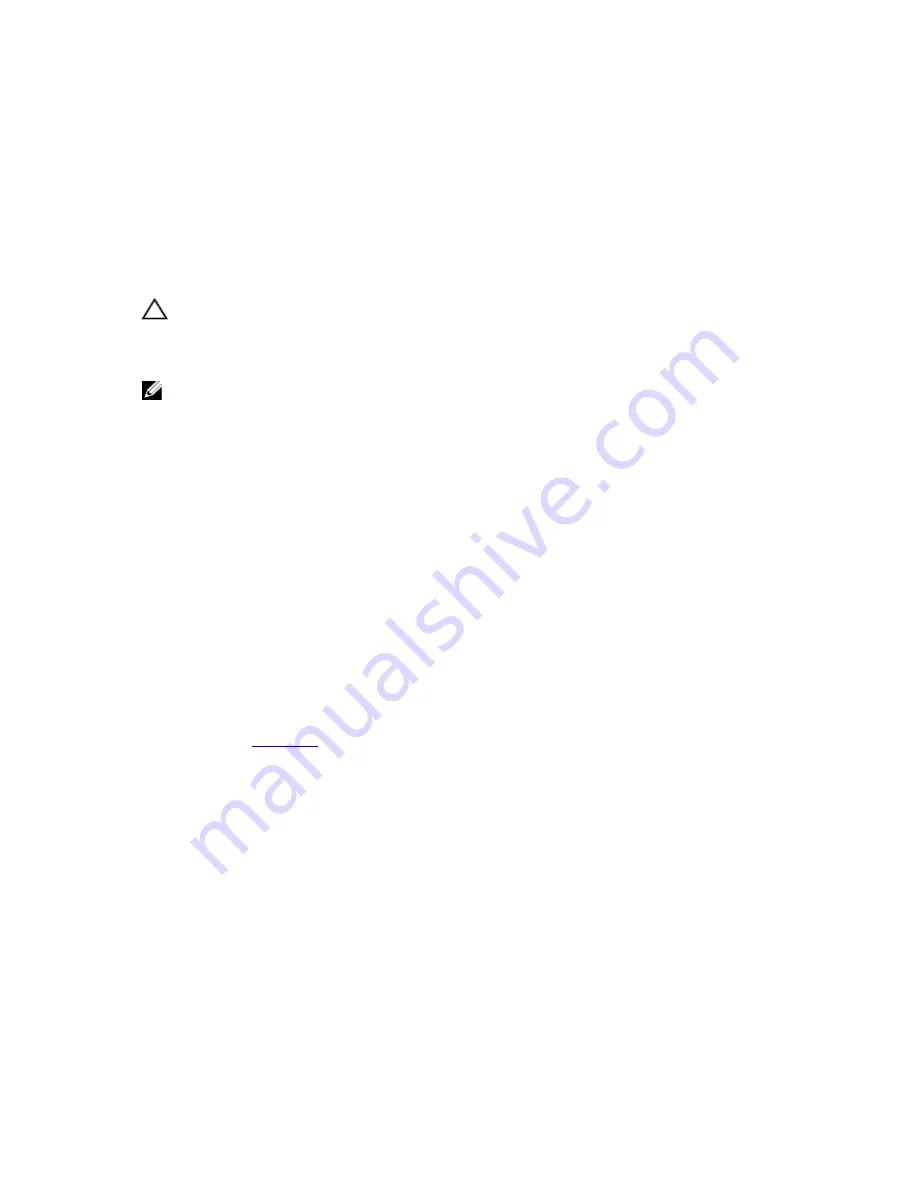
4
Troubleshooting Your System
Safety First—For You And Your System
CAUTION: Many repairs may only be done by a certified service technician. You should only perform
troubleshooting and simple repairs as authorized in your product documentation, or as directed by the online or
telephone service and support team. Damage due to servicing that is not authorized by Dell is not covered by your
warranty. Read and follow the safety instructions that came with the product.
NOTE: Solution validation was performed using the factory shipped hardware configuration.
Troubleshooting System Startup Failure
For startup issues, note the system messages that appear on the screen.
Troubleshooting External Connections
Ensure that all external cables are securely attached to the external connectors on your system before troubleshooting
any external devices.
Troubleshooting The Video Subsystem
1.
Check the system and power connections to the monitor.
2.
Check the video interface cabling from the system to the monitor.
3.
Run the appropriate diagnostic test.
If the tests run successfully, the problem is not related to video hardware.
If the tests fail, see
Getting Help
.
Troubleshooting A USB Device
Use the following steps to troubleshoot a USB keyboard/mouse. For other USB devices, go to step 7.
1.
Disconnect the keyboard and mouse cables from the system briefly and reconnect them.
2.
Connect the keyboard/mouse to the USB port(s) on the opposite side of the system.
3.
If the problem is resolved, restart the system, enter the System Setup, and check if the non-functioning USB ports
are enabled.
4.
Replace the keyboard/mouse with another working keyboard/mouse.
5.
If the problem is resolved, replace the faulty keyboard/mouse.
6.
If the problem is not resolved, proceed to the next step to begin troubleshooting the other USB devices attached to
the system.
7.
Power down all attached USB devices and disconnect them from the system.
85
Summary of Contents for PowerVault DL2300
Page 1: ...Dell PowerVault DL2300 Owner s Manual Regulatory Model E14S Series Regulatory Type E14S001 ...
Page 7: ...Alert Messages 119 9 Getting Help 121 Contacting Dell 121 ...
Page 8: ...8 ...
Page 94: ...94 ...
Page 104: ...104 ...
Page 120: ...120 ...






























