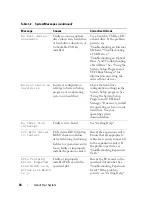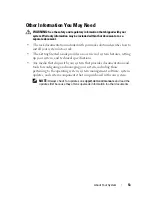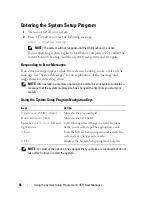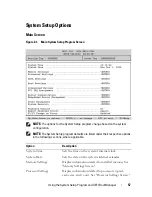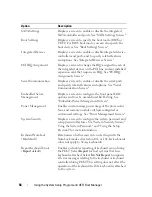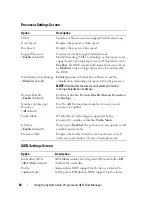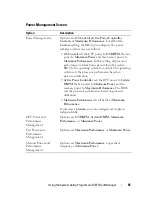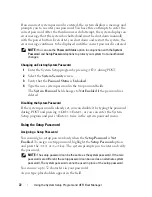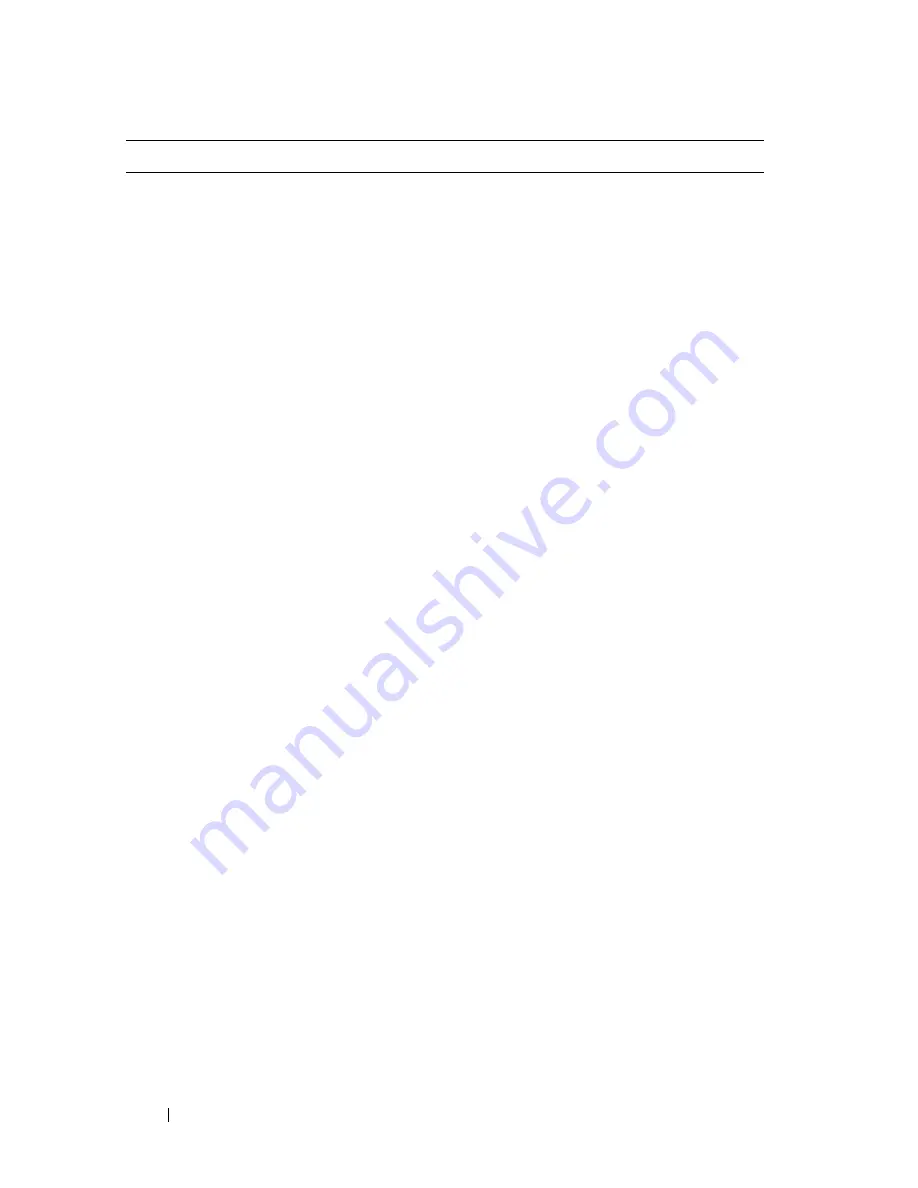
58
Using the System Setup Program and UEFI Boot Manager
SATA Settings
Displays a screen to enable or disable the integrated
SATA controller and ports. See "SATA Settings Screen."
Boot Settings
Displays a screen to specify the boot mode (BIOS or
UEFI). For BIOS boot mode, you can also specify the
boot devices. See "Boot Settings Screen."
Integrated Devices
Displays a screen to enable or disable integrated device
controllers and ports, and to specify related features
and options. See "Integrated Devices Screen."
PCI IRQ Assignment
Displays a screen to change the IRQ assigned to each of
the integrated devices on the PCI bus, and any installed
expansion card that requires an IRQ. See "PCI IRQ
Assignments Screen."
Serial Communication
Displays a screen to enable or disable the serial ports
and specify related features and options. See "Serial
Communication Screen."
Embedded Server
Management
Displays a screen to configure the front panel LCD
options and to set a user-defined LCD string. See
"Embedded Server Management Screen."
Power Management
Enables you to manage power usage of the processor(s),
fans, and memory modules with preconfigured or
customized settings. See "Power Management Screen."
System Security
Displays a screen to configure the system password and
setup password features. See "System Security Screen,"
Using the System Password," and "Using the Setup
Password" for more information.
Keyboard NumLock
(
On
default)
Determines whether your system starts up with the
NumLock mode activated on 101- or 102-key keyboards
(does not apply to 84-key keyboards).
Report Keyboard Errors
(
Report
default)
Enables or disables reporting of keyboard errors during
the POST. Select
Report
for host systems that have
keyboards attached. Select
Do Not Report
to suppress
all error messages relating to the keyboard or keyboard
controller during POST. This setting does not affect the
operation of the keyboard itself if a keyboard is attached
to the system.
Option
Description
Summary of Contents for PowerVault DL2100
Page 1: ...Dell PowerVault DL2100 Systems Hardware Owner s Manual ...
Page 54: ...54 About Your System ...
Page 164: ...164 Troubleshooting Your System ...
Page 180: ...180 Jumpers and Connectors ...
Page 182: ...182 Getting Help ...
Page 192: ...192 Glossary ...
Page 200: ...200 Index ...