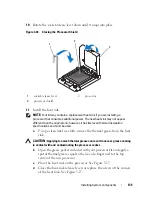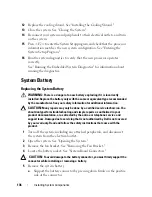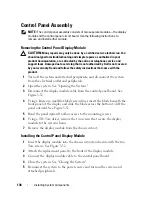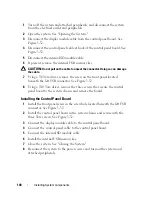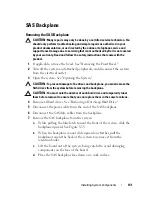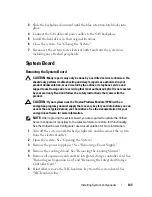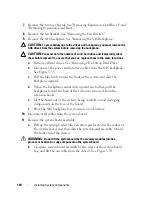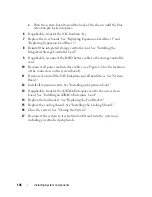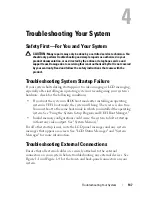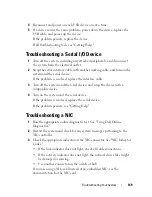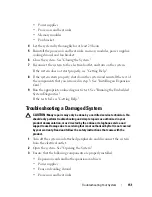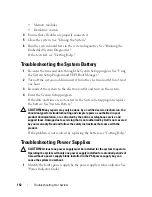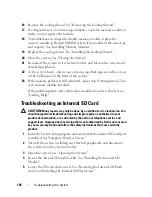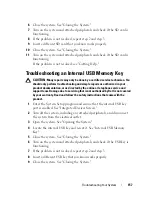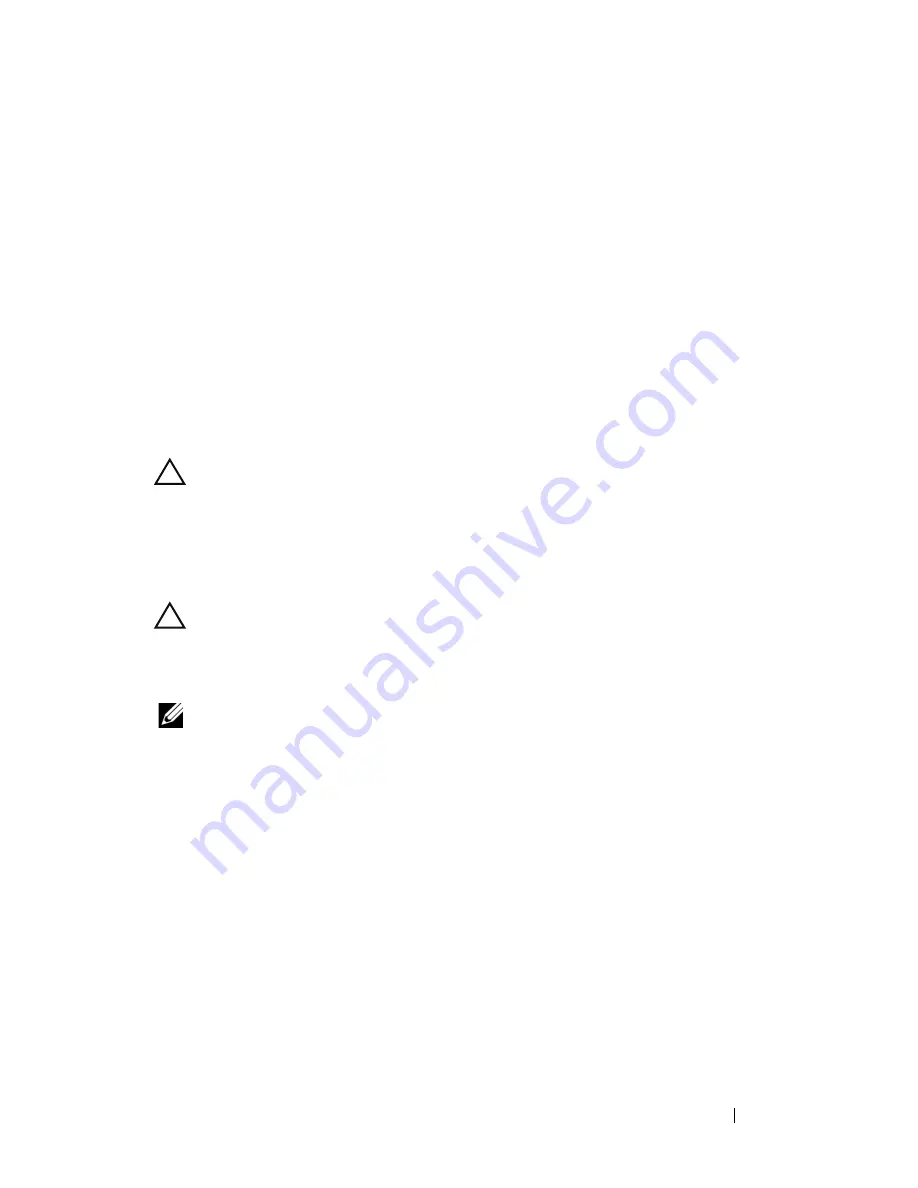
Installing System Components
143
3
Slide the backplane downward until the blue retention latch locks into
place.
4
Connect the SAS data and power cables to the SAS backplane.
5
Install the hard drives in their original locations.
6
Close the system. See "Closing the System."
7
Reconnect the system to its electrical outlet and turn the system on,
including any attached peripherals.
System Board
Removing the System Board
CAUTION:
Many repairs may only be done by a certified service technician. You
should only perform troubleshooting and simple repairs as authorized in your
product documentation, or as directed by the online or telephone service and
support team. Damage due to servicing that is not authorized by Dell is not covered
by your warranty. Read and follow the safety instructions that came with the
product.
CAUTION:
If your system uses the Trusted Platform Module (TPM) with an
encryption program, you must supply the recovery key for your data before you can
access the encrypted data on your hard drives. See the documentation for your
encryption software for more information.
NOTE:
After replacing the system board, you are required to update the Unified
Server Configurator repository to the latest software to restore full functionality.
See the Unified Server Configurator user documentation for more information.
1
Turn off the system and attached peripherals, and disconnect the system
from the electrical outlet.
2
Open the system. See "Opening the System."
3
Remove the power supply(ies). See "Removing a Power Supply."
4
Remove the cooling shroud. See "Removing the Cooling Shroud."
5
Remove all expansion cards and the integrated storage controller card. See
"Removing an Expansion Card" and "Removing the Integrated Storage
Controller Card."
6
If installed, remove the NIC hardware key from the system board. See
"NIC Hardware Key."
Summary of Contents for PowerVault DL2100
Page 1: ...Dell PowerVault DL2100 Systems Hardware Owner s Manual ...
Page 54: ...54 About Your System ...
Page 164: ...164 Troubleshooting Your System ...
Page 180: ...180 Jumpers and Connectors ...
Page 182: ...182 Getting Help ...
Page 192: ...192 Glossary ...
Page 200: ...200 Index ...