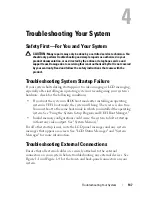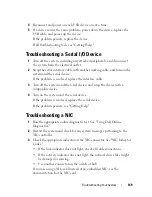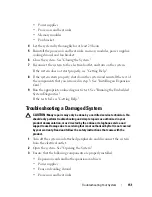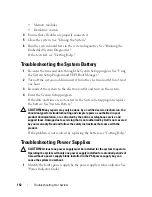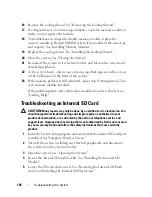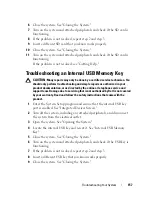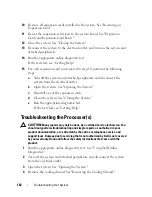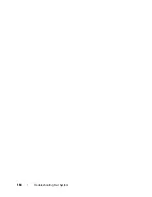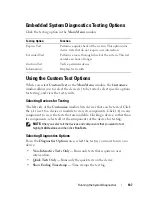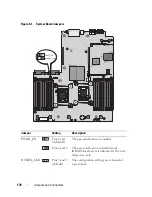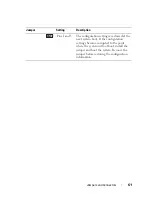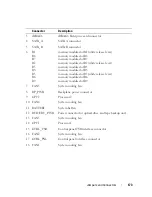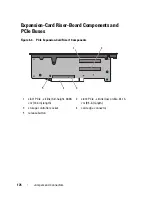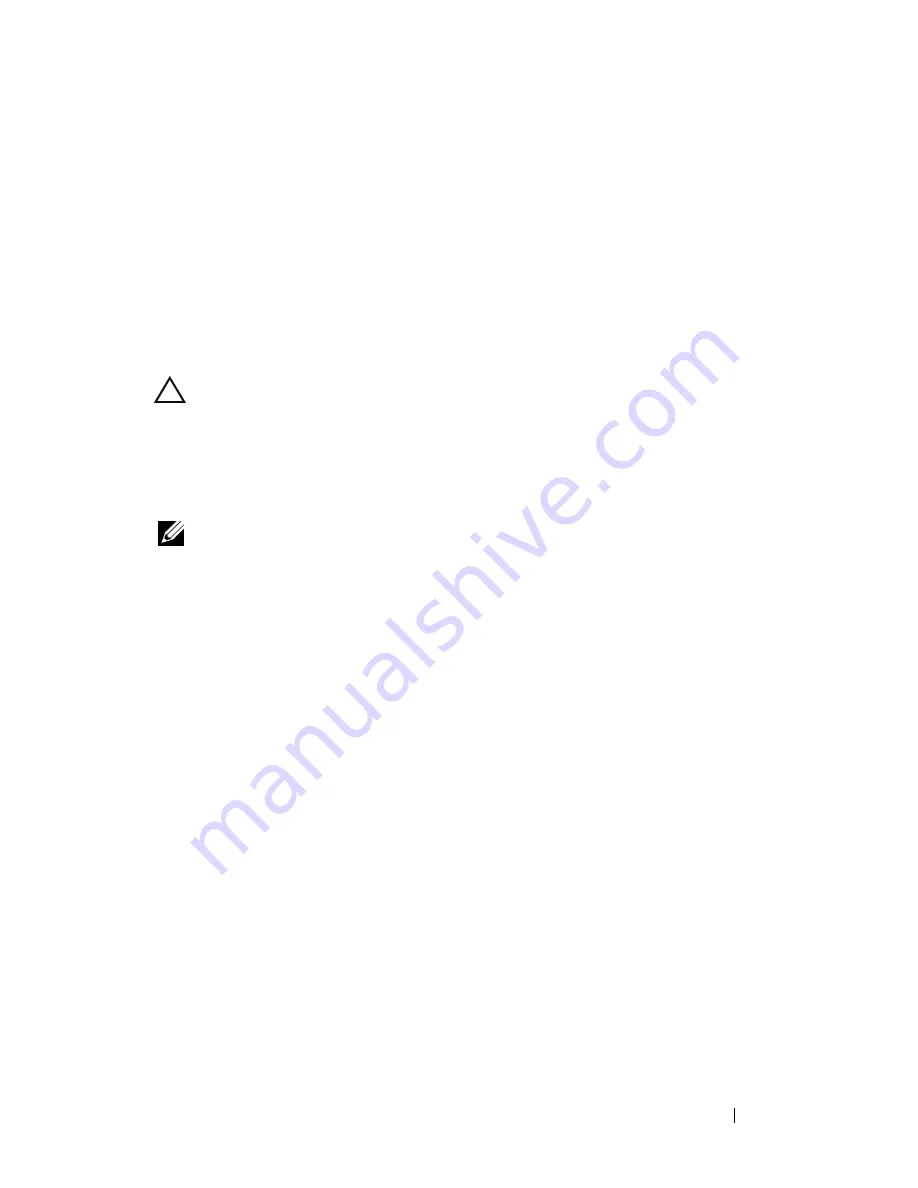
Troubleshooting Your System
161
10
Ensure that the cables are firmly connected to the storage controller and
the SAS backplane board.
11
Close the system. See "Closing the System."
12
Reconnect the system to its electrical outlet, and turn on the system and
attached peripherals.
If the problem persists,
see "Getting Help."
Troubleshooting Expansion Cards
CAUTION:
Many repairs may only be done by a certified service technician. You
should only perform troubleshooting and simple repairs as authorized in your
product documentation, or as directed by the online or telephone service and
support team. Damage due to servicing that is not authorized by Dell is not covered
by your warranty. Read and follow the safety instructions that came with the
product.
NOTE:
When troubleshooting an expansion card, see the documentation for your
operating system and the expansion card.
1
Run the appropriate online diagnostic test. See "Using Dell Online
Diagnostics."
2
Turn off the system and attached peripherals, and disconnect the system
from the electrical outlet.
3
Open the system. See "Opening the System."
4
Verify that the installed expansion cards are compliant with the expansion-
card installation guidelines. See "Expansion Card Installation Guidelines."
5
Reseat any expansion card that is not firmly seated in its connector. See
"Installing an Expansion Card."
6
Close the system. See "Closing the System."
7
Reconnect the system to the electrical outlet, and turn on the system and
attached peripherals.
If the problem is not resolved, proceed to step 8.
8
Turn off the system and attached peripherals, and disconnect the system
from the electrical outlet.
9
Open the system. See "Opening the System."
Summary of Contents for PowerVault DL2100
Page 1: ...Dell PowerVault DL2100 Systems Hardware Owner s Manual ...
Page 54: ...54 About Your System ...
Page 164: ...164 Troubleshooting Your System ...
Page 180: ...180 Jumpers and Connectors ...
Page 182: ...182 Getting Help ...
Page 192: ...192 Glossary ...
Page 200: ...200 Index ...