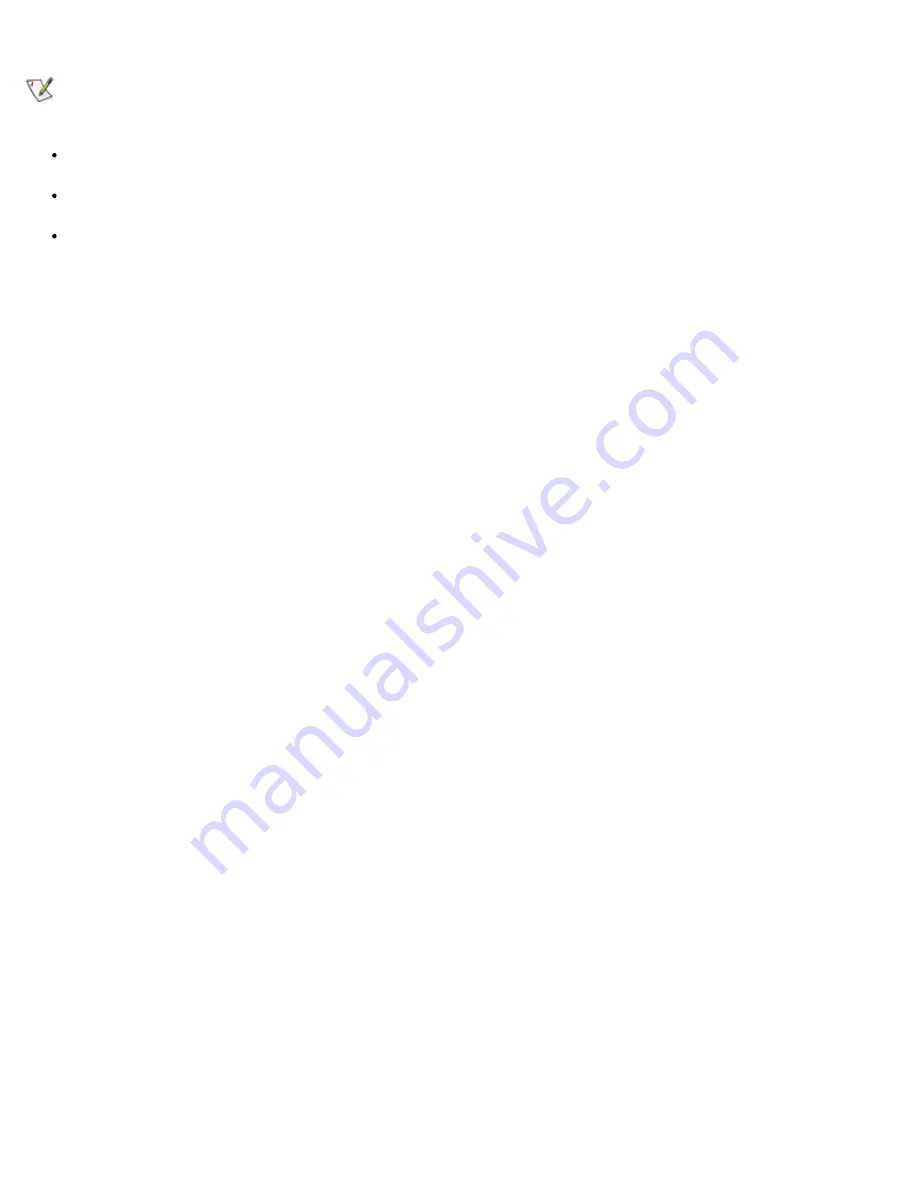
Troubleshooting: Dell PowerVault 35F User's Guide
file:///C|/Users/rishi_sood/Desktop/35F/ug/debug.htm[3/21/2013 11:16:20 AM]
Ended bus.
NOTE: The PowerVault 35F only supports Differential SCSI devices. Single-Ended connectors and LVD SCSI
connectors are not supported.
Device ID – Each device on a SCSI bus must have a unique ID. Also check the configured ID’s for the
PowerVault 35F to verify these are not in use by other devices on the same SCSI bus.
Cabling – Check SCSI cables to verify they are functional. SCSI rules for total length, distance between devices,
and stub length must be adhered to. Connections should also be checked and reseated if necessary.
SCSI Devices – Verify SCSI devices can be seen in the configuration menu of the PowerVault 35F. Select
3)
Advanced Options
from the main menu, then select
1) Perform Configuration
. Go to
4) Fibre Channel to
SCSI Mapping Configuration
. You must then enter either
1) LUN priority
,
2) Bus priority
, or a
3) Target
ID priority
, in order to view the list of SCSI devices. If the PowerVault 35F can not see the devices, verify
SCSI configuration and cabling.
Verify Fibre Channel Connection
If SCSI devices are recognized on the SCSI buses, but do not appear to the Fibre Channel host, it may be that the Fibre
Channel link is not established. Most switches have link indicators, showing link status. When the PowerVault 35F is
connected and powered on, this link indicator should show a good link. If it does not, check the cabling or connections.
As a means of verifying link integrity when connected to a functional host, disconnecting then reconnecting the Fibre
Channel cable should cause momentary activity of this indicator as the link reinitializes. Also verify that the media
type of the PowerVault 35F and attached HBA or switch are of corresponding types. When using optical media, verify
that the attached device is using non-OFC type optical devices.
Verify SCSI Devices in Microsoft
®
Windows NT
®
If running Fibre Channel-to-SCSI mapping mode, open the Windows NT Control Panel, select "SCSI Adapters," and
double click on the Fibre Channel HBA. The SCSI devices should be listed.
If no devices are listed, verify the PowerVault 35F configuration, Fibre Channel HBA configuration, and cabling.
If devices are listed, verify Fibre Channel HBA mapping mode or ALPA addresses on the PowerVault 35F.
Sometimes Windows NT may need to be rebooted with all SCSI devices and the PowerVault 35F left on before it will
recognize the devices.
Verify Configuration
A number of configuration changes may result in an invalid configuration. If you are in doubt about the configuration,
restore the PowerVault 35F to the factory default configuration and proceed to configure the unit a step at a time,
verifying the functionality of the configuration as changes are made.
Verify Addressing
If working in Fibre Channel-to-SCSI target mode and using Indexed or SCC Addressing, try swapping to Auto
Addressing to see if this solves the problem.
Verify Devices
It may be useful to connect the target devices you are attempting to use to the native interface to verify that the devices
are functional. SCSI target devices can be connected to a host SCSI bus to verify they are functional.






























