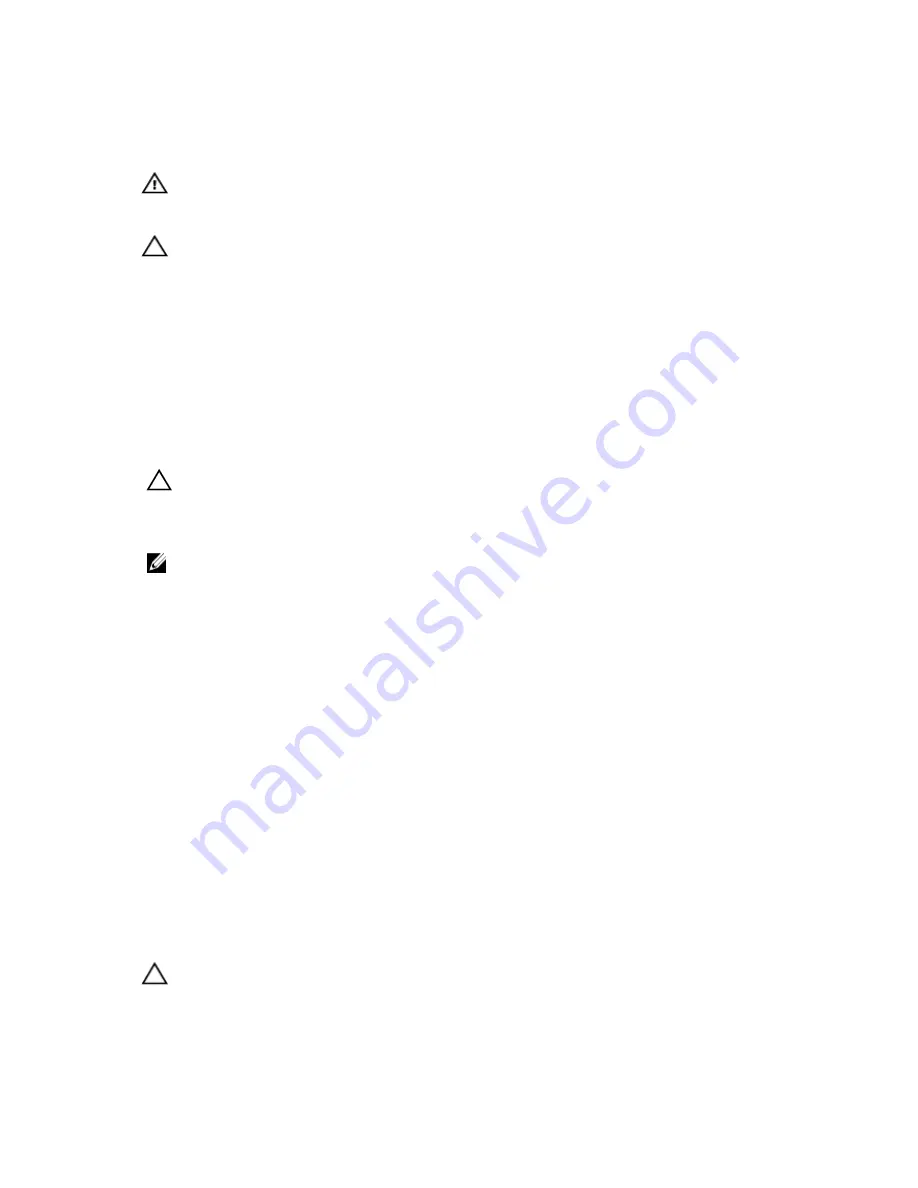
Installing Memory Modules
WARNING: The memory modules are hot to the touch for some time after the system has been powered down.
Allow time for the memory modules to cool before handling them. Handle the memory modules by the card edges
and avoid touching the components on the memory module.
CAUTION: Many repairs may only be done by a certified service technician. You should only perform
troubleshooting and simple repairs as authorized in your product documentation, or as directed by the online or
telephone service and support team. Damage due to servicing that is not authorized by Dell is not covered by your
warranty. Read and follow the safety instructions that came with the product.
1.
Turn off the system, including any attached peripherals, and disconnect the system from the electrical outlet and
peripherals.
2.
Lay the system on its side.
3.
Open the system.
4.
Remove the cooling shroud.
5.
Locate the memory-module sockets.
6.
Press down and out on the ejectors on each end of the socket until the memory module pops out of the socket.
CAUTION: Handle each memory module only on either card edge, making sure not to touch the middle of the
memory module.
7.
Align the memory module's edge connector with the alignment key of the memory module socket, and insert the
memory module in the socket.
NOTE: The memory module socket has an alignment key that allows you to install the memory module in the socket
in only one way.
8.
Press down on the memory module with your thumbs until the socket levers latch into a locked position.
When the memory module is properly seated in the socket, the levers on the memory module socket align with the
levers on the other sockets that have memory modules installed.
9.
Repeat step 6 through step 9 of this procedure to install the remaining memory modules.
10. Replace the cooling shroud.
11. Close the system.
12. Place the system upright and on its feet on a flat, stable surface.
13. Reconnect the system to its electrical outlet and turn the system on, including any attached peripherals.
14. Press <F2> to enter the System Setup, and check the System Memory setting on the main System Setup screen.
The system should have already changed the value to reflect the newly installed memory.
15. If the value is incorrect, one or more of the memory modules may not be installed properly. Repeat step 4 through
step 8 of this procedure, checking to ensure that the memory modules are firmly seated in their sockets.
16. Run the system memory test in the system diagnostics.
Hard Drives
All hard drives connect to the system board through the hard-drive backplane. Hard drives are supplied in hot-
swappable hard-drive carriers that fit in the hard-drive slots.
CAUTION: Before attempting to remove or install a hard drive while the system is running, see the documentation
for the storage controller card to ensure that the host adapter is configured correctly to support hot-swap hard
drive removal and insertion.
49






























