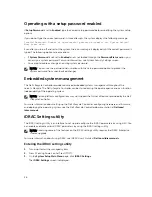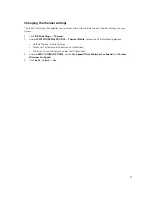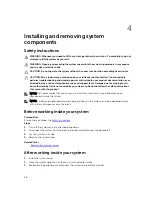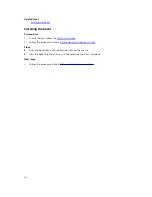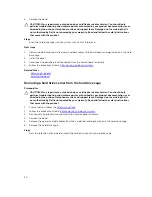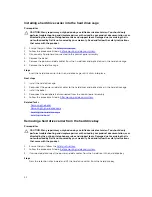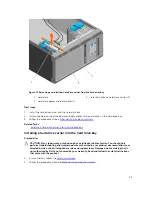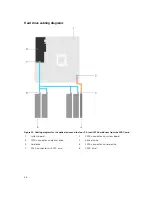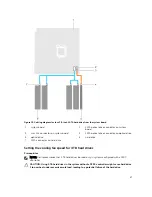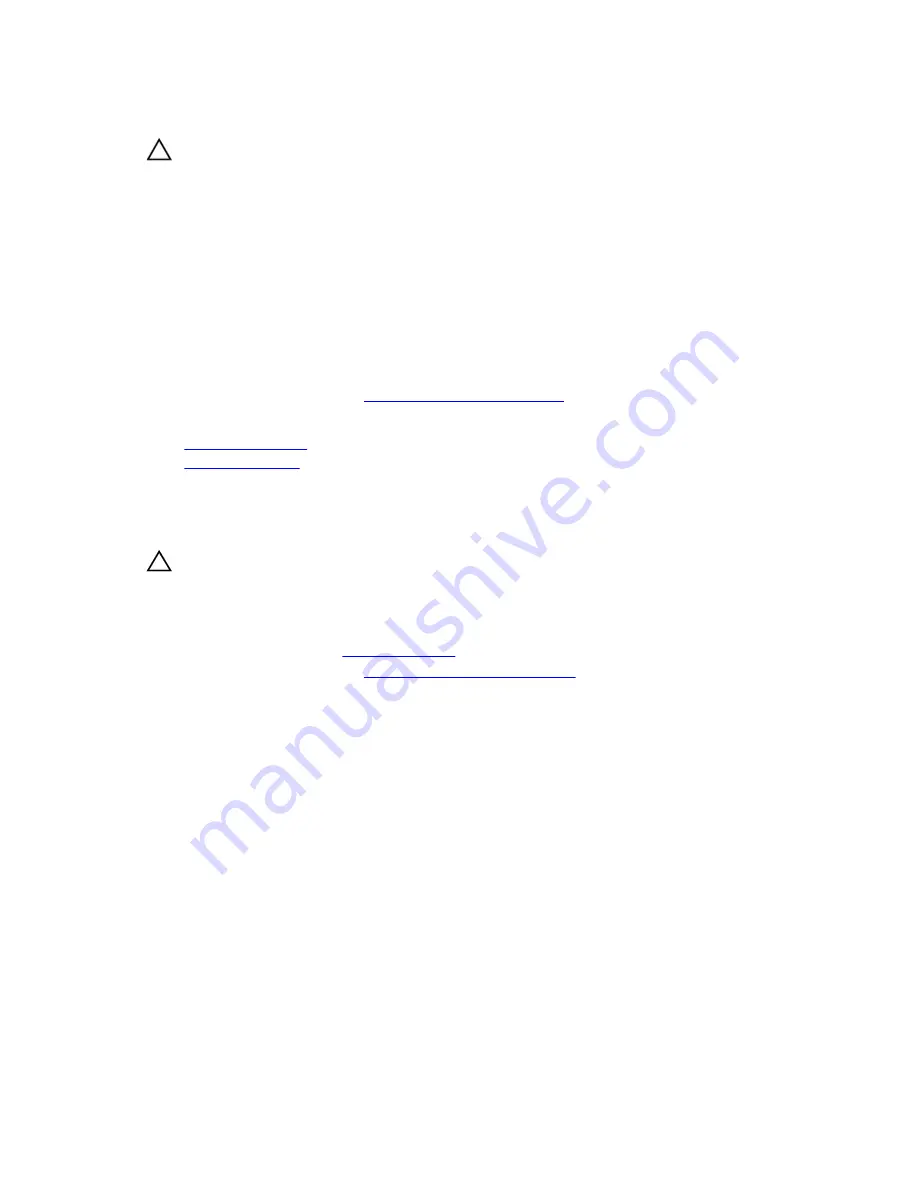
4.
Remove the bezel.
CAUTION: Many repairs may only be done by a certified service technician. You should only
perform troubleshooting and simple repairs as authorized in your product documentation, or as
directed by the online or telephone service and support team. Damage due to servicing that is
not authorized by Dell is not covered by your warranty. Read and follow the safety instructions
that came with the product.
Steps
Insert the hard drive cage into the system until it clicks into place.
Next steps
1.
If disconnected, reconnect the power and data cables to the hard drives and optical drive in the hard
drive cage.
2.
Install the bezel.
3.
Reconnect the peripherals disconnected from the control panel assembly.
4.
Follow the procedure listed in
After working inside your system
.
Related Tasks
Removing the bezel
Installing the bezel
Removing a hard drive carrier from the hard drive cage
Prerequisites
CAUTION: Many repairs may only be done by a certified service technician. You should only
perform troubleshooting and simple repairs as authorized in your product documentation, or as
directed by the online or telephone service and support team. Damage due to servicing that is
not authorized by Dell is not covered by your warranty. Read and follow the safety instructions
that came with the product.
1.
Ensure that you follow the
Safety instructions
.
2.
Follow the procedure listed in
Before working inside your system
.
3.
Disconnect all peripherals connected to the control panel assembly.
4.
Remove the bezel.
5.
Remove the power and data cables from the hard drives and optical drive in the hard drive cage.
6.
Remove the hard drive cage.
Steps
Press the retention clips inward and pull the hard drive out of the hard drive cage.
50