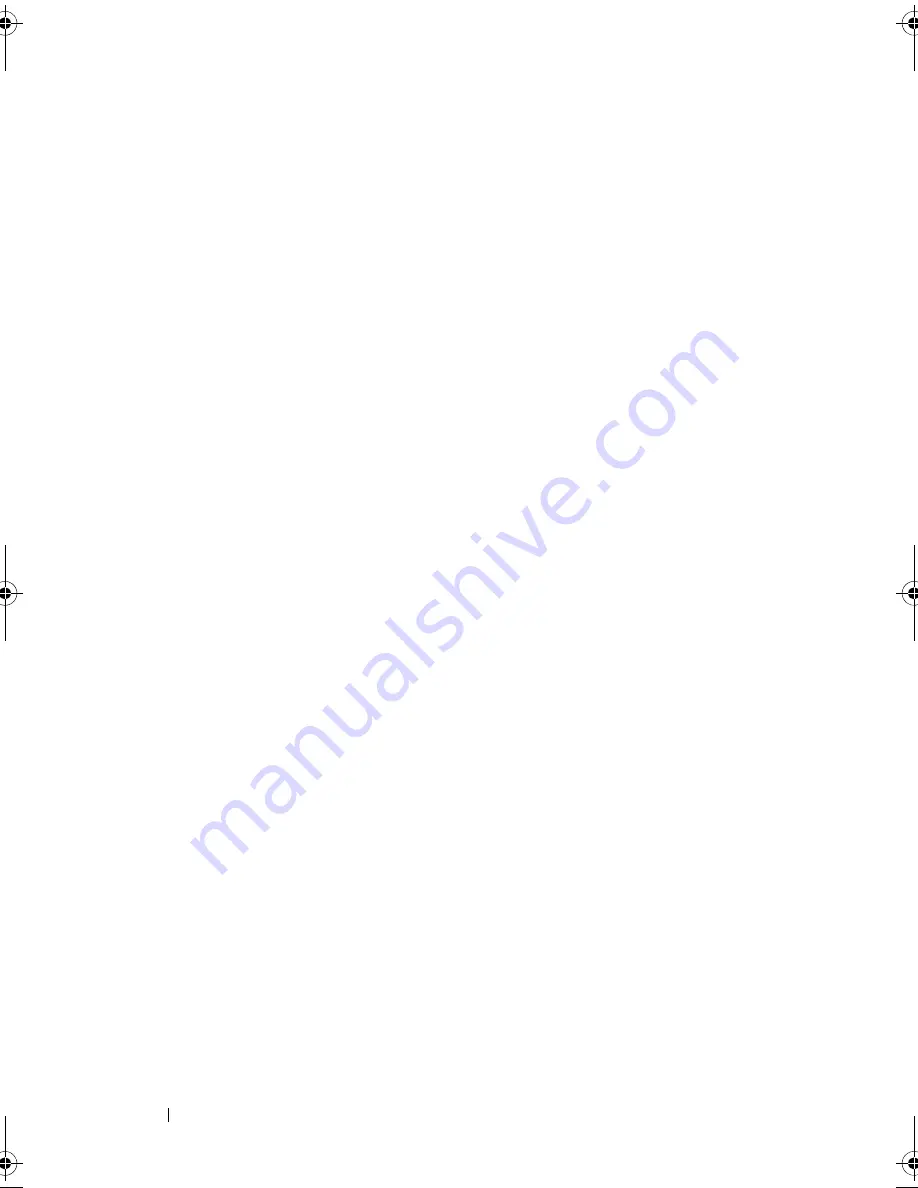
188
Index
POST
accessing system features, 12
power supply
installing, 93
removing, 91
replacing, 93
troubleshooting, 112
processor
installing, 82
removing, 79
replacing, 82
troubleshooting, 125
R
recommended tools, 45
removing
3.5-inch drive, 52
bezel, 95
CD/DVD drive, 57
chassis intrusion switch, 93
cooling fans, 84
diskette drive, 52
expansion cards, 70
front drive bezel, 49
hard drive, 64
I/O panel, 97
memory, 77
power supply, 91
processor, 79
system battery, 89
system board, 100
tape drive, 57
replacing
bezel, 96
chassis intrusion switch, 94
cooling fans, 86
diskette drive, 54
expansion cards, 72
front drive bezel, 49
I/O panel, 98
memory, 77
power supply, 93
processor, 82
system board, 101
S
safety, 103
SAS controller card
installing, 73
troubleshooting, 122
SAS hard drive.
See
hard drive.
SATA hard drive.
See
hard drive.
securing your system, 41
serial port
connector, 15
setup password
changing, 43
setup password features, 39
startup
accessing system features, 12
status messages
systems management, 20
book.book Page 188 Wednesday, April 15, 2009 8:47 PM
Summary of Contents for PowerEdge T105 Systems
Page 9: ...Contents 9 Glossary 173 Index 185 ...
Page 10: ...10 Contents ...
Page 44: ...44 Using the System Setup Program ...
Page 136: ...136 Jumpers and Connectors ...
Page 172: ...172 Getting Help ...
Page 184: ...184 Glossary ...



































