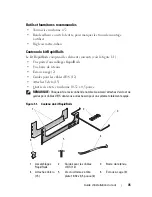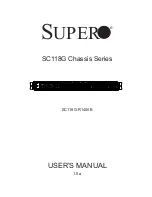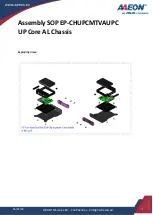Rack Installation Guide
23
4
Locate the three notches on each segment of the enumerator. Each
enumerator has the capacity to accommodate a sequence of eight cables
in one of three graduated thicknesses of cable fabric. For example, large
data cables seat in the largest notch in the segment and small fiber optic
cables seat in the smallest notch in the segment (see Figure 1-9).
5
Identify the cable notch size on the enumerator and seat each cable in
the group. Arrange the cables in the same sequence that they connect
to the system. (For example, if you have a column of eight cables, seat
the topmost cable in the first segment, and so on.) (See Figure 1-9.)
NOTE:
Depending on your cabling configuration, you can group and order
the cables in a variety of ways as long as you have no more than eight cables
grouped and attached to each enumerator.
Figure 1-9 shows 16 cables grouped and ordered with two enumerators: one
with the upper eight cables from both columns and the other with the lower
eight cables from both columns. For this same example, you can also group
and order each column of eight cables (not shown).
Securing the Cables to the Strain-Relief Bar
1
Locate the Velcro tie wraps that are included with your system
(see Figure 1-1 and Figure 1-2).
2
Facing the back of the system, position the tie wrap over the cable bundle
as it connects with the strain-relief bar (see Figure 1-9).
NOTE:
Depending on your system configuration, there are a number of ways
to wrap the cables and secure the cable bundles to the strain-relief bar using
the Velcro tie wraps.
3
To secure the cables to the bar, wrap the cable bundle by passing the tie
wrap around the back of the bar, and then wrapping around the cable
bundle again, crossing the tie wrap in front of the cables (see Figure 1-9).
4
The cables should be wrapped securely enough to stay bundled while still
able to slide on the strain-relief bar. This step ensures that you can easily
move bundles of cable clear of I/O modules during removal and
installation.
NOTE:
Ensure that you secure all power cables routed from either side of
your system to the strain-relief bar with Velcro tie wraps as shown in
Figure 1-9. See the
Getting Started Guide
for instructions on attaching the
power cable retention clip, which adds additional strain relief to your system.
Summary of Contents for PowerEdge M1000e
Page 2: ......
Page 3: ...Rack Installation Guide ...
Page 6: ...4 Contents ...
Page 15: ...Rack Installation Guide 13 Figure 1 4 Marking the Vertical Rails 1 tape on vertical rails 1 ...
Page 29: ...Guide d installation du rack ...
Page 32: ...30 Sommaire ...
Page 54: ...52 Guide d installation du rack ...
Page 57: ...Rack Installations anleitung ...
Page 60: ...58 Inhalt ...
Page 84: ...82 Rack Installationsanleitung ...
Page 87: ...ラック取り付けガイド ...
Page 90: ...88 目次 ...
Page 105: ...ラック取り付けガイド 103 図 1 7 ラックへのシステムの取り付け 1 蝶ネジ 4 2 LCD モジュール 3 レールアセンブリ 2 3 2 1 ...
Page 111: ...ラック取り付けガイド 109 ラック扉の取り付け ラックキャビネットに付属のマニュアルに記載されている扉の取り付け手 順を参照してください これでラックへのシステムの取り付けは完了です ...
Page 112: ...110 ラック取り付けガイド ...
Page 115: ...Guía de instalación del rack ...
Page 118: ...116 Contenido ...
Page 142: ...140 Guía de instalación del rack ...