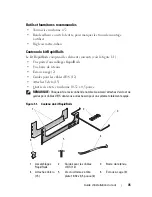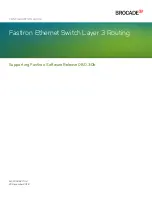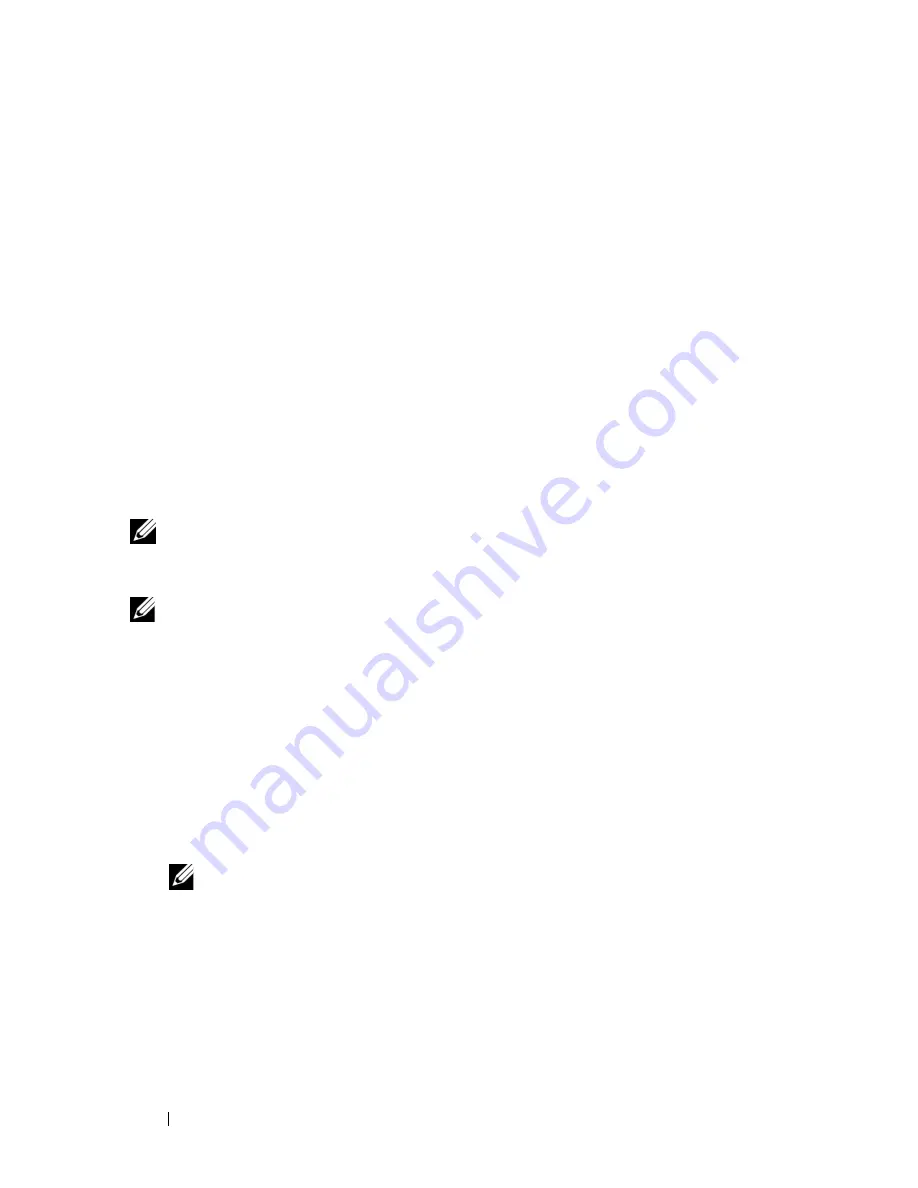
20
Rack Installation Guide
Routing and Managing Cables
To provide maximum serviceability and airflow to your system, use the
guidelines in the following procedures for routing and managing your system’s
cabling configuration. Your system includes the following cable management
features:
•
A strain-relief bar and Velcro tie wraps, which keep the area directly in back
of the system as clear of cables as possible and allow you to move the cable
bundles when you need to remove modules (see Figure 1-8).
•
An I/O cable enumerator, which maintains the sequence of cables in the
order they are connected to the system. Keeping the cable connections
intact will facilitate the removal and replacement of I/O modules
(see Figure 1-9).
Installing the Strain-Relief Bar
NOTE:
Dell recommends that you install the strain-relief bar on the back of your
system and use the Velcro tie wraps with this bar to manage the cables and provide
maximum strain relief for all cabling configurations.
NOTE:
If you are installing systems in a rack and routing cables from the top of the
rack, install each strain-relief bar in the default position for all systems except the
lowest system in the rack. Install the strain-relief bar that ships with that system in
one of the U-spaces at the top of the rack to provide cable management by routing
from above the installed systems. If you are installing systems and routing cables
only from the bottom of the rack, all strain-relief bars should be mounted in their
respective default positions. (See Figure 1-8 and Figure 1-9 for examples of cable
routing above and below the system.)
1
Before attaching all cables to the system, locate the strain-relief bar and
any corresponding mounting screws that are included with your system
(see Figure 1-1 and Figure 1-2).
NOTE:
If you are installing the strain-relief bar in the optional position above
your system, you will need two corresponding cage nuts to install on the back
of the rail at each attachment point (see Figure 1-8).
2
On the back of the system on the left and right vertical rails, locate the
U-space that is third from the lower edge of your system. Each U-space
contains three holes. Install the default strain-relief bar in the tooled top
hole of the U-space (clinch nut hole). See Figure 1-8.
Summary of Contents for PowerEdge M1000e
Page 2: ......
Page 3: ...Rack Installation Guide ...
Page 6: ...4 Contents ...
Page 15: ...Rack Installation Guide 13 Figure 1 4 Marking the Vertical Rails 1 tape on vertical rails 1 ...
Page 29: ...Guide d installation du rack ...
Page 32: ...30 Sommaire ...
Page 54: ...52 Guide d installation du rack ...
Page 57: ...Rack Installations anleitung ...
Page 60: ...58 Inhalt ...
Page 84: ...82 Rack Installationsanleitung ...
Page 87: ...ラック取り付けガイド ...
Page 90: ...88 目次 ...
Page 105: ...ラック取り付けガイド 103 図 1 7 ラックへのシステムの取り付け 1 蝶ネジ 4 2 LCD モジュール 3 レールアセンブリ 2 3 2 1 ...
Page 111: ...ラック取り付けガイド 109 ラック扉の取り付け ラックキャビネットに付属のマニュアルに記載されている扉の取り付け手 順を参照してください これでラックへのシステムの取り付けは完了です ...
Page 112: ...110 ラック取り付けガイド ...
Page 115: ...Guía de instalación del rack ...
Page 118: ...116 Contenido ...
Page 142: ...140 Guía de instalación del rack ...