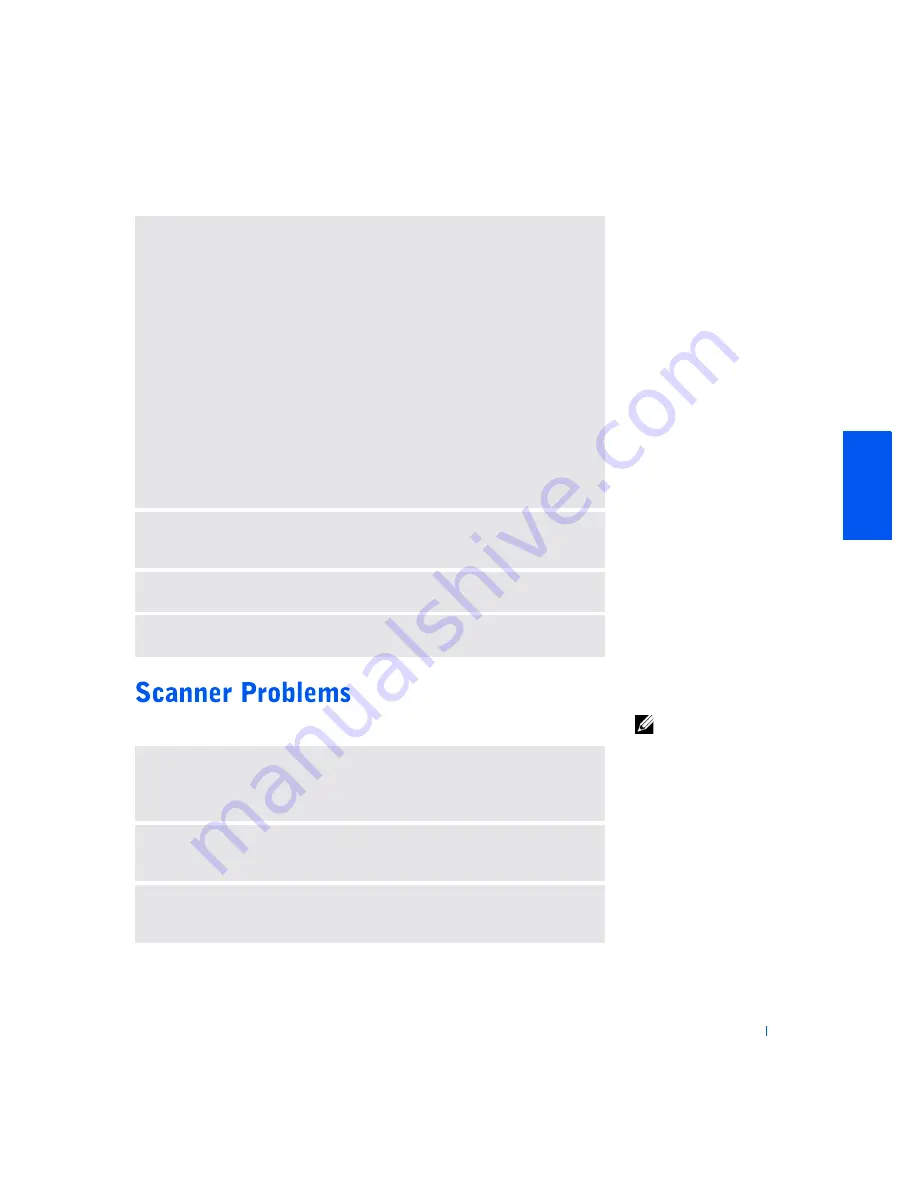
S o l v i n g Pr o b l e m s
33
HINT:
If you need
technical assistance for
your scanner, call the
scanner’s manufacturer
(see the documentation
that came with the
scanner for the correct
phone number). Dell does
not cover the scanner’s
warranty.
V
ERIFY
THAT
THE
PRINTER
IS
RECOGNIZED
BY
W
INDOWS
Windows XP
1
Click the
Start
button.
2
Click
Control Panel
.
3
Click
Printers and Other Hardware
.
4
Click
View installed printers or fax printers
. If the printer is listed, right-click
the printer name.
5
Click
Properties,
and then select the
Ports
tab. Ensure that the
Print to the
following port(s):
setting is
USB
.
Windows 2000
1
Click the
Start
button, point to
Settings
, and then click
Printers
.
If the printer is listed, right-click the printer icon.
2
Click
Properties,
and then select the
Ports
. Ensure that the
Print to the
following port(s):
setting is
USB
.
T
EST
THE
ELECTRICAL
OUTLET
—
Ensure that the electrical outlet is working
by testing it with another device, such as a lamp.
R
EINSTALL
THE
PRINTER
DRIVER
—
See page 18.
C
HECK
FOR
INTERRUPT
REQUEST
CONFLICTS
—
See page 49.
C
HECK
THE
POWER
CABLE
CONNECTION
—
If your scanner has a power
cable, ensure that the power cable is firmly connected to a working electrical
power source and that the scanner is turned on.
C
HECK
THE
SCANNER
CABLE
CONNECTION
—
Ensure that the scanner
cable is firmly connected to the computer and to the scanner.
U
NLOCK
THE
SCANNER
—
Ensure that your scanner is unlocked if it has a
locking tab or button.
Summary of Contents for PowerEdge 4400
Page 1: ...w w w d e l l c o m s u p p o r t d e l l c o m Dell Dimension 4400 ...
Page 8: ...8 Contents ...
Page 14: ...14 w w w d e l l c o m s u p p o r t d e l l c o m ...
Page 22: ...22 Setting Up w w w d e l l c o m s u p p o r t d e l l c o m ...
Page 58: ...58 Solving Problems w w w d e l l c o m s u p p o r t d e l l c o m ...
Page 88: ...88 Adding Parts w w w d e l l c o m s u p p o r t d e l l c o m ...
Page 148: ...148 Index 148 Index ...






























