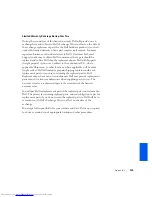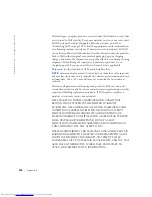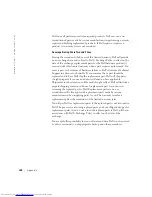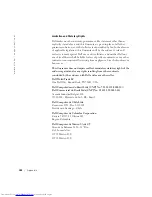134
A p p e n d i x
www
.dell.com | support.dell.com
Dell will repair or replace products covered under this limited warranty that
are returned to Dell’s facility. To request warranty service, you must contact
Dell’s Customer Technical Support within the warranty period. See
"Contacting Dell" on page 100 to find the appropriate contact information
for obtaining customer assistance. If warranty service is required, Dell will
issue a Return Material Authorization Number. You must ship the products
back to Dell in their original or equivalent packaging, prepay shipping
charges, and insure the shipment or accept the risk of loss or damage during
shipment. Dell will ship the repaired or replacement products to you
(freight prepaid) if you use an address in Canada, where applicable.
Shipments to other locations will be made freight collect.
NOTE:
Before you ship the product(s) to Dell, back up the data on the hard drive(s)
and any other storage device(s) in the product(s). Remove any removable media, such
as floppy disks, CDs, or PC Cards. Dell does not accept liability for lost data or
software.
Dell owns all parts removed from repaired products. Dell uses new and
reconditioned parts made by various manufacturers in performing warranty
repairs and building replacement products. If Dell repairs or replaces a
product, its warranty term is not extended.
DELL MAKES NO EXPRESS WARRANTIES OR CONDITIONS
BEYOND THOSE STATED IN THIS LIMITED WARRANTY
STATEMENT. DELL DISCLAIMS ALL OTHER WARRANTIES AND
CONDITIONS, EXPRESS OR IMPLIED, INCLUDING WITHOUT
LIMITATION IMPLIED WARRANTIES AND CONDITIONS OF
MERCHANTABILITY AND FITNESS FOR A PARTICULAR PURPOSE.
SOME STATES (OR JURISDICTIONS) DO NOT ALLOW
LIMITATIONS ON IMPLIED WARRANTIES OR CONDITIONS, SO
THIS LIMITATION MAY NOT APPLY TO YOU.
DELL’S RESPONSIBILITY FOR MALFUNCTIONS AND DEFECTS IN
HARDWARE IS LIMITED TO REPAIR AND REPLACEMENT AS SET
FORTH IN THIS LIMITED WARRANTY STATEMENT. THESE
WARRANTIES GIVE YOU SPECIFIC LEGAL RIGHTS, AND YOU MAY
ALSO HAVE OTHER RIGHTS, WHICH VARY FROM STATE TO
STATE (OR JURISDICTION TO JURISDICTION).
Summary of Contents for PowerEdge 4400
Page 1: ...w w w d e l l c o m s u p p o r t d e l l c o m Dell Dimension 4400 ...
Page 8: ...8 Contents ...
Page 14: ...14 w w w d e l l c o m s u p p o r t d e l l c o m ...
Page 22: ...22 Setting Up w w w d e l l c o m s u p p o r t d e l l c o m ...
Page 58: ...58 Solving Problems w w w d e l l c o m s u p p o r t d e l l c o m ...
Page 88: ...88 Adding Parts w w w d e l l c o m s u p p o r t d e l l c o m ...
Page 148: ...148 Index 148 Index ...