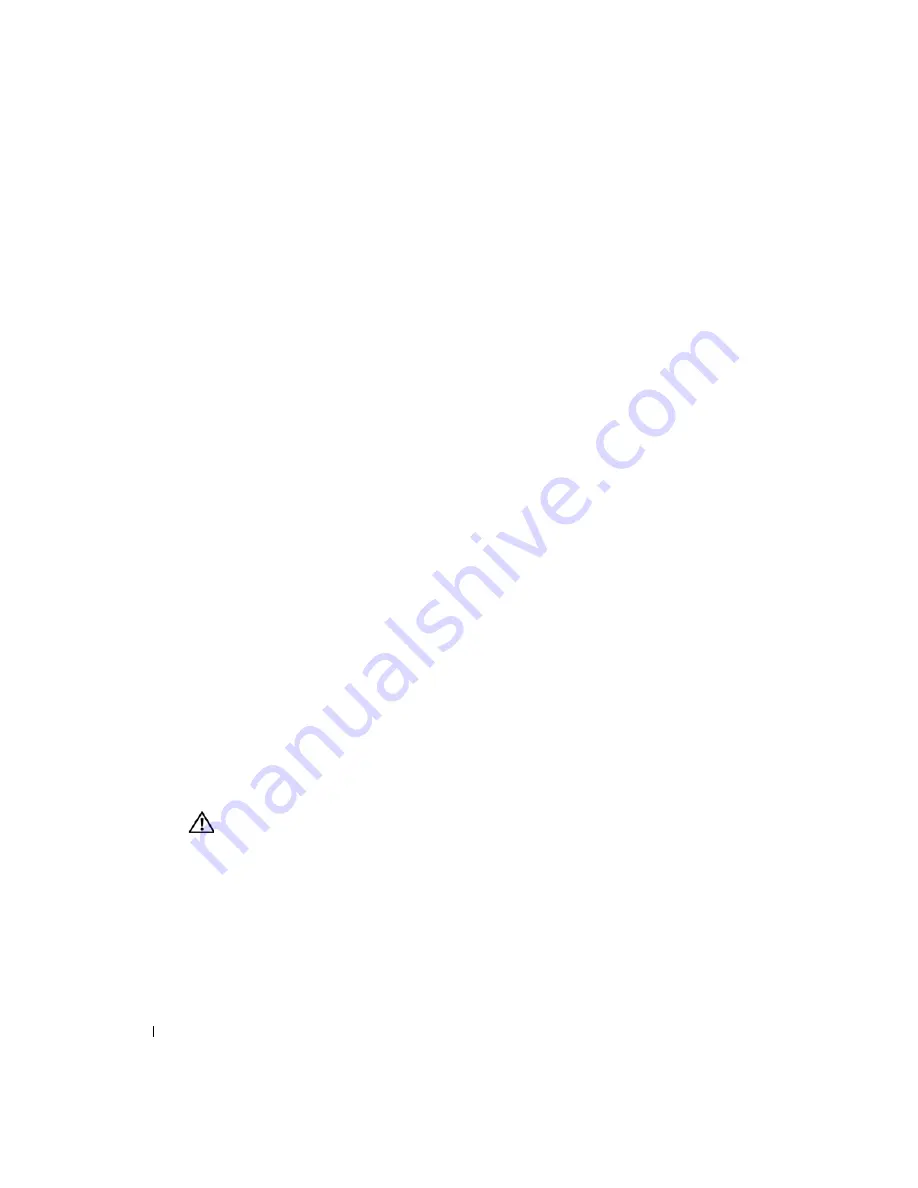
62
Troubleshooting Your System
www
.dell.com | support.dell.com
10
Reconnect the system to the electrical outlet, and turn on the system and attached
peripherals.
If the problem is not resolved, see "Getting Help."
Troubleshooting an External SCSI Tape Drive
Problem
•
Defective tape drive
•
Defective tape cartridge
•
Missing or corrupted tape-backup software or tape drive device driver
•
Defective SCSI controller
Action
1
Remove the tape cartridge you were using when the problem occurred, and replace it with a
tape cartridge that you know works.
2
Ensure that the SCSI device drivers for the tape drive are installed and are configured
correctly. See "Installing and Configuring SCSI Drivers" in "Installing Drives."
3
Reinstall the tape-backup software as instructed in the tape-backup software documentation.
4
Ensure that the tape drive’s interface/DC power cable is connected to the tape drive and
SCSI controller card.
5
Verify that the tape drive is configured for a unique SCSI ID number and that the tape drive
is terminated or not terminated, based on the interface cable used to connect the drive.
See the documentation for the tape drive for instructions on selecting the SCSI ID number
and enabling or disabling termination.
6
Run the appropriate online diagnostics tests. See "Using Server Administrator Diagnostics" in
"Running System Diagnostics."
7
Turn off the system and attached peripherals, and disconnect the system from the electrical
outlet.
CAUTION:
Many repairs may only be done by a certified service technician. You should only perform
troubleshooting and simple repairs as authorized in your product documentation, or as directed by the
online or telephone service and support team. Damage due to servicing that is not authorized by Dell is
not covered by your warranty. Read and follow the safety instructions that came with the product.
8
Open the system. See "Opening the System."
9
Ensure that the SCSI controller card is firmly seated in its connector. See "Installing an
Expansion Card" in "Installing System Options."
10
Summary of Contents for PowerEdge 1800
Page 36: ...36 Finding Software Solutions w w w d e l l c o m s u p p o r t d e l l c o m ...
Page 70: ...70 Troubleshooting Your System w w w d e l l c o m s u p p o r t d e l l c o m ...
Page 90: ...90 Installing System Options w w w d e l l c o m s u p p o r t d e l l c o m ...
Page 116: ...116 Installing Drives w w w d e l l c o m s u p p o r t d e l l c o m ...
Page 144: ...144 Jumpers Switches and Connectors w w w d e l l c o m s u p p o r t d e l l c o m ...
Page 152: ...152 I O Ports and Connectors w w w d e l l c o m s u p p o r t d e l l c o m ...
Page 160: ...160 ...






























