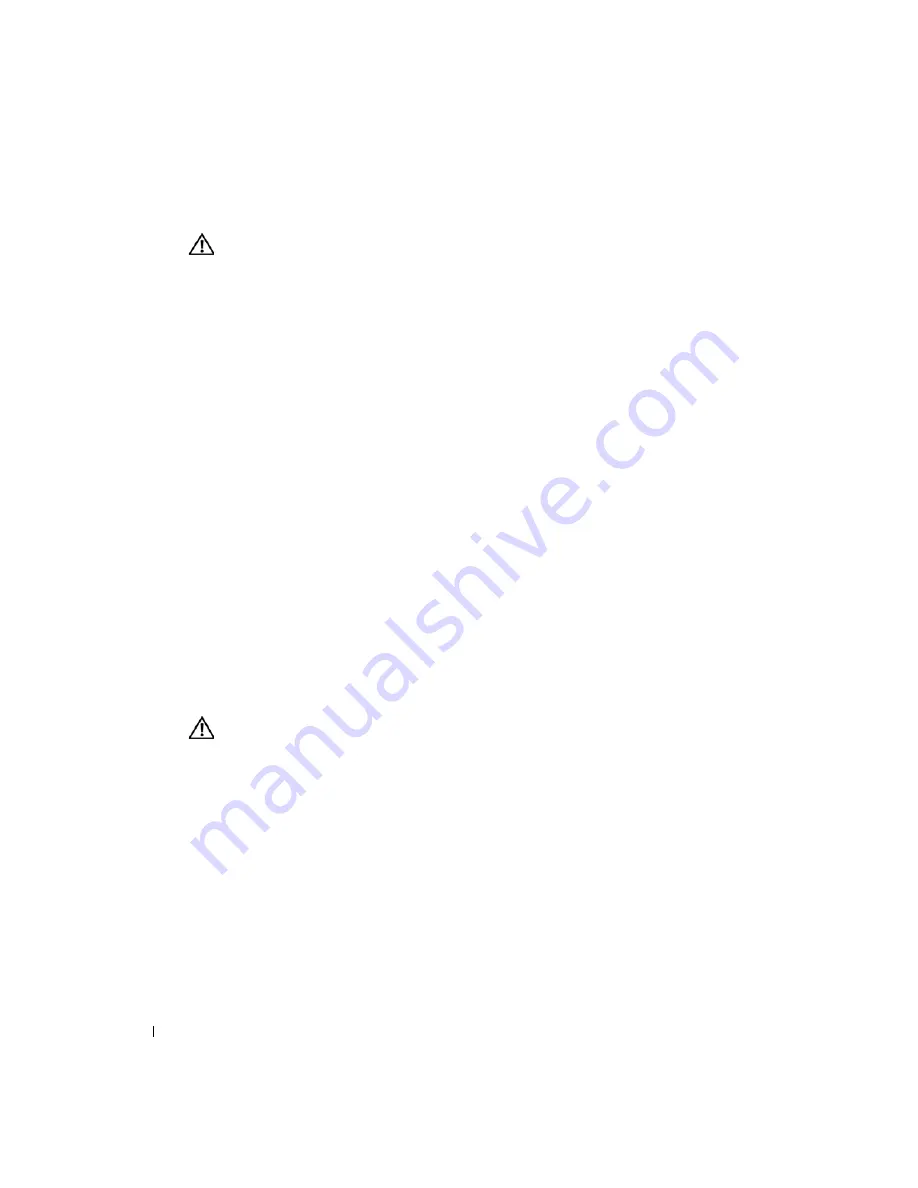
58
Troubleshooting Your System
www
.dell.com | support.dell.com
Action
CAUTION:
Many repairs may only be done by a certified service technician. You should only perform
troubleshooting and simple repairs as authorized in your product documentation, or as directed by the
online or telephone service and support team. Damage due to servicing that is not authorized by Dell is
not covered by your warranty. Read and follow the safety instructions that came with the product.
1
Run the appropriate diagnostic test. See "Using Server Administrator Diagnostics" in Running
System Diagnostics."
2
Turn off the system and attached peripherals, and disconnect the system from the electrical
outlet.
3
Open the system. See "Opening the System."
4
Ensure that the faulty fan's power cable is firmly attached to the fan power connector. See
"System Fans" in "Installing System Options."
5
If the problem is not resolved, install a new fan. See "System Fans" in "Installing System
Options."
If the replacement fan is working properly, close the system. See "Closing the System."
If the replacement fan does not operate, see "Getting Help."
Troubleshooting System Memory
Problem
•
Faulty memory module.
•
Faulty system board.
Action
CAUTION:
Many repairs may only be done by a certified service technician. You should only perform
troubleshooting and simple repairs as authorized in your product documentation, or as directed by the
online or telephone service and support team. Damage due to servicing that is not authorized by Dell is
not covered by your warranty. Read and follow the safety instructions that came with the product.
1
Run the appropriate online diagnostic test. See "Using Server Administrator Diagnostics" in
"Running System Diagnostics."
2
Turn on the system and attached peripherals.
If an error messages does not appear, go to step 13.
3
Enter the System Setup program and check the system memory setting. See "Using the
System Setup Program" in your
User's Guide
.
If the amount of memory installed matches the system memory setting, go to step 13.
4
Turn off the system and attached peripherals, and disconnect the system from the electrical
outlet.
Summary of Contents for PowerEdge 1800
Page 36: ...36 Finding Software Solutions w w w d e l l c o m s u p p o r t d e l l c o m ...
Page 70: ...70 Troubleshooting Your System w w w d e l l c o m s u p p o r t d e l l c o m ...
Page 90: ...90 Installing System Options w w w d e l l c o m s u p p o r t d e l l c o m ...
Page 116: ...116 Installing Drives w w w d e l l c o m s u p p o r t d e l l c o m ...
Page 144: ...144 Jumpers Switches and Connectors w w w d e l l c o m s u p p o r t d e l l c o m ...
Page 152: ...152 I O Ports and Connectors w w w d e l l c o m s u p p o r t d e l l c o m ...
Page 160: ...160 ...






























