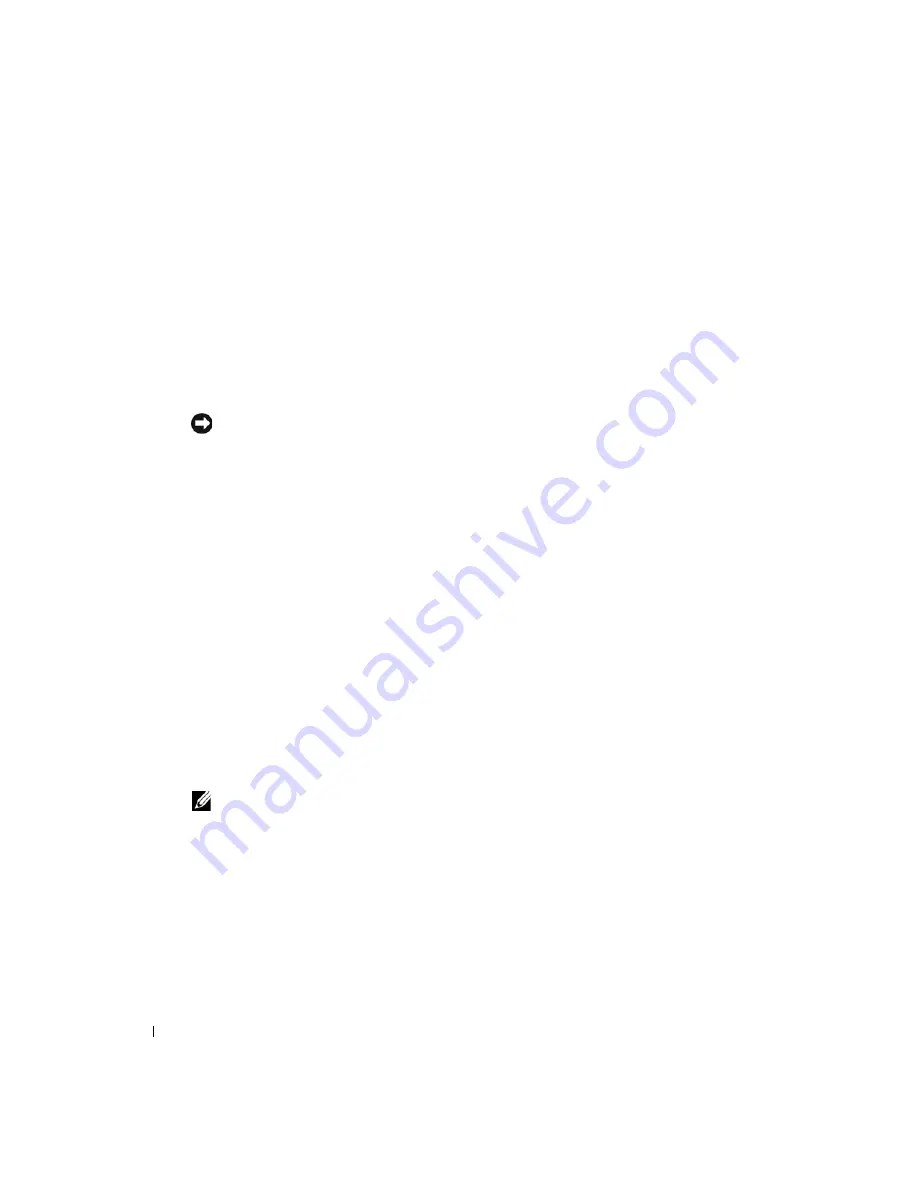
38
Running System Diagnostics
www
.dell.com | support.dell.com
When to Use the System Diagnostics
If a major component or device in the system does not operate properly, component failure may be
indicated. As long as the microprocessor and the system's input/output devices (monitor, keyboard,
and diskette drive) are functioning, you can use the system diagnostics to help identify the
problem.
Running the System Diagnostics
The system diagnostics can be run either from the utility partition on your hard drive or from a set
of diskettes that you create using the
Dell OpenManage Server Assistant
CD.
NOTICE:
Use the system diagnostics to test only your system. Using this program with other systems
may cause invalid results or error messages. In addition, use only the program that came with your
system (or an updated version of that program).
From the Utility Partition
1
As the system boots, press <F10> during POST.
2
From the utility partition's main menu, select the
Run System Diagnostics
option.
From the Diagnostics Diskettes
1
Create a set of diagnostics diskettes from the
Dell OpenManage Server Assistant
CD. See
"Using the Dell OpenManage Server Assistant CD" in your
User's Guide
for information on
creating the diskettes.
2
Insert the first diagnostics diskette.
3
Reboot the system.
If the system fails to boot, see "Getting Help."
When you start the system diagnostics, a message is displayed stating that the diagnostics are
initializing. Next, the
Diagnostics
menu appears. The menu allows you to run all or specific
diagnostics tests or to exit the system diagnostics.
NOTE:
Before you read the rest of this section, start the system diagnostics so that you can see the
utility on your screen.
System Diagnostics Testing Options
To select an option from the
Diagnostics
menu, highlight the option and press <Enter>, or press
the key that corresponds to the highlighted letter in the option.
Table 4-1 provides a brief explanation of testing options.
Summary of Contents for PowerEdge 1800
Page 36: ...36 Finding Software Solutions w w w d e l l c o m s u p p o r t d e l l c o m ...
Page 70: ...70 Troubleshooting Your System w w w d e l l c o m s u p p o r t d e l l c o m ...
Page 90: ...90 Installing System Options w w w d e l l c o m s u p p o r t d e l l c o m ...
Page 116: ...116 Installing Drives w w w d e l l c o m s u p p o r t d e l l c o m ...
Page 144: ...144 Jumpers Switches and Connectors w w w d e l l c o m s u p p o r t d e l l c o m ...
Page 152: ...152 I O Ports and Connectors w w w d e l l c o m s u p p o r t d e l l c o m ...
Page 160: ...160 ...






























