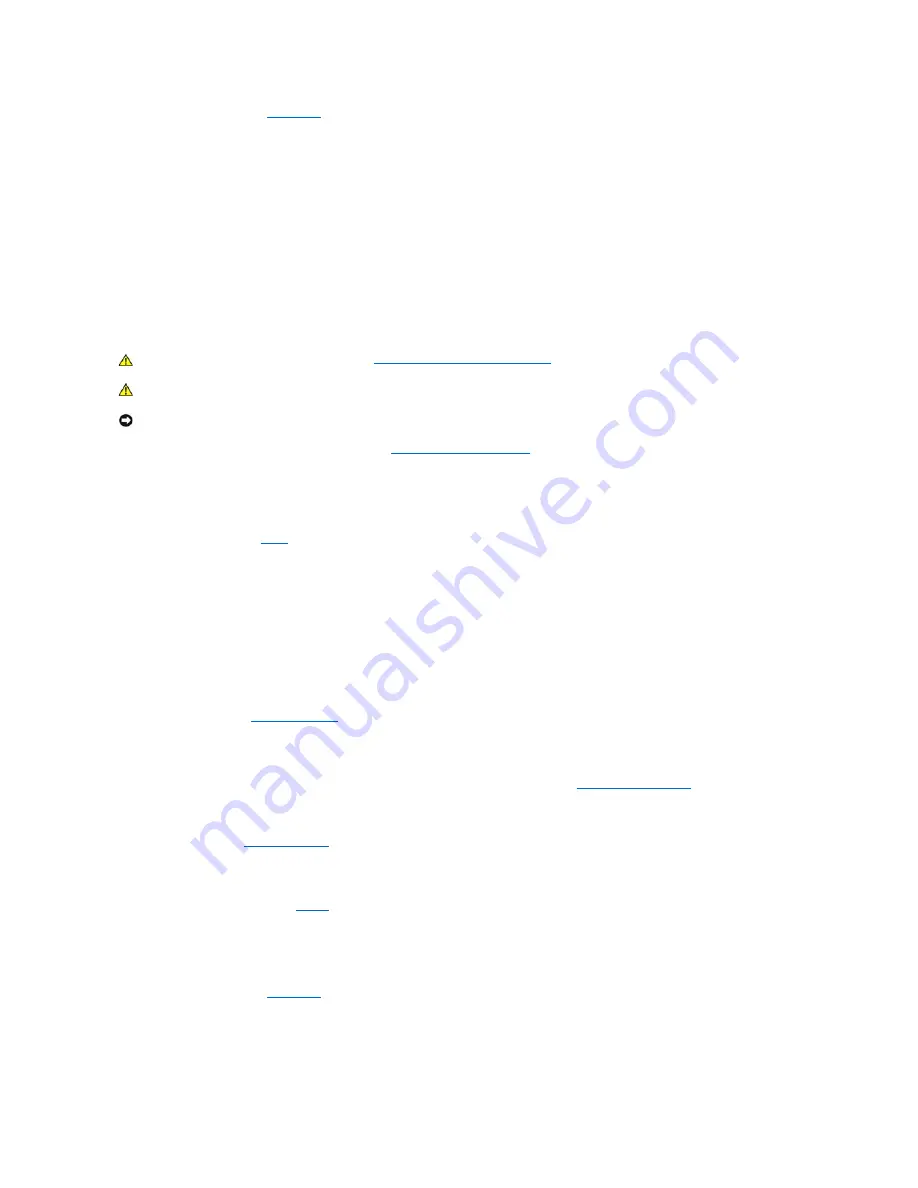
If the problem persists, see "
Getting Help
."
Troubleshooting an IDE Hard Drive in a RAID Configuration
Problem
l
Device driver error
l
Hard-drive cables
l
Device drivers
Action
1.
Run the hard drive tests in the system diagnostics (see "
Running the System Diagnostics
").
For information on testing the controller, see the RAID controller's documentation.
If the tests fail, continue to
step 2
.
2.
Restart your system and enter the RAID configuration utility.
For information on the configuration utility, see the documentation supplied with the RAID controller card.
3.
Ensure that any required device drivers are installed and are configured correctly.
For information on installing device drivers, see the
Dell OpenManage Server Assistant
CD and the documentation that accompanied the controller card.
4.
Turn off the system, including any attached peripherals, and disconnect the system from the electrical outlet.
5.
Remove the cover (see "
Removing the Cover
").
6.
Lay the system on its right side.
7.
Ensure that the hard drive interface cable is properly connected between the drive and the controller card (see the documentation that accompanied
the controller card).
8.
If the hard drive is the boot drive, ensure that the drive is configured and connected properly (see "
Configuring the Boot Drive
" in "Installing Drives").
9.
Ensure that a power cable is properly connected to the drive.
10.
Stand the system upright.
11.
Install the cover (see "
Installing the Cover
").
12.
Reconnect the system to its electrical outlet and turn the system on, including any attached peripherals.
If the problem persists, continue to
step 13
.
13.
Partition and logically format the hard drive (see the operating system documentation).
14.
If possible, restore the files to the drive.
If the problem persists, see "
Getting Help
."
Troubleshooting a SCSI Hard Drive (System With SCSI Backplane)
CAUTION:
Before you perform this procedure, see "
Safety First
—
For You and Your System
."
CAUTION:
See "Protecting Against Electrostatic Discharge" in the safety instructions in your
System Information Guide
.
NOTICE:
This troubleshooting procedure can destroy data stored on the hard drive. Before you proceed, back up all the files on the hard drive.






























