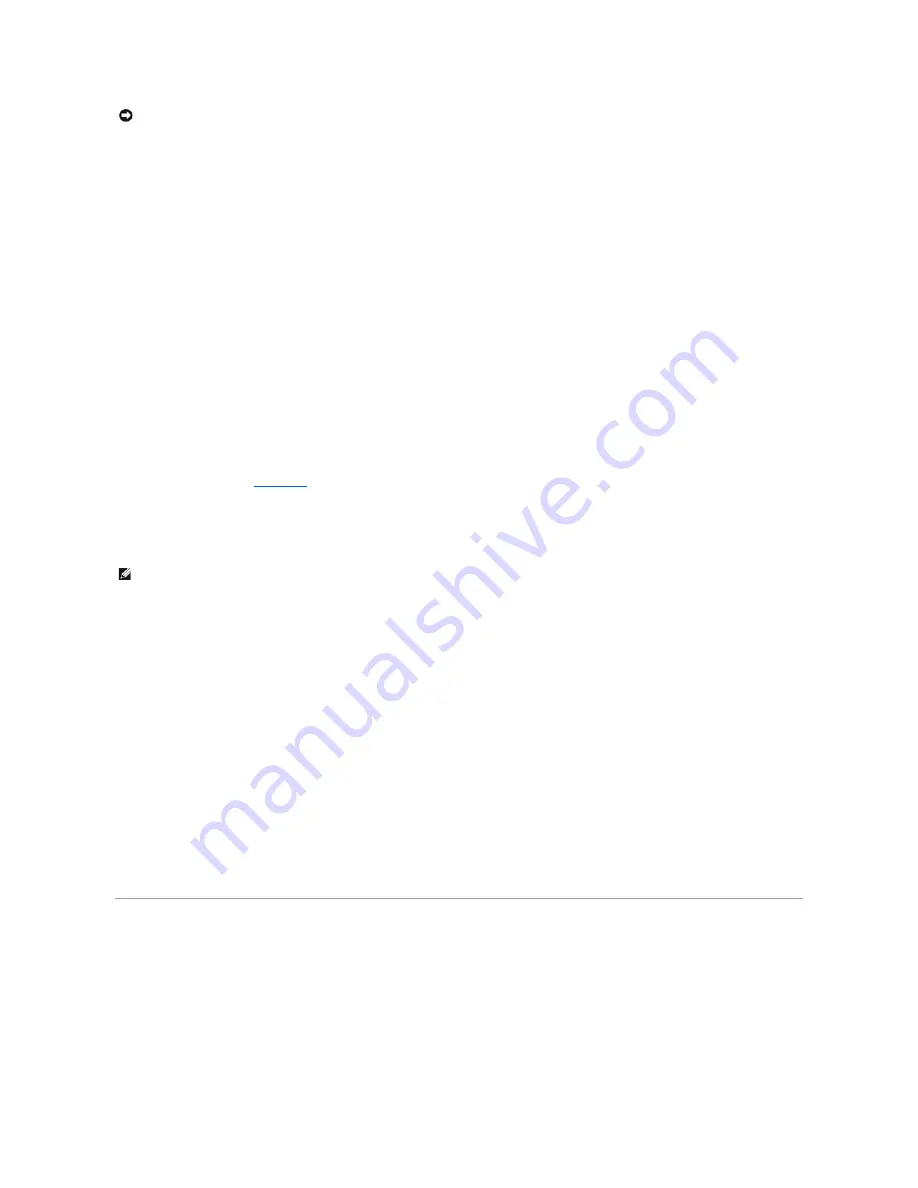
You can run the system diagnostics from either the utility partition on your hard drive or from a set of diskettes that you create from the
Dell OpenManage
Server Assistant
CD.
To run the diagnostics from the utility partition, perform the following steps:
1.
Start the utility partition by pressing <F10> during POST.
2.
From the utility partition's main menu, select the
Run System Diagnostics
option.
See the
Dell OpenManage Server Assistant
CD for additional information about the utility partition.
To run the system diagnostics from the diskettes, perform the following steps:
1.
Create a set of diagnostics diskettes.
See the
Dell OpenManage Server Assistant
CD for information on creating diagnostics diskettes.
2.
Boot the system from the first diagnostics diskette.
If the system fails to boot, see "
Getting Help
."
When you start the system diagnostics, a message is displayed telling you that the diagnostics is loading. The
Diagnostics
menu appears. The menu allows
you to run all or specific diagnostic tests or to exit system diagnostics.
For a quick test of the system, select
Test All Devices
and then select
Quick Tests
. This option runs only the device tests that do not require user interaction
and that do not take a long time to run. Dell recommends that you choose this option first to increase the chance of tracing the source of the problem quickly.
To test a particular device, select
Test One Device
. For a complete test of the system, select
Test All Devices
and then select
Extended Tests
.
To test a particular area of the system, choose
Advanced Testing
. When you select
Advanced Testing
, the main screen of the diagnostics appears. This
screen includes a listing of the various device groups in the system and the system's service tag number.
To view data on test results, select
Information and Results
. Select
Program Options
to set various test parameters.
By selecting
Device Configuration
, you can see an overview of the devices in the system.
Selecting
Exit to MS-DOS
exits the diagnostics and returns you to the MS-DOS
®
operating system environment.
To select an option from the
Diagnostics
menu, highlight the option and press <Enter>, or press the key that corresponds to the highlighted letter in the
option you choose.
Using the System Diagnostics
When you select
Advanced Testing
from the
Diagnostics
menu, the main screen of the diagnostics appears.
Information on the main screen of the diagnostics is presented in the following areas:
l
Two lines at the top of the main screen identify the diagnostics, the version number, and the system's service tag number.
NOTICE:
Use the system diagnostics to test only your system. Using this program with other systems may cause incorrect results or error messages.
Also, use only the program that came with your system or an updated version of the program for your system.
NOTE:
Before you read the rest of this section, start the system diagnostics so that you can see it on your monitor screen.






























