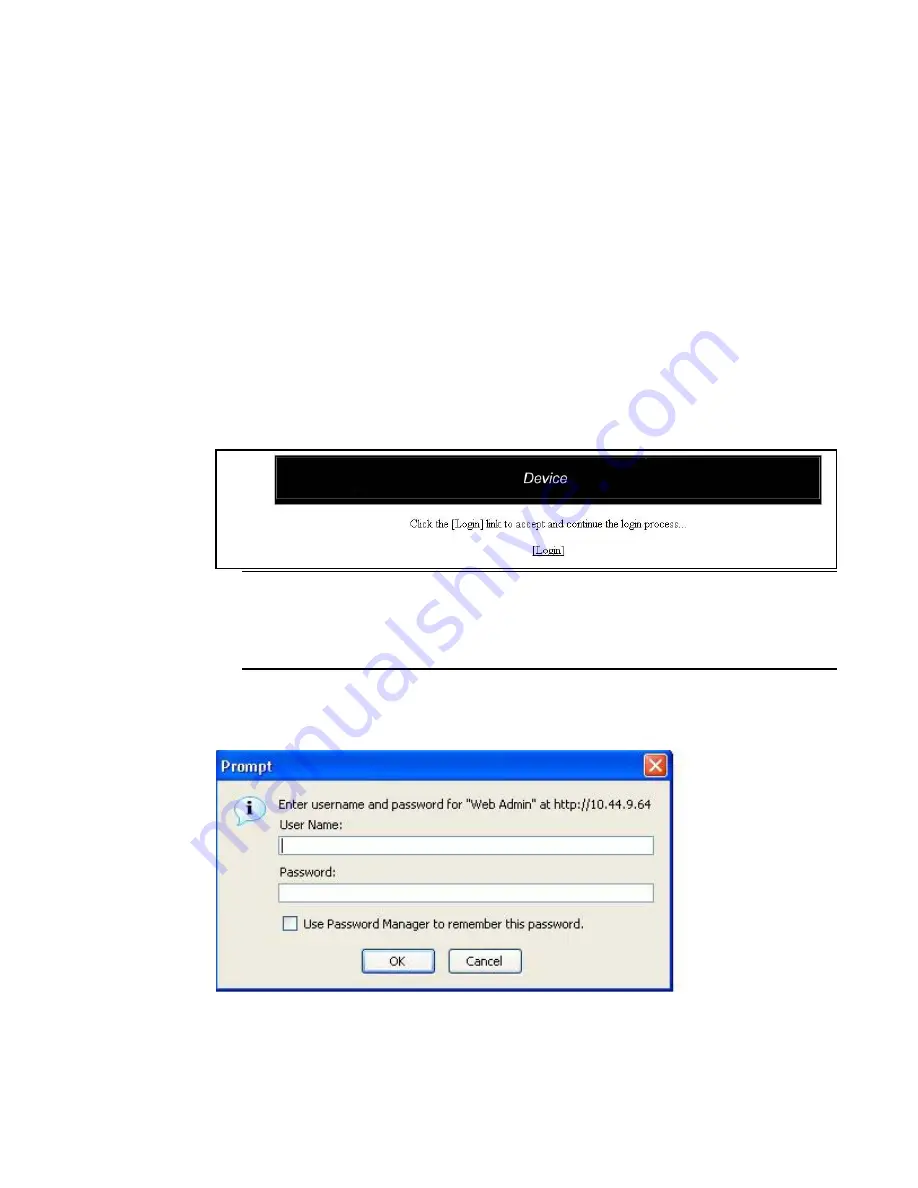
4
PowerConnect B-Series FCX Web Management Interface User Guide
53-1002268-01
Logging in and logging out
2
•
A Simple Network Management Protocol (SNMP) community string must be configured on the
device using the CLI. This community string is used as your password to log in through the WMI.
A community string is required for read-write access and for read-only access.
•
The device must be powered on before you begin management activities.
Logging in and logging out
Follow the procedures below to log in to the Web Management Interface.
1. Open a Web browser and enter the IP address of the PowerConnect device in the Location or
Address field.
The Web browser contacts the PowerConnect device and displays the device name in the login
page, as shown in
Figure 3
.
FIGURE 3
Web Management Interface login page
NOTE
If you are unable to connect with the device through a Web browser due to a proxy problem, it
may be necessary to set your Web browser for direct Internet access instead of using a proxy.
For information on how to change a proxy setting, refer to the on-line help provided with your
Web browser.
2. Click Login link. The following example dialog box appears.
FIGURE 4
User name and password dialog box
3. Do one of the following:
•
For read-only access, enter get for User Name and a read-only community string for the
Password. The community string public is the default read-only community string.
Summary of Contents for PowerConnect B-FCX
Page 1: ...53 1002268 01 25 March 2011 PowerConnect B Series FCX Web Management Interface User Guide ...
Page 6: ...vi PowerConnect B Series FCX Web Management Interface User Guide 53 1002268 01 ...
Page 10: ...x PowerConnect B Series FCX Web Management Interface User Guide 53 1002268 01 ...
Page 152: ...142 PowerConnect B Series FCX Web Management Interface User Guide 53 1002268 01 Using TFTP 5 ...





























