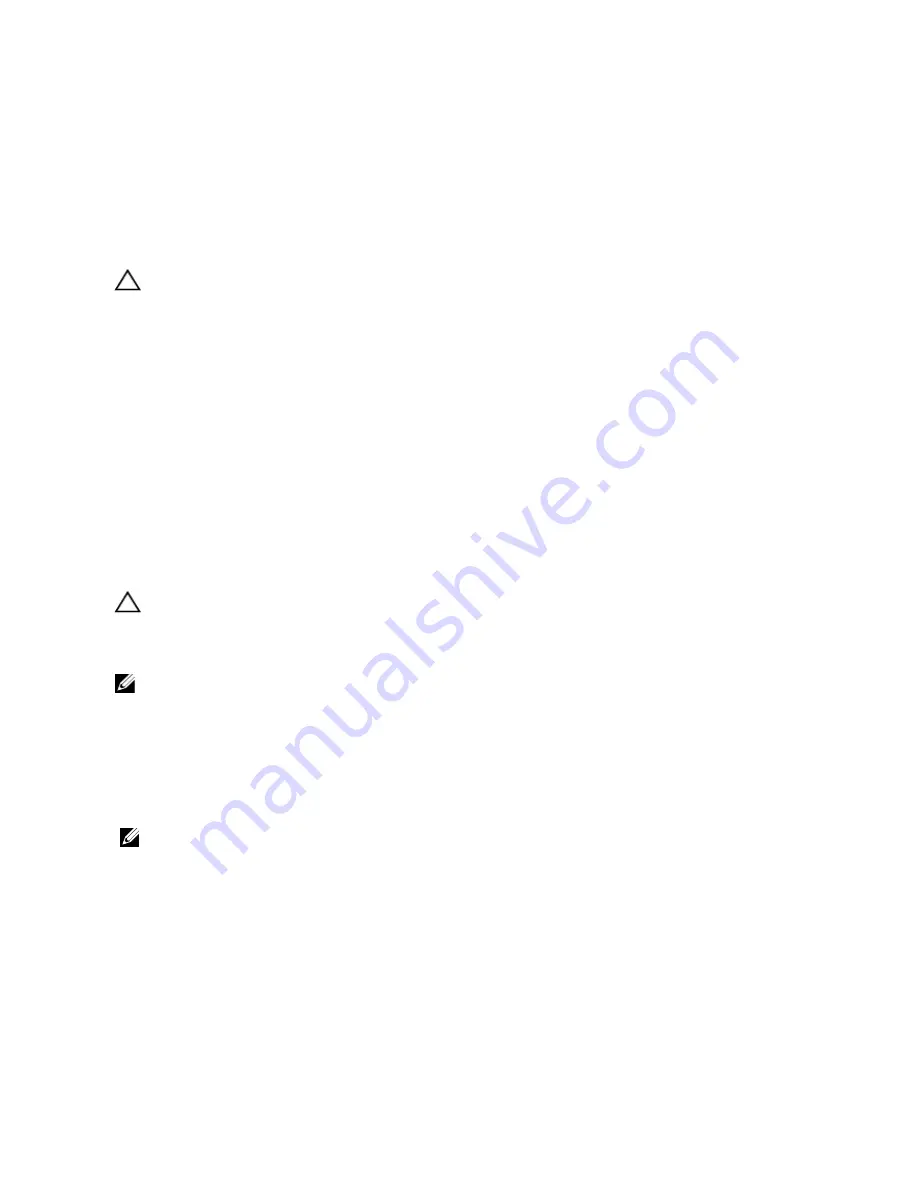
8.
Close the system.
9.
Reconnect the system to its electrical outlet and turn the system on, including any attached peripherals.
Internal SD Card
Removing An Internal SD Card
CAUTION: Many repairs may only be done by a certified service technician. You should only perform
troubleshooting and simple repairs as authorized in your product documentation, or as directed by the online or
telephone service and support team. Damage due to servicing that is not authorized by Dell is not covered by your
warranty. Read and follow the safety instructions that came with the product.
1.
Turn off the system, including any attached peripherals, and disconnect the system from the electrical outlet and
peripherals.
2.
Open the system.
3.
Remove the expansion-card riser 3 and any card(s) installed in the riser.
4.
Locate the SD card slot on the internal dual SD module and press inward on the card to release it from the slot and
remove the card.
5.
Replace the expansion-card riser 3 and if applicable, replace the card(s) in the riser.
6.
Close the system.
7.
Reconnect the system to its electrical outlet and turn the system on, including any attached peripherals.
Installing An Internal SD Card
CAUTION: Many repairs may only be done by a certified service technician. You should only perform
troubleshooting and simple repairs as authorized in your product documentation, or as directed by the online or
telephone service and support team. Damage due to servicing that is not authorized by Dell is not covered by your
warranty. Read and follow the safety instructions that came with the product.
NOTE: To use an SD card with your system, ensure that the internal SD card port is enabled in the System Setup.
1.
Turn off the system, including any attached peripherals, and disconnect the system from the electrical outlet and
peripherals.
2.
Open the system.
3.
Remove the expansion-card riser 3 and any card(s) installed in the riser.
4.
Locate the SD card connector on the internal dual SD module. With the label side facing up, insert the contact-pin
end of the card into the slot.
NOTE: The slot is keyed to ensure correct insertion of the card.
5.
Press the card into the card slot to lock it into place.
6.
Replace the expansion-card riser 3 and if applicable, replace the card(s) in the riser.
7.
Close the system.
8.
Reconnect the system to its electrical outlet and turn the system on, including any attached peripherals.
Integrated Storage Controller Card
Your system includes a dedicated expansion-card slot on the system board for an integrated controller card that
provides the integrated storage subsystem for your system’s internal hard drives. The controller supports SAS and SATA
76















































![Lenovo 90B6 [H50-50 ES] User Manual preview](http://thumbs.mh-extra.com/thumbs/lenovo/90b6-h50-50-es/90b6-h50-50-es_user-manual_201023-01.webp)
