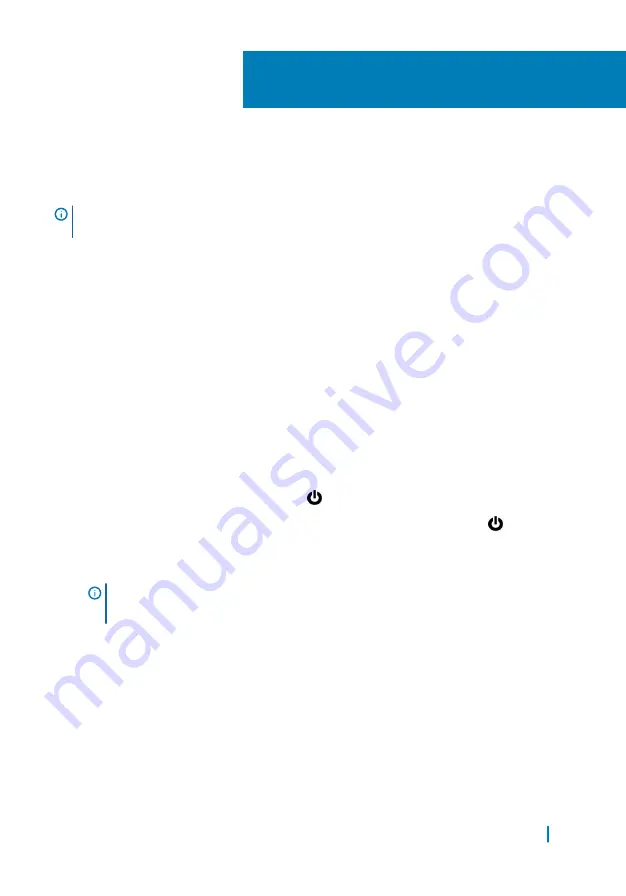
Before working inside your
computer
NOTE:
The images in this document may differ from your computer depending
on the configuration you ordered.
Topics:
•
•
•
•
After working inside your computer
Before you begin
1
Save and close all open files and exit all open applications.
2
Shut down your computer.
• Windows 10: Click or tap Start
>
Power
>
Shut down.
• Windows 8.1: On the Start screen, click or tap the power icon
>
Shut
down.
• Windows 7: Click or tap Start
>
Shut down.
NOTE:
If you are using a different operating system, see the
documentation of your operating system for shut-down instructions.
3
Disconnect your computer and all attached devices from their electrical
outlets.
4
Disconnect all cables such as telephone cables, network cables and so on, from
your computer.
5
Disconnect all attached devices and peripherals, such as keyboard, mouse,
monitor, and so on, from your computer.
6
Remove any media card and optical disc from your computer, if applicable.
1
Before working inside your computer
8
Summary of Contents for P56F
Page 1: ...XPS 15 Service Manual Regulatory Model P56F Regulatory Type P56F001 ...
Page 13: ...1 base cover Removing the base cover 13 ...
Page 29: ...1 thermal pad 2 solid state drive Removing the solid state drive full length 29 ...
Page 32: ...1 speaker cable 2 screws 4 3 speakers 2 4 palm rest assembly Removing the speakers 32 ...
Page 37: ...Post requisites 1 Replace the battery 2 Replace the base cover Replacing the wireless card 37 ...
Page 42: ...Post requisites 1 Replace the battery 2 Replace the base cover Replacing the fans 42 ...
Page 44: ...1 heat sink assembly 2 screws 6 Removing the heat sink assembly 44 ...
Page 47: ...1 memory module 2 securing clips 2 3 memory module slot Removing the memory modules 47 ...
Page 53: ...1 system board 2 screws 5 3 palm rest assembly Removing the system board 53 ...
Page 62: ...1 keyboard Removing the keyboard 62 ...
Page 67: ...1 display assembly Removing the display assembly 67 ...
Page 70: ...1 screw 2 power adapter port 3 power adapter port cable Removing the power adapter port 70 ...
Page 77: ...1 screws 6 2 display hinges 2 Removing the display hinges 77 ...
Page 83: ...1 palm rest assembly Removing the palm rest assembly 83 ...























