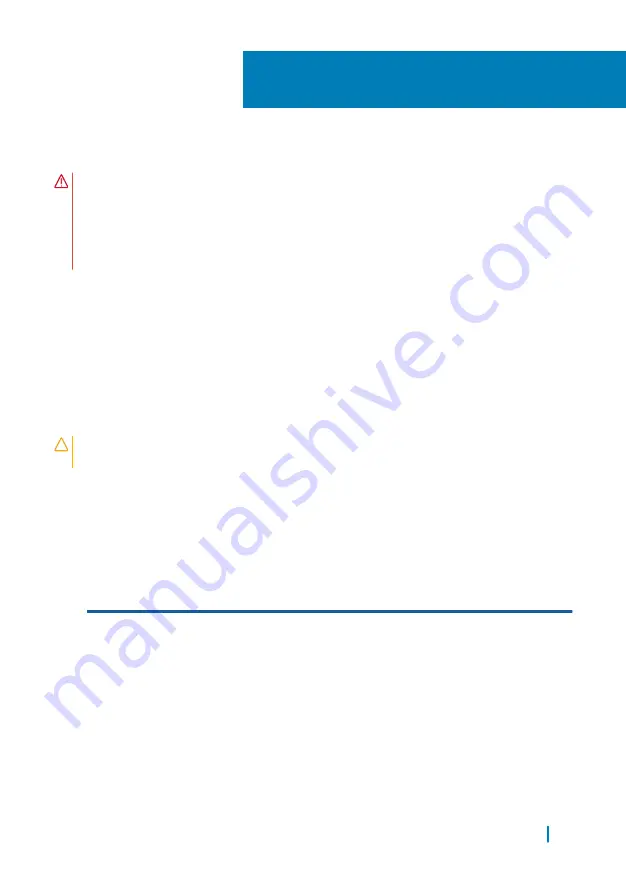
Replacing the wireless card
WARNING:
Before working inside your computer, read the safety information
that shipped with your computer and follow the steps in
Before working inside your computer
. After working inside your computer,
After working inside your computer
. For more
safety best practices, see the Regulatory Compliance home page at
www.dell.com/regulatory_compliance.
Topics:
•
•
Procedure
CAUTION:
To avoid damage to the wireless card, do not place any cables
under it.
1
Align the notch on the wireless card with the tab on the wireless-card slot and
slide the card into the slot.
2
Connect the antenna cables to the wireless card. The following table provides
the antenna-cable color scheme for the wireless card supported by your
computer:
Connectors on the wireless
card
Antenna-cable color
Main (white triangle)
White
Auxiliary (black triangle)
Black
Multiple input, multiple output
(grey triangle)
Grey (optional)
3
Align the screw hole on the wireless-card bracket with the screw-hole on the
wireless card.
4
Replace the screw that secures the wireless-card bracket to the wireless card.
15
Replacing the wireless card
36
Summary of Contents for P56F
Page 1: ...XPS 15 Service Manual Regulatory Model P56F Regulatory Type P56F001 ...
Page 13: ...1 base cover Removing the base cover 13 ...
Page 29: ...1 thermal pad 2 solid state drive Removing the solid state drive full length 29 ...
Page 32: ...1 speaker cable 2 screws 4 3 speakers 2 4 palm rest assembly Removing the speakers 32 ...
Page 37: ...Post requisites 1 Replace the battery 2 Replace the base cover Replacing the wireless card 37 ...
Page 42: ...Post requisites 1 Replace the battery 2 Replace the base cover Replacing the fans 42 ...
Page 44: ...1 heat sink assembly 2 screws 6 Removing the heat sink assembly 44 ...
Page 47: ...1 memory module 2 securing clips 2 3 memory module slot Removing the memory modules 47 ...
Page 53: ...1 system board 2 screws 5 3 palm rest assembly Removing the system board 53 ...
Page 62: ...1 keyboard Removing the keyboard 62 ...
Page 67: ...1 display assembly Removing the display assembly 67 ...
Page 70: ...1 screw 2 power adapter port 3 power adapter port cable Removing the power adapter port 70 ...
Page 77: ...1 screws 6 2 display hinges 2 Removing the display hinges 77 ...
Page 83: ...1 palm rest assembly Removing the palm rest assembly 83 ...
















































