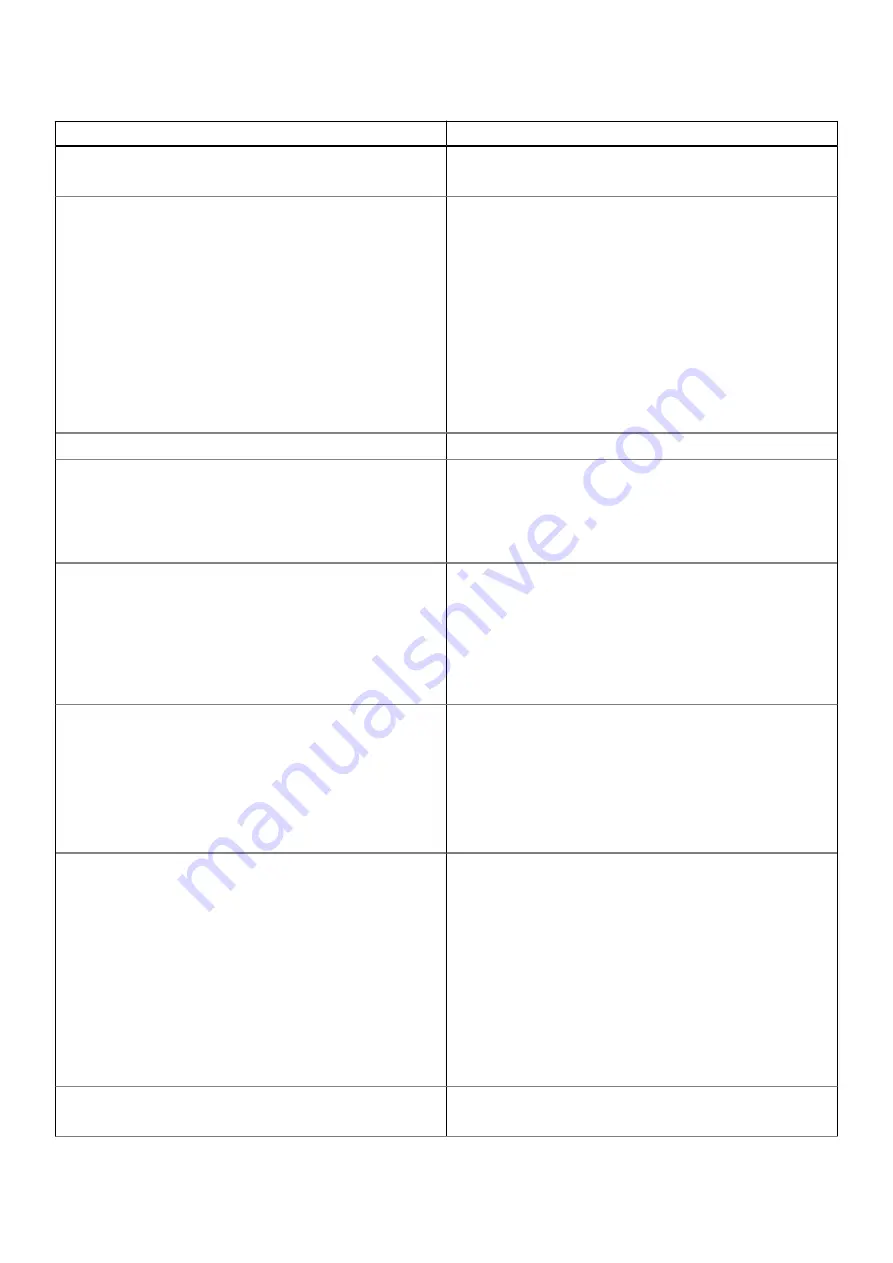
Table 4. System Configuration (continued)
Option
Description
Dell Type-C Dock Configuration
Always allow Dell docks. This setting affects only the Type-C
ports connected to a Dell WD or TB dock.
Thunderbolt Adapter Configuration
Allows you to configure the Thunderbolt adapter security
settings within the operating system.
The options are:
●
Enable Thunderbolt Technology Support
—Default
●
Enable Thunderbolt Adapter Boot Support
●
Enable Thunderbolt Adapter Pre-boot Modules
Choose any one option:
●
Security level - No Security
●
Security level - User Authorization
—Default
●
Security level - Secure Connect
●
Security level - Display Port Only
Thunderbolt Auto Switch
Allows auto switch the thunderbolt option.
USB PowerShare
This field configures the USB PowerShare feature behavior.
This option allows you to charge external devices using the
stored system battery power through the USB PowerShare
port (disabled by default).
●
Enable USB PowerShare
Audio
Allows you to enable or disable the integrated audio controller.
By default, the
Enable Audio
option is selected.
The options are:
●
Enable Microphone
●
Enable Internal Speaker
This option is set by default.
Keyboard Illumination
This field lets you choose the operating mode of the keyboard
illumination feature. The keyboard brightness level can be set
from 0% to 100%.
The options are:
●
Disabled
●
Dim
●
Bright
—Default
Keyboard Backlight Tmeout on AC
Allows to define the timeout value for the keyboard backlight
when an AC adapter is plugged in the system. The Keyboard
Backlight tiemout value is only in effect when the backlight is
enabled.
●
5 seconds
●
10 seconds
—Default
●
15 seconds
●
30 seconds
●
1 minute
●
5 minutes
●
15 minutes
●
Never
Keyboard Backlight Tmeout on Battery
Allows to define the timeout value for the keyboard backlight
when the system is running only on battery power. The
104
BIOS setup
















































