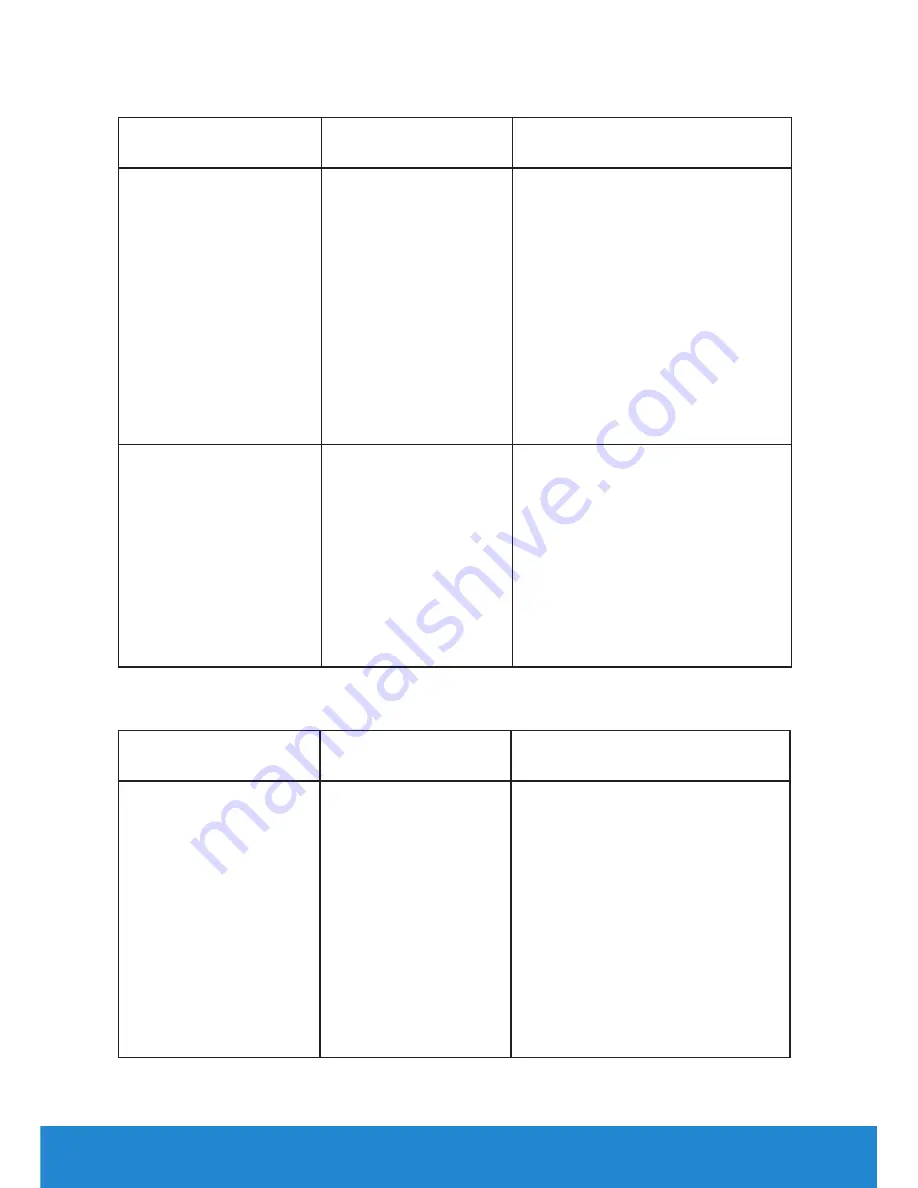
62
Troubleshooting
Universal Serial Bus (USB) Specific Problems
Common Symptoms What You
Experience
Possible Solutions
USB interface is not
working.
USB peripherals are
not working.
•
Check that your monitor is
turned ON.
•
Re-connect the upstream cable
to your computer.
•
Re-connect the USB
peripherals (downstream
connector)
•
Switch off and then turn on the
monitor again.
•
Re-boot the computer.
•
Some USB devices like external
portable HDD require higher
electric current; connect the
device directly to the computer
system.
Super Speed USB 3.0
interface is slow.
Super Speed USB 3.0
peripherals working
slowly or not working
at all.
•
Check that your computer is
USB 3.0-capable.
•
Some computers have both
USB 3.0 and USB 2.0 ports.
Ensure that the correct USB
port is used.
•
Re-connect the upstream cable
to your computer.
•
Re-connect the USB
peripherals (downstream
connector).
•
Re-boot the computer
Mobile High-Definition Link (MHL) Specific Problems
Common Symptoms What You
Experience
Possible Solutions
MHL interface is not
working.
Cannot see MHL
device image shown
on monitor.
•
Re-connect the upstream cable
Ensure your MHL cable and
MHL device are MHL certified.
•
Check your MHL device is
turned On.
•
Check your MHL device is not
in Standby mode.
•
Check physical MHL cable
connection is corresponding to
input source selected on OSD
Menu i.e., HDMI (MHL) .
•
Wait for 30 seconds after
connecting MHL cable as some
MHL devices require longer
recovery time.
Summary of Contents for P2815Q
Page 1: ...Model No P2815Q Regulatory model P2815Qf User s Guide Dell P2815Q ...
Page 14: ...14 About Your Monitor Side View ...
Page 73: ...Setting Up Your Monitor 73 For Windows 8 or Windows 8 1 ...
Page 75: ...Setting Up Your Monitor 75 For Windows 7 For Windows 8 or Windows 8 1 ...
Page 77: ...Setting Up Your Monitor 77 For Windows 7 ...
Page 78: ...78 Setting Up Your Monitor For Windows 8 or Windows 8 1 ...
















































