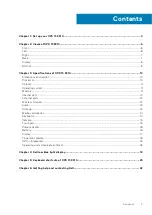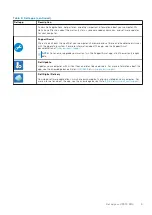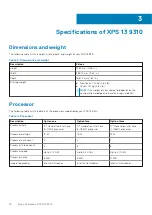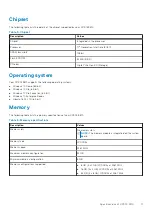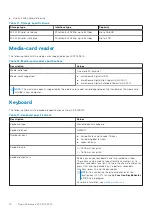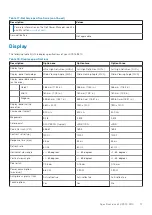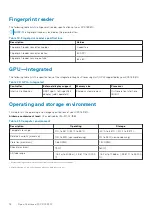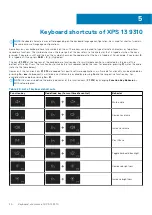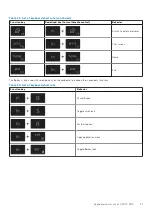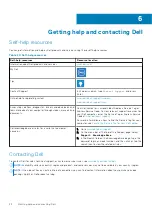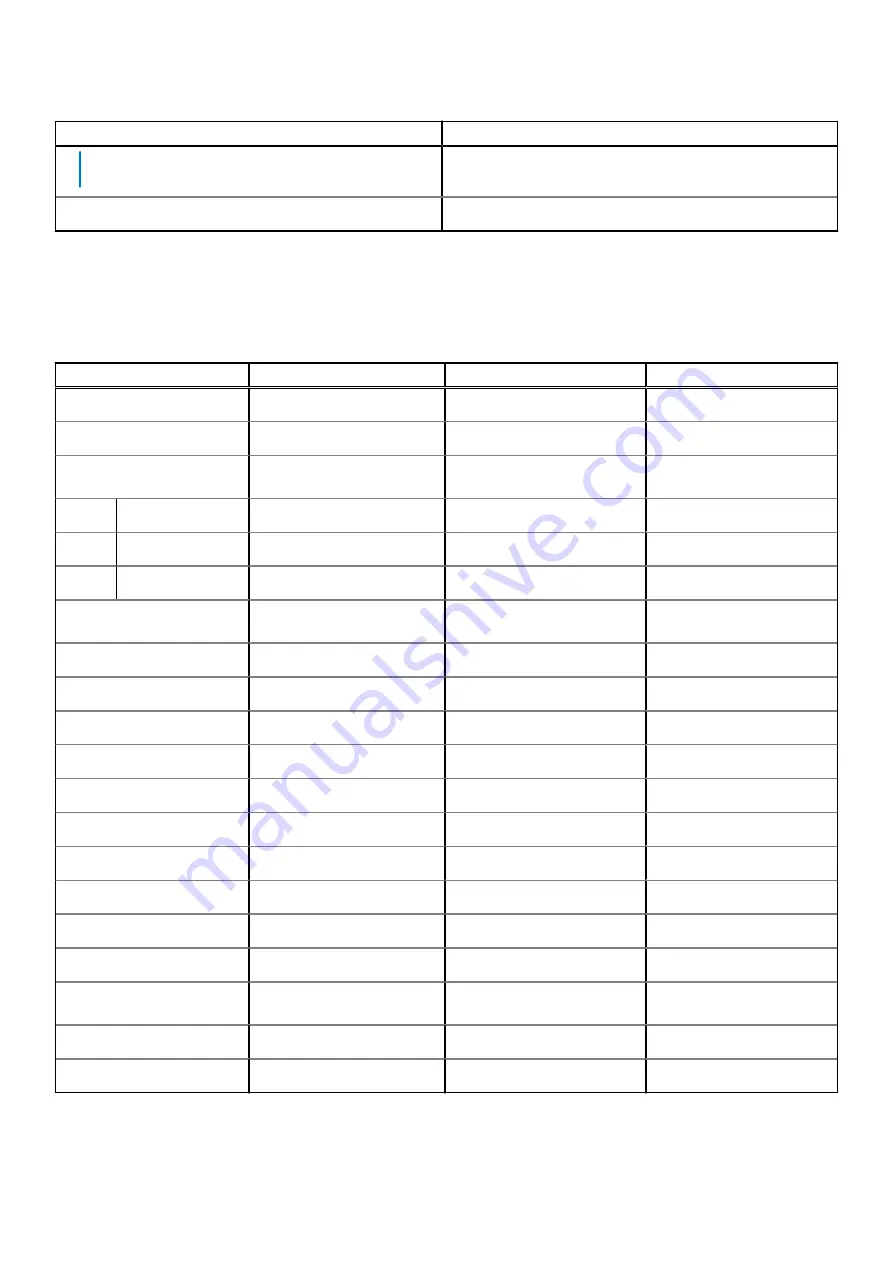
Table 17. Battery specifications (continued)
Description
Values
For more information on the Dell Power Manager see,
Me
and My Dell
on
Coin-cell battery
Not applicable
Display
The following table lists the display specifications of your XPS 13 9310.
Table 18. Display specifications
Description
Option one
Option two
Option three
Display type
Ultra High Definition (UHD+)
Full High Definition (FHD+)
Full High Definition (FHD+)
Display-panel technology
Wide-Viewing Angle (WVA)
Wide-Viewing Angle (WVA)
Wide-Viewing Angle (WVA)
Display-panel dimensions
(active area):
Height
288 mm (11.34 in.)
288 mm (11.34 in.)
288 mm (11.34 in.)
Width
180 mm (7.09 in.)
180 mm (7.09 in.)
180 mm (7.09 in.)
Diagonal
339.60 mm (13.37 in.)
339.60 mm (13.37 in.)
339.60 mm (13.37 in.)
Display-panel native
resolution
3840 x 2400
1920 x 1200
1920 x 1200
Luminance (typical)
500 nits
500 nits
500 nits
Megapixels
9.216
2.304
2.304
Color gamut
DCI-P3 90% (typical)
sRGB 100%
sRGB
Pixels Per Inch (PPI)
338.67
169.3
169.3
Contrast ratio (typ)
1200:1
1200:1
1200:1
Response time (max)
35 ms
35 ms
35 ms
Refresh rate
60 Hz
60 Hz
60 Hz
Horizontal view angle
+/- 85 degrees
+/- 85 degrees
+/- 85 degrees
Vertical view angle
+/- 85 degrees
+/- 85 degrees
+/- 85 degrees
Pixel pitch
0.08 mm
0.15 mm
0.15 mm
Power consumption
(maximum)
6.60 W
2.90 W
2.90 W
Anti-glare vs glossy finish
Anti-reflective
Anti-reflective
Anti-reflective
Touch options
Yes
Yes
No
Specifications of XPS 13 9310
17