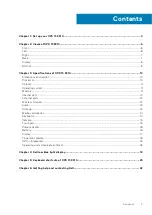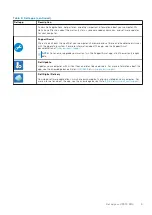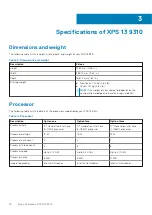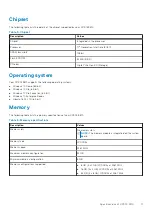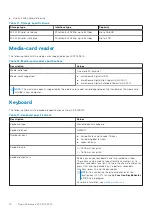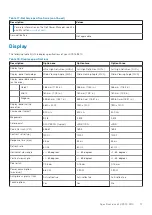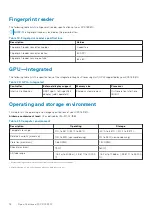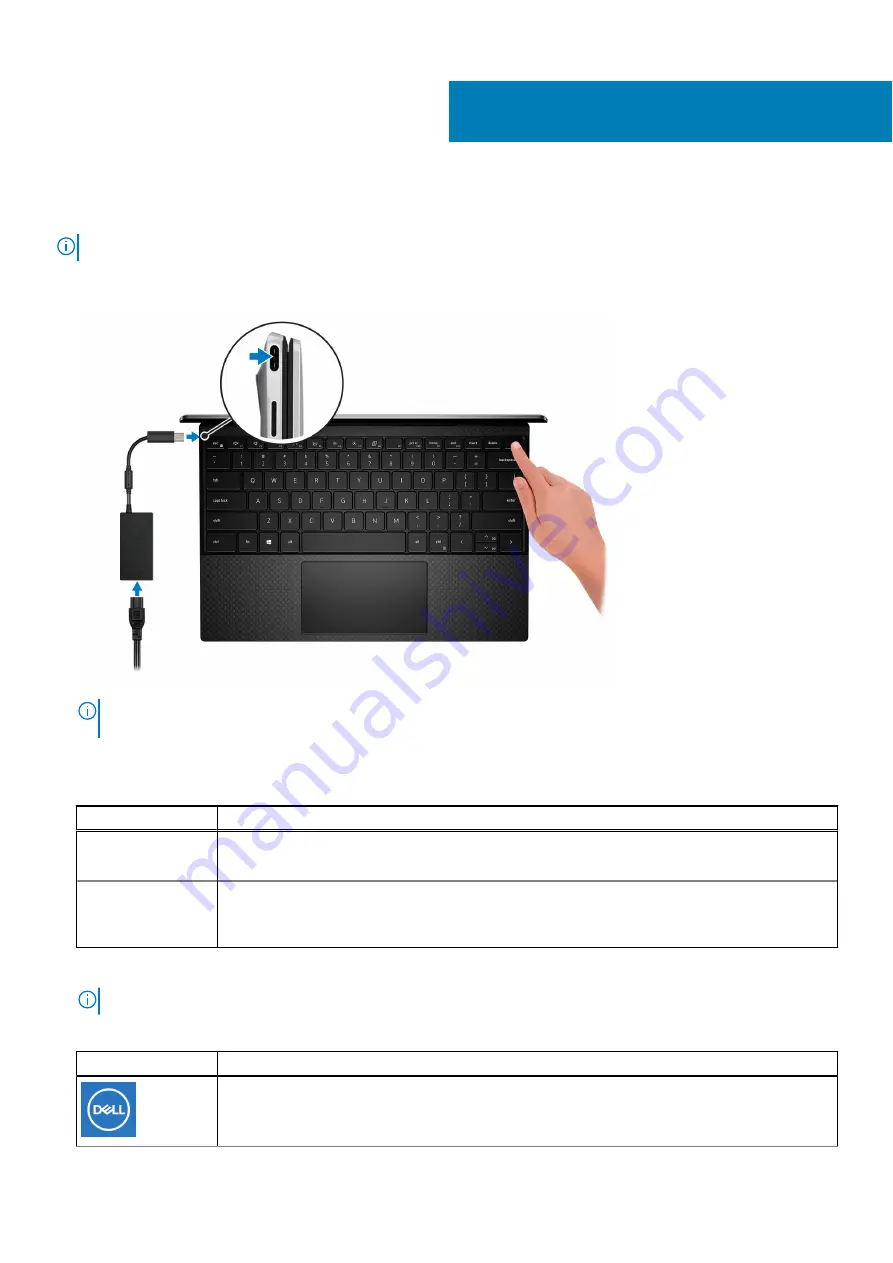
Set up your XPS 13 9310
NOTE:
The images in this document may differ from your computer, depending on the computer configuration you ordered.
1. Connect the power adapter to a power source and to the Thunderbolt 4 USB Type-C port with Power Delivery. Then press
the power button on your computer.
NOTE:
The battery may go into power-saving mode during shipment to conserve charge on the battery. Ensure that the
power adapter is connected to your computer when it is turned on for the first time.
2. Complete the operating system setup.
Table 1. Operating system setup
Operating system
Setup instructions
Windows
Follow the on-screen instructions to complete the setup. When setting up, it is recommended that
you connect to a secure network to download and install the latest Windows updates.
Ubuntu
Follow the on-screen instructions to complete the setup. For more information about installing and
configuring Ubuntu, see the knowledge base articles
and
at
.
3. If Windows is installed on your computer, there are Dell apps with which you can get assistance and software updates.
NOTE:
Dell apps are not available on Ubuntu.
Table 2. Dell apps
Dell app
Description
My Dell
1
4
Set up your XPS 13 9310