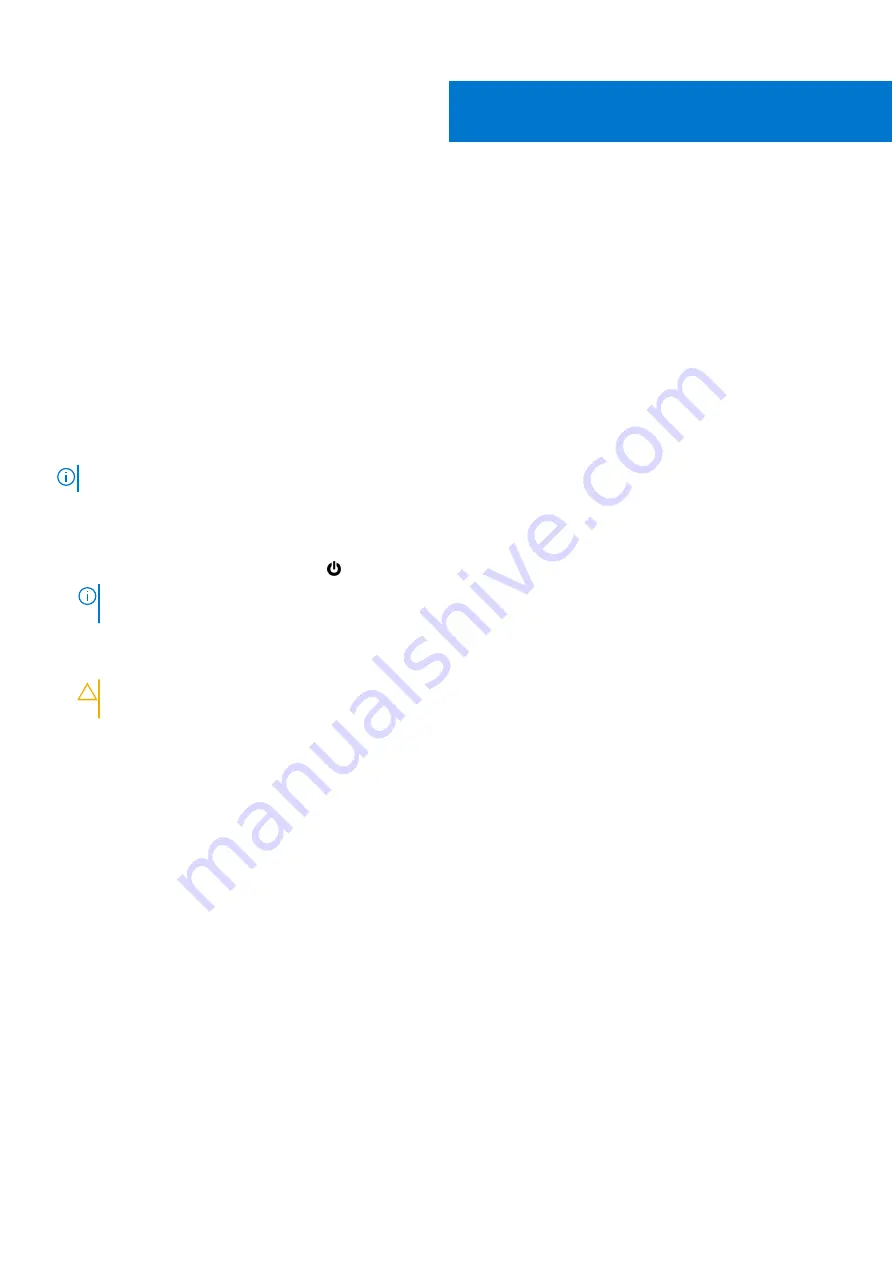
Working inside your computer
Topics:
•
Before working inside your computer
•
•
Electrostatic discharge—ESD protection
•
•
After working inside your computer
Before working inside your computer
About this task
NOTE:
The images in this document may differ from your computer depending on the configuration you ordered.
Steps
1. Save and close all open files and exit all open applications.
2. Shut down your computer. Click
Start
>
Power
>
Shut down
.
NOTE:
If you are using a different operating system, see the documentation of your operating system for shut-down
instructions.
3. Disconnect your computer and all attached devices from their electrical outlets.
4. Disconnect all attached network devices and peripherals, such as keyboard, mouse, and monitor from your computer.
CAUTION:
To disconnect a network cable, first unplug the cable from your computer and then unplug the
cable from the network device.
5. Remove any media card and optical disc from your computer, if applicable.
Safety precautions
The safety precautions chapter details the primary steps to be taken before performing any disassembly instructions.
Observe the following safety precautions before you perform any installation or break/fix procedures involving disassembly or
reassembly:
●
Turn off the system and all attached peripherals.
●
Disconnect the system and all attached peripherals from AC power.
●
Disconnect all network cables, telephone, and telecommunications lines from the system.
●
Use an ESD field service kit when working inside any notebook to avoid electrostatic discharge (ESD) damage.
●
After removing any system component, carefully place the removed component on an anti-static mat.
●
Wear shoes with non-conductive rubber soles to reduce the chance of getting electrocuted.
Standby power
Dell products with standby power must be unplugged before you open the case. Systems that incorporate standby power are
essentially powered while turned off. The internal power enables the system to be remotely turned on (wake on LAN) and
suspended into a sleep mode and has other advanced power management features.
1
Working inside your computer
7
Summary of Contents for P104F
Page 6: ...Chapter 7 Getting help and contacting Dell 113 6 Contents ...
Page 10: ...2 10 Major components of your computer ...
Page 11: ...Major components of your computer Major components of your computer 11 ...
Page 20: ...20 Removing and installing components ...
Page 22: ...22 Removing and installing components ...
Page 39: ...Removing and installing components 39 ...
Page 41: ...Removing and installing components 41 ...
Page 53: ...Removing and installing components 53 ...
Page 73: ...Removing and installing components 73 ...








































