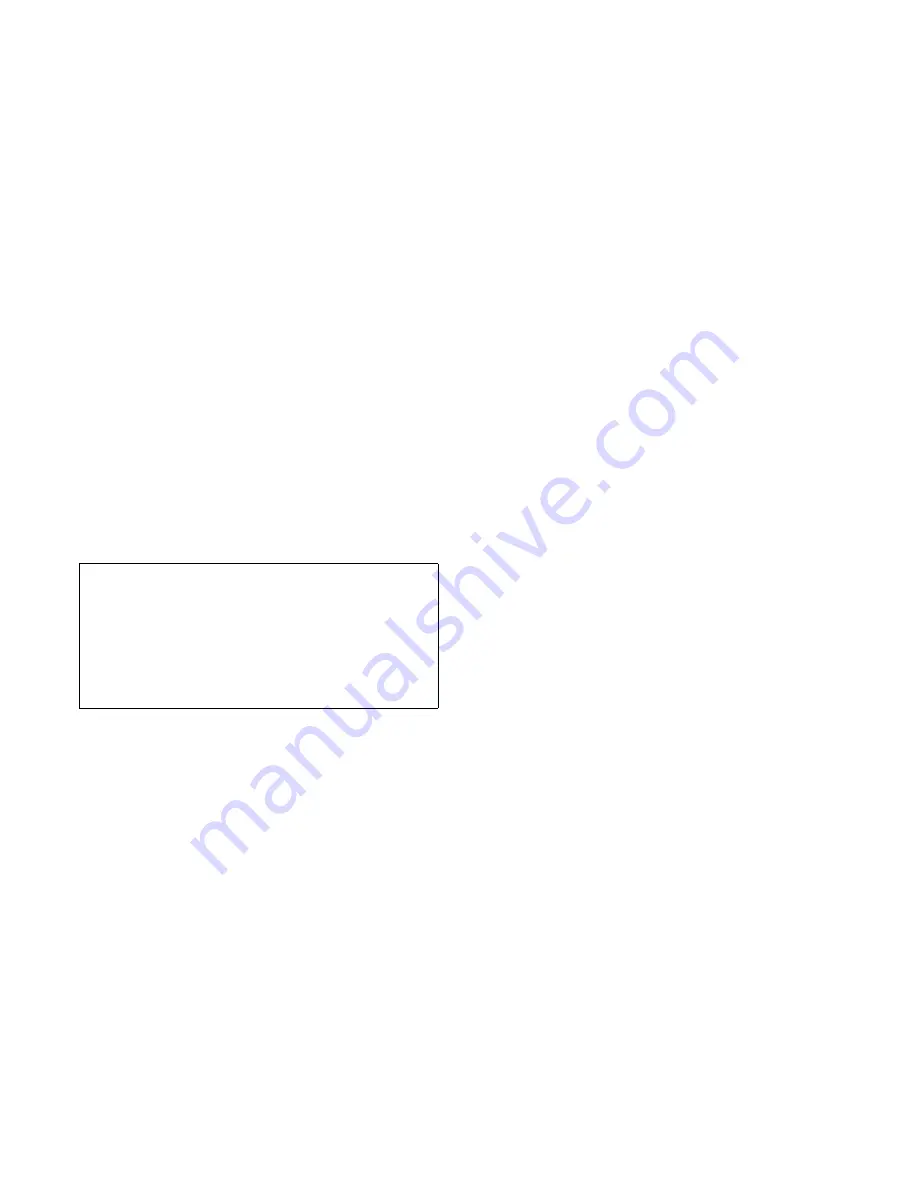
6-18
Diagnostics and Troubleshooting Guide
11. Check the SCSI ID switch settings on the back of
the SCSI backplane board to verify that each
drive bay is configured for a unique SCSI ID and
that none of the SCSI IDs conflict with the SCSI
ID for the SCSI host adapter.
See your system documentation for the recom-
mended SCSI ID switch settings.
Is the drive bay configured for a unique SCSI ID?
Yes. Go to step 13.
No. Go to step 12.
12. Change the SCSI ID switch settings so that each
drive bay is configured for a unique SCSI ID that
does not conflict with the SCSI host adapter. Turn
off the computer, wait a few seconds, then turn it
back on.
Is the problem resolved?
Yes. The drive bay was configured incorrectly. You
have fixed the problem.
No. Go to step 13.
13. Remove the drive carrier from its bay, and check
all cable connections between the drive and the
drive carrier. Also make sure that the SCSI ID
cable is oriented correctly and is installed on the
correct set of pins on the drive. Reinstall the drive
carrier in its bay. Verify that a jumper plug is not
installed on the READ_ONLY jumper pins on the
interface board. Then press the release button on
the front of the drive carrier.
See your system documentation for information on
cable connections and the correct installation of the
SCSI ID cable.
Does the online light-emitting diode (LED) blink
and then stay on?
Yes. The drive carrier was not firmly seated in the
connector on the SCSI backplane board, or one of
the cables in the drive carrier was installed incor-
rectly. You have fixed the problem.
No. Go to step 14.
14. Remove the drive carrier and install it in another
drive bay.
Is the problem resolved?
Yes. The SCSI backplane board has a defective con-
nector. See Chapter 7, “Getting Help,” for
instructions on obtaining technical assistance.
No. Go to step 21.
15. Check the online indicator on the front of each
hard-disk drive carrier.
Is the online indicator on for each drive carrier?
Yes. Go to step 19.
No. Go to step 17.
16. Check the SCSI ID switch settings on the back of
the SCSI backplane board to verify that each
drive bay is configured for a unique SCSI ID and
that none of the SCSI IDs conflict with the SCSI
ID for the SCSI host adapter.
See your system documentation for the recom-
mended SCSI ID switch settings.
Is the drive bay configured for a unique SCSI ID?
Yes. Go to step 19.
No. Go to step 18.
17. Change the SCSI ID switch settings so that each
drive bay is configured for a unique SCSI ID that
does not conflict with the SCSI host adapter. Turn
off the computer, wait a few seconds, then turn it
back on.
Is the problem resolved?
Yes. The drive bay was configured incorrectly. You
have fixed the problem.
No. Go to step 19.
CAUTION: Removing the jumper plug from
the READ_ONLY jumper pins and then rein-
stalling the drive with the system turned on
will cause all data on the drive to be erased. To
preserve the data on the drive, either turn off
the system, reinstall the drive, and then turn
on the system, or do not reinstall the drive.
Summary of Contents for OptiPlex E1
Page 1: ... 1267 6 1 7528 6 227 1 8 ...
Page 8: ...x ...
Page 32: ...2 14 Diagnostics and Troubleshooting Guide ...
Page 36: ...3 4 Diagnostics and Troubleshooting Guide ...






























