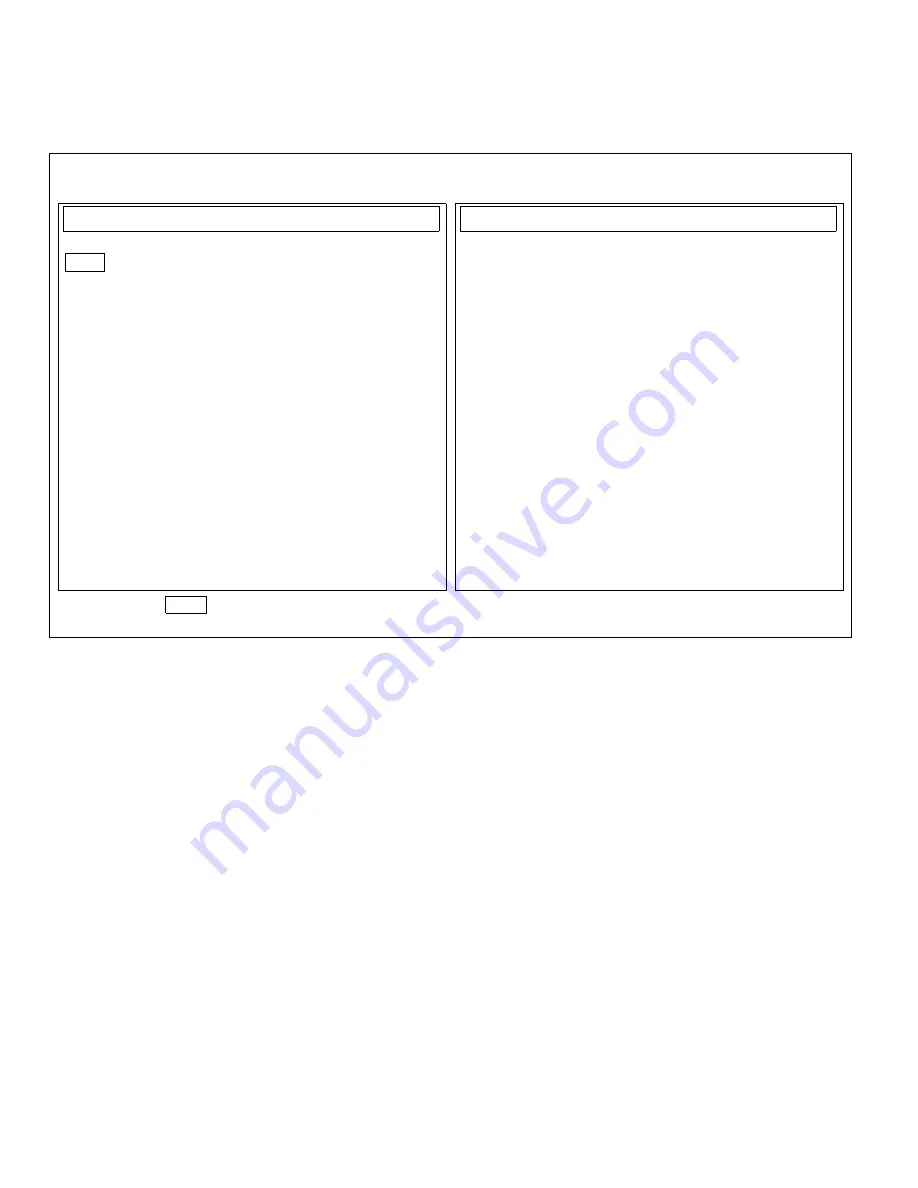
4-4
Diagnostics and Troubleshooting Guide
Figure 4-2. Dell Diagnostics Screen
C
onfirming the System Configu-
ration Information
When you boot your system from your diagnostics dis-
kette, the diagnostics checks your system configuration
information and displays it in the System Configuration
area on the main screen.
The following sources supply this configuration informa-
tion for the diagnostics:
•
The system configuration information settings
(stored in nonvolatile random-access memory
[NVRAM]) that you selected while using the System
Setup program
•
Identification tests of the microprocessor, the video
controller, the keyboard controller, and other key
components
•
Basic input/output system (BIOS) configuration
information temporarily saved in RAM
Do not be concerned if the System Configuration area
does not list the names of all the components or devices
you know are part of your computer system. For
example, you may not see a printer listed, although you
know one is attached to your computer. Instead, the
printer is listed as a parallel port. The computer recog-
nizes the parallel port as LPT1, which is an address that
tells the computer where to send outgoing information
and where to look for incoming information. Because
RAM
System Set
Video
Keyboard
Mouse
Diskette Drives
Hard-Disk Drives (Non-SCSI)
IDE CD ROM Drives
Serial/Infrared Ports
Parallel Ports
SCSI Devices
Network Interface
Audio
Other
NOTE: The options displayed on your screen should reflect the hardware configuration of your computer system.
Dell Computer Corporation
Dell
System
Diagnostics Version
X.XX
Memory
4 MB
Secondary Cache 128 KB
Processor(s)
Pentium
Video
SVGA,1024K
Keyboard
101 Key
Mouse PS/2 2-button
Diskette Drive(s)
A:1.4MB
IDE(0)524MB, 1016 Cyl, 16 Hd, 63 Sec
IDE(2) CDROM:
NEC CD-ROM DRIVE:260
Serial/IR Port(s)
2
Parallel Port(s)
1
Modems
None
SCSI Devices
2
Network Interface
None
Serial/IR Ports
Integrated
Audio
None
Embedded Server Management
System Configuration
Available Test Groups
Main Menu: Run seLect Subtest Options Test_limits About Key_help Quit
Display the Run Menu. Press Q to Quit
Summary of Contents for OptiPlex E1
Page 1: ... 1267 6 1 7528 6 227 1 8 ...
Page 8: ...x ...
Page 32: ...2 14 Diagnostics and Troubleshooting Guide ...
Page 36: ...3 4 Diagnostics and Troubleshooting Guide ...
















































