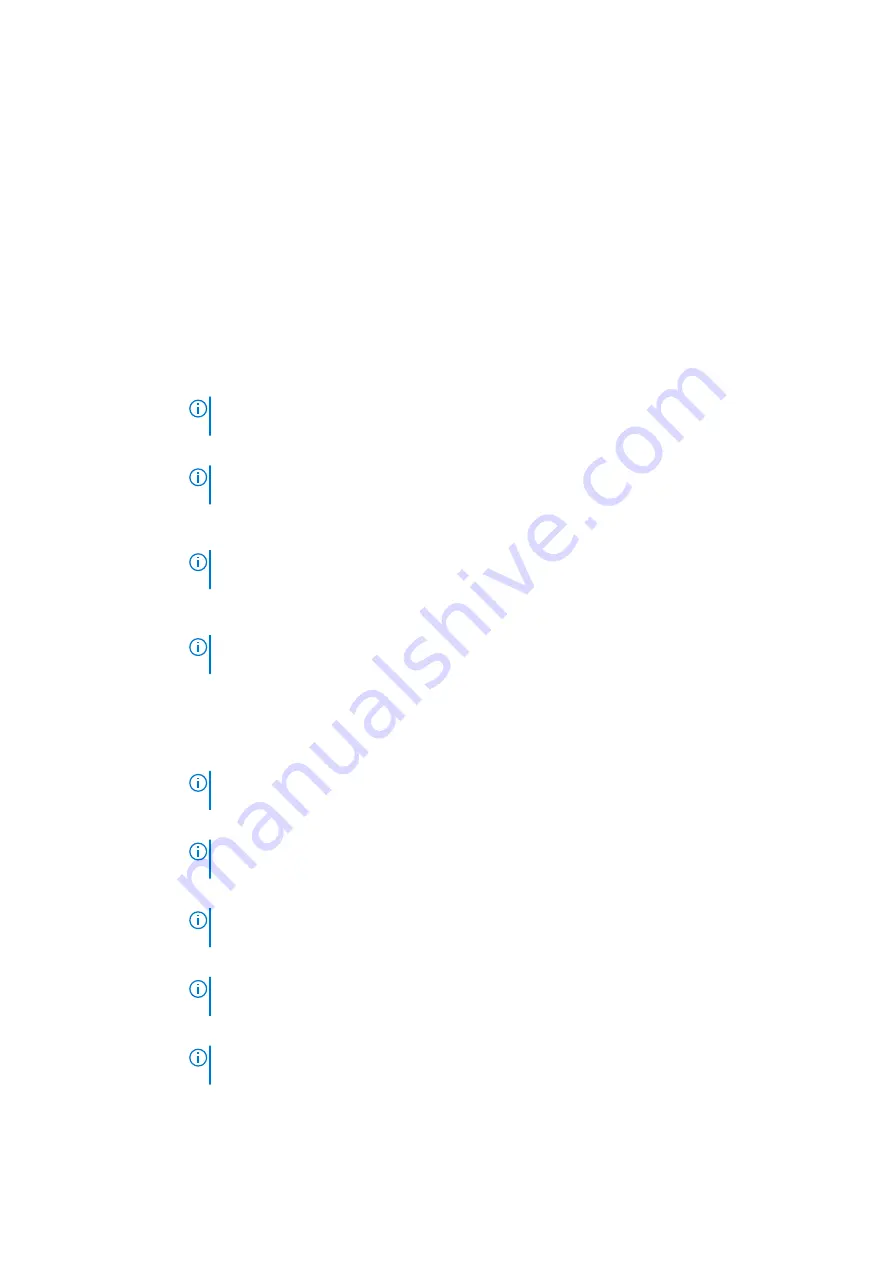
Option
Description
4. Press the
Caps Lock
key, and verify that the Caps Lock light is on.
5. Press the
Scroll Lock
key, and verify that the Scroll Lock light is on.
6. Press the
Alt
+
F
keys at the same time. The system will beep as the setup defaults are restored.
7. Press the
Alt
+
F
keys at the same time to restart the system. The changes are automatically saved.
Cloud desktop screen options
Option
Description
Server Lookup
Method
This option specifies how the Cloud Desktop software will lookup the server address. The options are:
•
Static IP - Uses the static IP address
•
DNS - Obtains several IP addresses using the Domain Name System (DNS) protocol. This option is selected by
default
NOTE:
This option is relevant only when the Integrated NIC control in the System Configuration
group is set to Enable with Cloud Desktop.
Server Name
This option specifies the server name of the server.
NOTE:
This option is relevant only when the Integrated NIC control in the System Configuration
group is set to Enable with Cloud Desktop, and when the server look up method is set to DNS.
Server IP Address
This option specifies the primary static IP address of the Cloud Desktop Server with which the client software
communicates. The default Server IP Address is
255.255.255.255
NOTE:
This option is relevant only when the Integrated NIC control in the System Configuration
group is set to Enable with Cloud Desktop.
Server Port
This option specifies the primary IP port of the Cloud Desktop with which the client software communicates. The
default Server Port value is 06910.
NOTE:
This option is relevant only when the Integrated NIC control in the System Configuration
group is set to Enable with Cloud Desktop.
Client Address
Method
This option specifies how the client obtains its IP address. The options are:
•
Static IP - Uses the static IP address
•
DHCP - Obtains IP address using Dynamic Host Configuration Protocol(DHCP). This option is selected by
default.
NOTE:
This option is relevant only when the Integrated NIC control in the System Configuration
group is set to Enable with Cloud Desktop.
Client IP Address
This option specifies the static IP address of the client. The default IP Address is
255.255.255.255
NOTE:
This option is relevant only when the Integrated NIC control in the System Configuration
group is set to Enable with Cloud Desktop.
Client Subnet
Mask
This option specifies the subnet mask IP address of the client. The default IP Address is
255.255.255.255
NOTE:
This option is relevant only when the Integrated NIC control in the System Configuration
group is set to Enable with Cloud Desktop.
Client Gateway
This option specifies the gateway IP address of the client. The default IP Address is
255.255.255.255
NOTE:
This option is relevant only when the Integrated NIC control in the System Configuration
group is set to Enable with Cloud Desktop.
DNS IP address
This option specifies the DNS IP address of the client. The default IP Address is
255.255.255.255
NOTE:
This option is relevant only when the Integrated NIC control in the System Configuration
group is set to Enable with Cloud Desktop.
Domain Name
This option specifies the domain name of the client.
72
System setup
Summary of Contents for OptiPlex 7440 All-In-One W11C
Page 1: ...Dell OptiPlex 7440 All In One Owner s Manual Regulatory Model W11C Regulatory Type W11C001 ...
Page 9: ...Figure 2 Height Adjustable Stand Disassembly and reassembly 9 ...
Page 12: ...12 Disassembly and reassembly ...
Page 14: ...14 Disassembly and reassembly ...
Page 15: ...4 Lift the back cover from the computer Disassembly and reassembly 15 ...
Page 22: ...22 Disassembly and reassembly ...
Page 24: ...24 Disassembly and reassembly ...
Page 26: ...26 Disassembly and reassembly ...
Page 28: ...28 Disassembly and reassembly ...
Page 30: ...30 Disassembly and reassembly ...
Page 32: ...32 Disassembly and reassembly ...
Page 34: ...34 Disassembly and reassembly ...
Page 39: ...Disassembly and reassembly 39 ...
Page 41: ...Disassembly and reassembly 41 ...
Page 43: ...Disassembly and reassembly 43 ...
Page 45: ...Disassembly and reassembly 45 ...
Page 47: ...Disassembly and reassembly 47 ...
Page 54: ...54 Disassembly and reassembly ...























