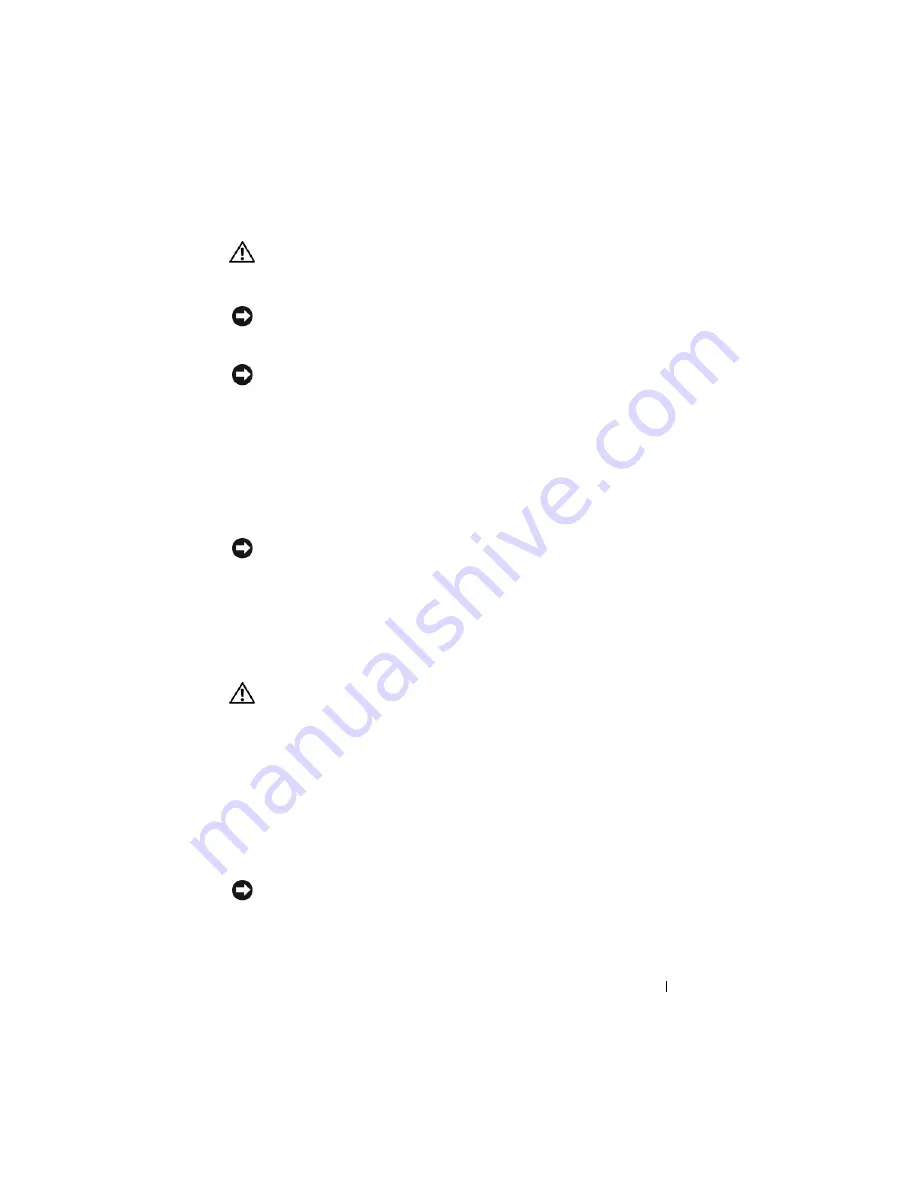
Quick Reference Guide
33
CAUTION:
Handle components and cards with care. Do not touch the components
or contacts on a card. Hold a card by its edges or by its metal mounting bracket.
Hold a component such as a processor by its edges, not by its pins.
NOTICE:
Only a certified service technician should perform repairs on your
computer. Damage due to servicing that is not authorized by Dell is not covered by
your warranty.
NOTICE:
When you disconnect a cable, pull on its connector or on its strain-relief
loop, not on the cable itself. Some cables have a connector with locking tabs; if you
are disconnecting this type of cable, press in on the locking tabs before you
disconnect the cable. As you pull connectors apart, keep them evenly aligned to
avoid bending any connector pins. Also, before you connect a cable, ensure that
both connectors are correctly oriented and aligned.
To avoid damaging the computer, perform the following steps before you
begin working inside the computer.
1
Turn off your computer.
NOTICE:
To disconnect a network cable, first unplug the cable from your computer
and then unplug it from the network wall jack.
2
Disconnect any telephone or telecommunication lines from the computer.
3
Disconnect your computer and all attached devices from their electrical
outlets, and then press the power button to ground the system board.
4
If applicable, remove the computer stand (for instructions, see the
documentation that came with the stand).
CAUTION:
To guard against electrical shock, always unplug your computer from
the electrical outlet before removing the cover.
5
Remove the computer cover:
•
Remove the mini tower computer cover (see "Mini Tower Computer"
on page 34).
•
Remove the desktop computer cover (see "Desktop Computer" on
page 36).
•
Remove the small form factor computer cover (see "Small Form
Factor Computer" on page 38).
NOTICE:
Before touching anything inside your computer, ground yourself by
touching an unpainted metal surface, such as the metal at the back of the computer.
While you work, periodically touch an unpainted metal surface to dissipate any
static electricity that could harm internal components.
Summary of Contents for OPTIPLEX 740
Page 14: ...14 Quick Reference Guide System Views Mini Tower Computer Front View 3 10 9 6 7 2 1 8 5 4 ...
Page 74: ...74 Index ...
Page 146: ...146 Stručná referenční příručka ...
Page 150: ...150 Rejstřík ...
Page 226: ...226 Index ...
Page 304: ...304 Ευρετήριο ...
Page 376: ...376 Rövid kezelési útmutató ...
Page 380: ...380 Tárgymutató ...
Page 458: ...458 Indeks ...
Page 459: ... אינדקס 532 ...
Page 496: ...495 מהיר עזר מדריך 1 2 3 4 1 אבטחה כבל חריץ 2 מכסה שחרור תפס 3 תליה מנעול של טבעת 4 מחשב מכסה ...
Page 498: ...493 מהיר עזר מדריך 1 3 2 4 1 אבטחה כבל חריץ 2 מכסה שחרור תפס 3 תליה מנעול של טבעת 4 מחשב מכסה ...
Page 519: ... מהיר עזר מדריך 472 מערכת תצוגות מלפנים מבט Mini Tower מחשב 3 10 9 6 7 2 1 8 5 4 ...






























