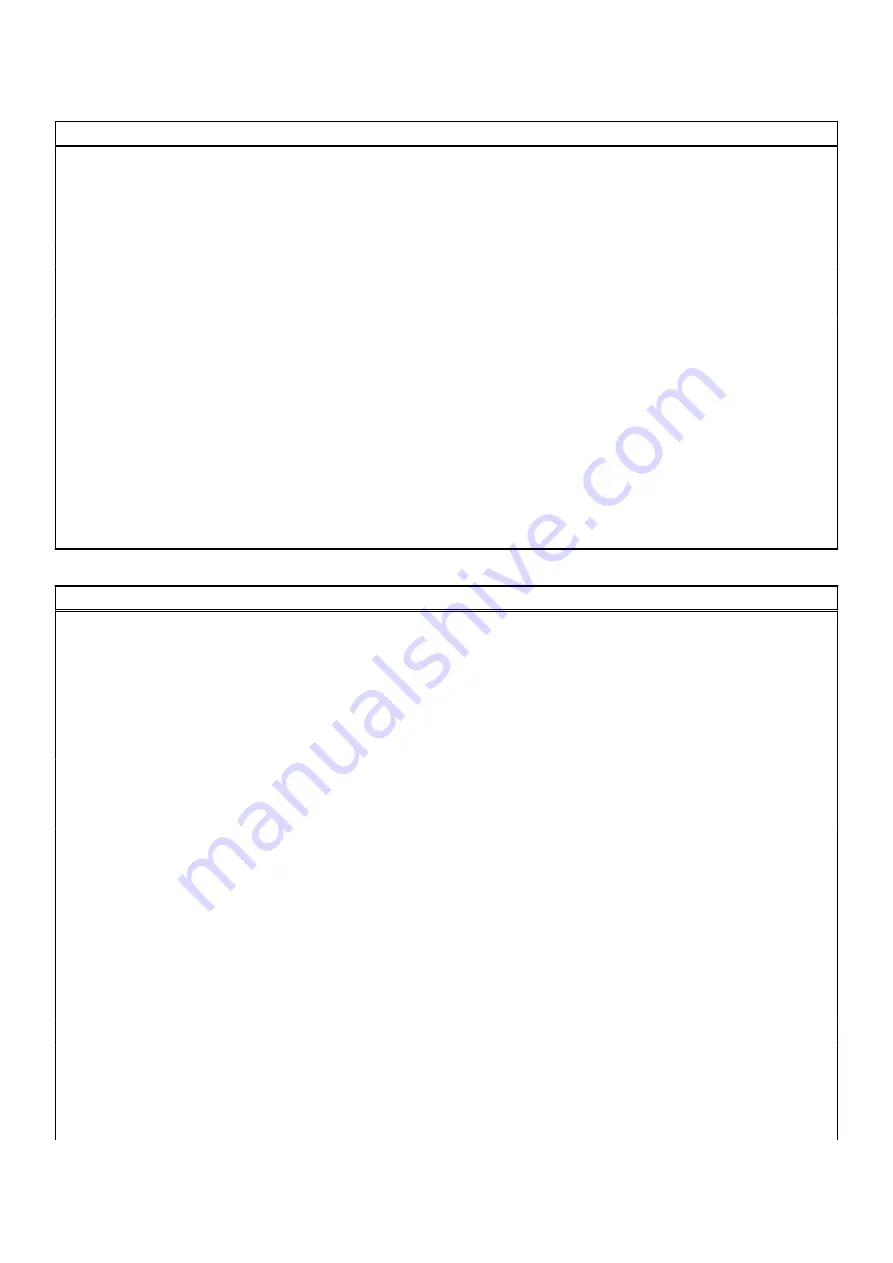
Table 10. System setup options—Power menu (continued)
Power
AC Behaviour
AC Recovery
Allows to determine what happens when AC power is restored after an
unexpected loss of AC power.
By default, the
Power Off
option is enabled.
Active State Power Management
Aspm
Enable the Active State Power Management (ASPM) level.
By default, the
Auto
option is enabled.
Block Sleep
Enables to block entering sleep (S3) mode in the operating system.
By default, the
Block Sleep
option is disabled.
Deep Sleep Control
Allows to conserve more power while in Shutdown (SS) or Hibernate (S4)
mode.
By default, the
Enabled in S4 and SS
option is enabled.
Fan Control Override
Determines the speed of the fan.
By default, the option is disabled.
Intel Speed Shift Technology
Enable or disable the Intel speed shift technology support.
By default, the
Intel Speed Shift Technology
option is enabled.
Table 11. System setup options—Security menu
Security
TPM 2.0 Security
TPM 2.0 Security On
Enable or disable TPM 2.0 security options.
By default, the
TPM 2.0 Security On
option is enabled.
Attestation Enable
Enables to control whether the Trusted Platform Module (TPM) Endorsement
Hierarchy is available to the operating system.
By default, the
Attestation Enable
option is enabled.
Key Storage Enable
Enables to control whether the Trusted Platform Module (TPM) Storage
Hierarchy is available to the operating system.
By default, the
Key Storage Enable
option is enabled.
SHA-256
BIOS and the TPM will use the SHA-256 hash algorithm to extend
measurements into the TPM PCRs during BIOS boot.
By default, the
SHA-256
option is enabled.
Clear
Enables to clear the TPM owner information and returns the TPM to the
default state.
By default, the
Clear
option is disabled.
PPI ByPass for Clear Commands
Controls the TPM Physical Presence Interface (PPI).
By default, the
PPI ByPass for clear Commands
option is disabled.
Intel Total Memory Encryption
Total Memory Encryption
Enable or disable you to protect memory from physical attacks including freeze
spray, probing DDR to read the cycles, and others.
By default, the
Total Memory Encryption
option is disabled.
Chassis intrusion
Controls the chassis intrusion feature.
128
System setup
Summary of Contents for OptiPlex 3090 Ultra
Page 16: ...17 Lock the device and the stand cover 16 Stands ...
Page 17: ...18 Press the power button to turn on the device Stands 17 ...
Page 27: ...12 Slide the back cover along with the device into the stand until you hear a click Stands 27 ...
Page 28: ...13 Lock the device and the stand cover 28 Stands ...
Page 29: ...14 Press the power button to turn on the device Stands 29 ...
Page 39: ...Stands 39 ...
Page 40: ...40 Stands ...
Page 45: ...Stands 45 ...
Page 47: ...Stands 47 ...
Page 49: ...9 Slide and release the inner bar on the lower edge of the stand cover Stands 49 ...
Page 54: ...Large Height Adjustable Stand 54 Stands ...
Page 56: ...15 Lock the device and the stand cover 56 Stands ...
Page 57: ...16 Press the power button to turn on the device Stands 57 ...
Page 59: ...4 Disconnect the keyboard mouse network power and display cable from the device Stands 59 ...
Page 63: ...For 30 inch to 32 inch monitor Large height adjustable stand Stands 63 ...
Page 64: ...For monitors 32 inch Large height adjustable stand 64 Stands ...
Page 72: ...k Close the stand cover 72 Stands ...
Page 73: ...l Lock the device and the stand cover Stands 73 ...
Page 79: ...h Press the power button to turn on the device Stands 79 ...
Page 81: ...b Open the wall mount cover Stands 81 ...
Page 82: ...c Disconnect the keyboard mouse network power and display cable from the device 82 Stands ...
Page 83: ...d Snap open the wall mount bracket module from the slots on the wall mount Stands 83 ...
Page 90: ...Major components of your system 1 Cover 90 Removing and installing components ...













































