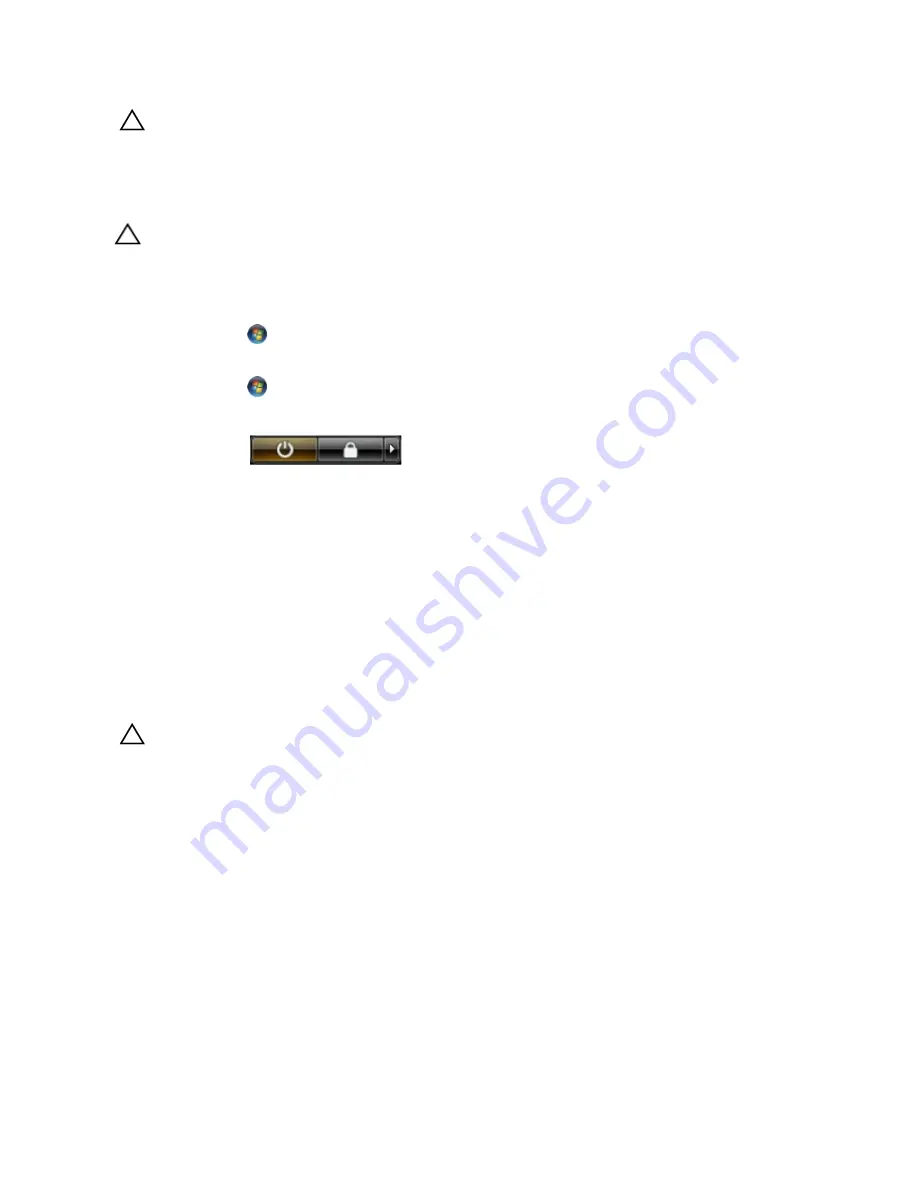
CAUTION: Before touching anything inside your computer, ground yourself by touching an unpainted metal
surface, such as the metal at the back of the computer. While you work, periodically touch an unpainted metal
surface to dissipate static electricity, which could harm internal components.
Turning Off Your Computer
CAUTION: To avoid losing data, save and close all open files and exit all open programs before you turn off your
computer.
1.
Shut down the operating system:
– In Windows 7:
Click Start
, then click Shut Down.
– In Windows Vista:
Click Start
, then click the arrow in the lower-right corner of the Start menu as shown below, and then
click Shut Down.
– In Windows XP:
Click Start
→
Turn Off Computer
→
Turn Off . The computer turns off after the operating system shutdown
process is complete.
2.
Ensure that the computer and all attached devices are turned off. If your computer and attached devices did not
automatically turn off when you shut down your operating system, press and hold the power button for about 6
seconds to turn them off.
After Working Inside Your Computer
After you complete any replacement procedure, ensure you connect any external devices, cards, and cables before
turning on your computer.
1.
Replace the cover.
CAUTION: To connect a network cable, first plug the cable into the network device and then plug it into the
computer.
2.
Connect any telephone or network cables to your computer.
3.
Connect your computer and all attached devices to their electrical outlets.
4.
Turn on your computer.
5.
If required, verify that the computer works correctly by running the Dell Diagnostics.
8
Summary of Contents for OptiPlex 3010 Mini-Tower
Page 1: ...Dell OptiPlex 3010 Mini Tower Owner s Manual Regulatory Model D12M Regulatory Type D12M001 ...
Page 6: ...6 ...
Page 30: ...30 ...
Page 58: ...58 ...









































