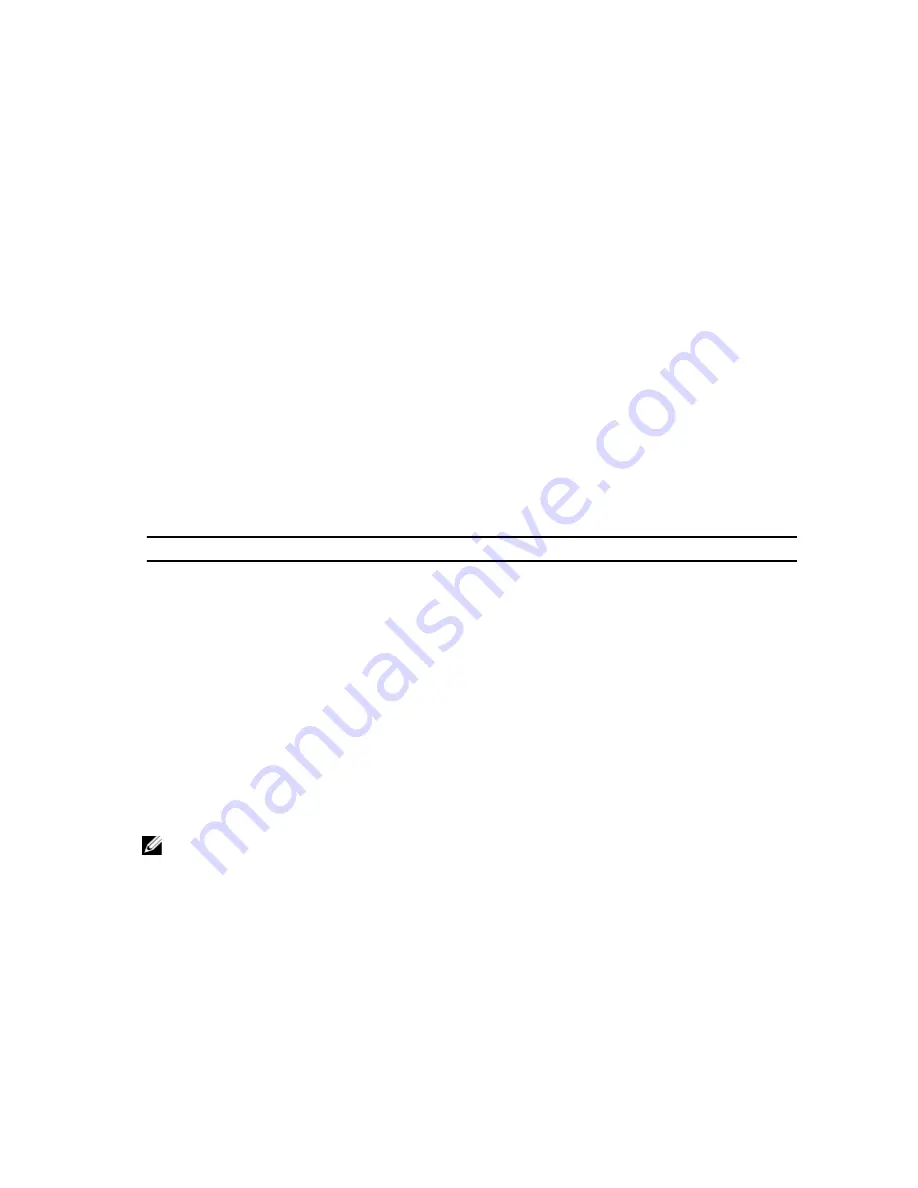
3
System Setup
System Setup
This computer offers you the following options:
•
Access System Setup by pressing <F2>
•
Bring up a one-time boot menu by pressing <F12>
Press <F2> to enter System Setup and make changes to the user-definable settings. If you have trouble entering System
Setup using this key, press <F2> when the keyboard LEDs first flash.
Boot Menu
This feature gives users a quick and convenient mechanism to bypass the System Setup-defined boot device order and
boot directly to a specific device (for example: floppy, CD-ROM, or hard drive).
Keystroke
Function
<Ctrl><Alt><F8>
one-time boot and diagnostics utility menu
<F12>
one-time boot and diagnostics utility menu
Boot Menu Enhancements
The boot menu enhancements are as follows:
•
Easier access — Although the <Ctrl><Alt><F8> keystroke still exists and can be used to call up the menu, simply
press <F12> during system boot to access the menu.
•
User prompting — Not only is the menu easy to access, when you are prompted to use the keystroke on the
BIOS splash screen (see image below). The keystroke is not "hidden".
•
Diagnostics options — The boot menu includes two diagnostic options, IDE Drive Diagnostics (90/90 Hard Drive
Diagnostics) and Boot to the Utility Partition. The benefit here is that you do not have to remember the
<Ctrl><Alt><D> and <Ctrl><Alt><F10> keystrokes (although they still work).
NOTE: The BIOS features an option to disable either or both of the keystroke prompts under the System Security /
Post Hotkeys submenu.
When you enter the <F12> or <Ctrl><Alt><F8> keystroke correctly, the computer beeps. The key sequence invokes the
Boot Device Menu.
31
Summary of Contents for OptiPlex 3010 Mini-Tower
Page 1: ...Dell OptiPlex 3010 Mini Tower Owner s Manual Regulatory Model D12M Regulatory Type D12M001 ...
Page 6: ...6 ...
Page 30: ...30 ...
Page 58: ...58 ...






























