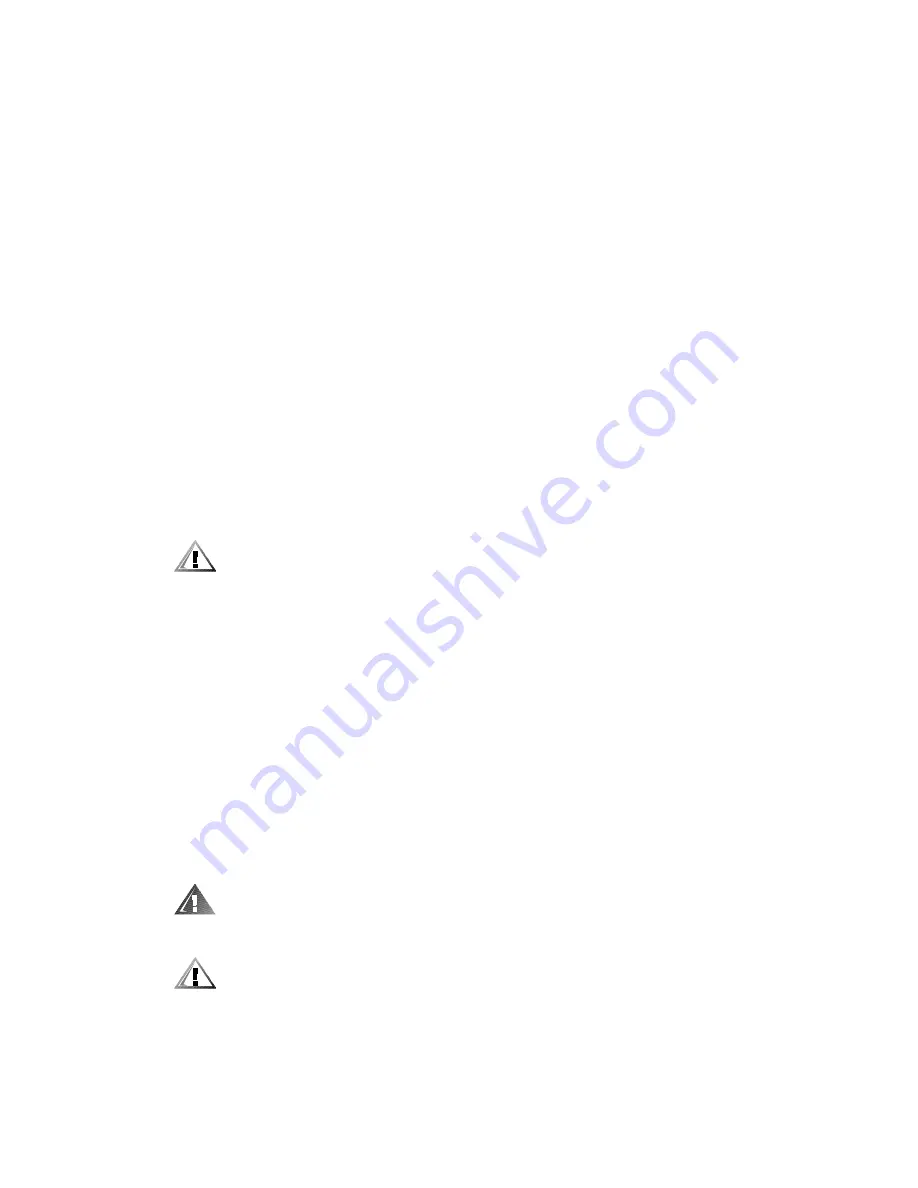
2-4
'HOO2SWL3OH[*;*;S0DQDJHG3&DQG2SWL3OH[1;1HW3&6\VWHPV6HUYLFH0DQXDO
System error messages: These messages can indicate problems or
provide status information. If a system error message is displayed, see
Table 3-2.
Beep codes: A beep code is a series of beeps that indicates an error
condition. If the system emits a beep code, see Table 3-1.
5. Observe the monitor screen for the
Diagnostics Menu
.
Does the
Diagnostics Menu
appear?
Yes. See “Running the System Diagnostics” found later in this chapter.
No. Proceed to step 6.
6. Insert another copy of the
Dell Diagnostics Diskette into the diskette drive,
and reboot the system.
Does the
Diagnostics Menu
appear?
Yes. See “Running the System Diagnostics” found later in this chapter.
No. Proceed to the next section, “Internal Visual Inspection.”
,QWHUQDO9LVXDO,QVSHFWLRQ
&$87,21%HIRUH\RXSURFHHGZLWKWKHLQWHUQDOYLVXDOLQVSHFWLRQ
GHVFULEHGLQWKLVVHFWLRQHQVXUHWKDWWKHXVHUKDVVDYHGDOORSHQ
ILOHVDQGH[LWHGDOORSHQDSSOLFDWLRQVLISRVVLEOH
A simple visual inspection of a computer’s interior hardware can often lead to
the source of a problem, such as a loose expansion card, cable connector, or
mounting screw. When you perform the visual inspection, refer to Figures 1-3
through 1-6 as appropriate for your system for component location information.
To perform the internal visual inspection, follow these steps:
1.
Turn off the system, including any attached peripherals, and disconnect all
the AC power cables from their power sources.
2. Remove the computer cover.
3. Verify that all chips, DIMMs, and expansion cards are fully seated in their
sockets or connectors.
:$51,1*7KHVLQJOHHGJHFRQWDFW6(&FDUWULGJHKHDWVLQN
DVVHPEO\FDQJHWH[WUHPHO\KRW%HVXUHWKDWWKHDVVHPEO\KDV
KDGVXIILFLHQWWLPHWRFRROEHIRUH\RXWRXFKLW
&$87,21:KLOHUHVHDWLQJWKH6(&FDUWULGJHKHDWVLQNDVVHPEO\
XVHDZULVWJURXQGLQJVWUDSRUPDLQWDLQFRQWDFWZLWKDPHWDOVXU
IDFHRQWKHFKDVVLV
The microprocessor is physically located in a SEC cartridge/heat sink
assembly on the system board. To reseat the microprocessor, remove the
Summary of Contents for OPTI PLEX GX1
Page 1: ...ZZZ GHOO FRP HOO 2SWL3OH S 0DQDJHG 3 DQG 2SWL3OH 1 1HW 3 6 VWHPV 6 59 0 18 ...
Page 11: ...xiii ...
Page 39: ...System Overview 1 27 LJXUH 3RZHU DEOHV IRU WKH RZ 3URILOH RPSXWHU P5 P4 P3 P2 P1 ...
Page 54: ...1 42 HOO 2SWL3OH S 0DQDJHG 3 DQG 2SWL3OH 1 1HW 3 6 VWHPV 6HUYLFH 0DQXDO ...
Page 72: ...3 8 HOO 2SWL3OH S 0DQDJHG 3 DQG 2SWL3OH 1 1HW 3 6 VWHPV 6HUYLFH 0DQXDO ...
Page 94: ...4 22 HOO 2SWL3OH S 0DQDJHG 3 DQG 2SWL3OH 1 1HW 3 6 VWHPV 6HUYLFH 0DQXDO ...
Page 118: ...5 24 HOO 2SWL3OH S 0DQDJHG 3 DQG 2SWL3OH 1 1HW 3 6 VWHPV 6HUYLFH 0DQXDO ...
Page 144: ...6 26 HOO 2SWL3OH S 0DQDJHG 3 DQG 2SWL3OH 1 1HW 3 6 VWHPV 6HUYLFH 0DQXDO ...
Page 162: ...7 18 HOO 2SWL3OH S 0DQDJHG 3 DQG 2SWL3OH 1 1HW 3 6 VWHPV 6HUYLFH 0DQXDO ...
Page 170: ...A 8 Dell OptiPlex GX1 GX1p Managed PC and OptiPlex NX1 Net PC Systems Service Manual ...
Page 178: ...8 Dell OptiPlex GX1 GX1p Managed PC and OptiPlex NX1 Net PC Systems Service Manual ...
















































