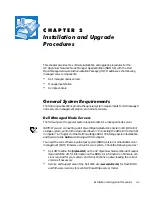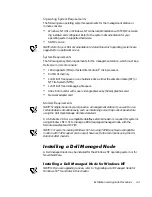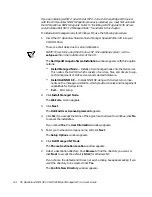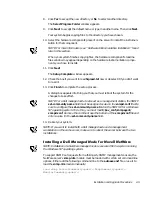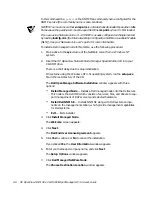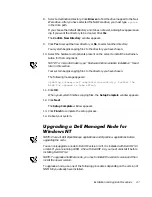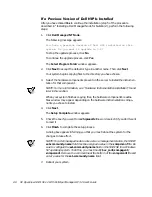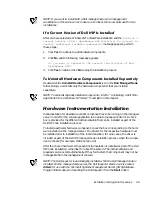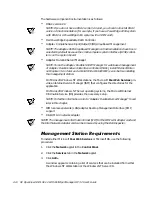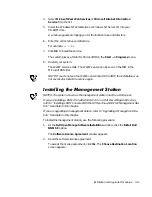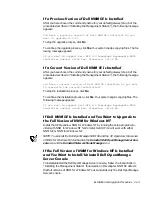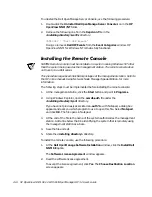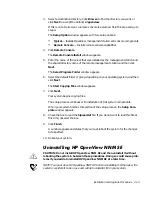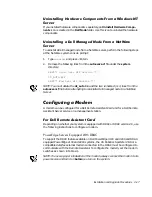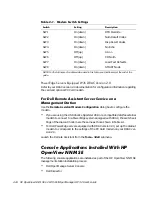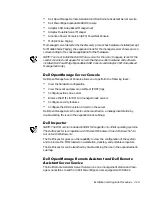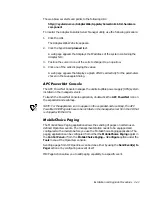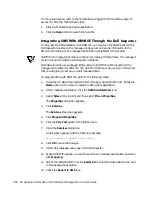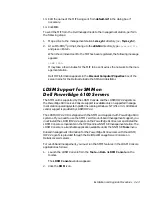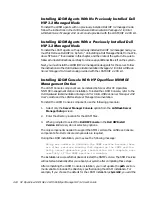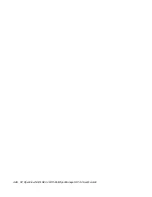Installation and Upgrade Procedures
2-11
4.
Select
Microsoft Peer Web Services
or
Microsoft Internet Information
Service
from the list.
5.
Insert the Windows NT Workstation or Windows NT Server CD into your
CD-ROM drive.
A window appears prompting you for the location drive and directory.
6.
Enter the correct drive and directory.
For example:
e:\i386
.
7.
Click
OK
to install the service.
The system places a folder for Microsoft IIS in the
Start —> Programs
menu.
8.
Restart your system.
The WWW service starts. The WWW service can be seen on the ISM in the
Microsoft IIS folder.
NOTE: If you do not see the WWW service listed in the ISM, the installation was
not successful. Install the service again.
,QVWDOOLQJWKH0DQDJHPHQW6WDWLRQ
NOTES: The system chosen as the management station must be a Dell server.
If you are installing LDSM 2.52 with Dell HIP 2.2 on a Dell PowerEdge 6100 server,
refer to “Installing LDSM Console With the HP OpenView NNM SE Management Sta-
tion” found later in this chapter.
If you are upgrading a management station, refer to “Upgrading a Management Sta-
tion” found later in this chapter.
To install the management station, use the following procedure:
1.
At the
Dell OpenManage Software Installation
window, click the
Install Dell
NNM SE
option.
The
Software License Agreement
window appears.
2.
Read the software license agreement.
To accept the license agreement, click
Yes
. The
Choose Destination Location
screen appears.
Summary of Contents for OpenManage HIP 3.2
Page 1: ... ZZZ GHOO FRP 3 2SHQ9LHZ 110 6 LWK HOO 2SHQ0DQDJH 3 86 5 6 8 ...
Page 24: ...1 14 HP OpenView NNM SE 1 2 With Dell OpenManage HIP 3 2 User s Guide ...
Page 50: ...2 26 HP OpenView NNM SE 1 2 With Dell OpenManage HIP 3 2 User s Guide ...
Page 62: ...A 4 HP OpenView NNM SE 1 2 With Dell OpenManage HIP 3 2 User s Guide ...