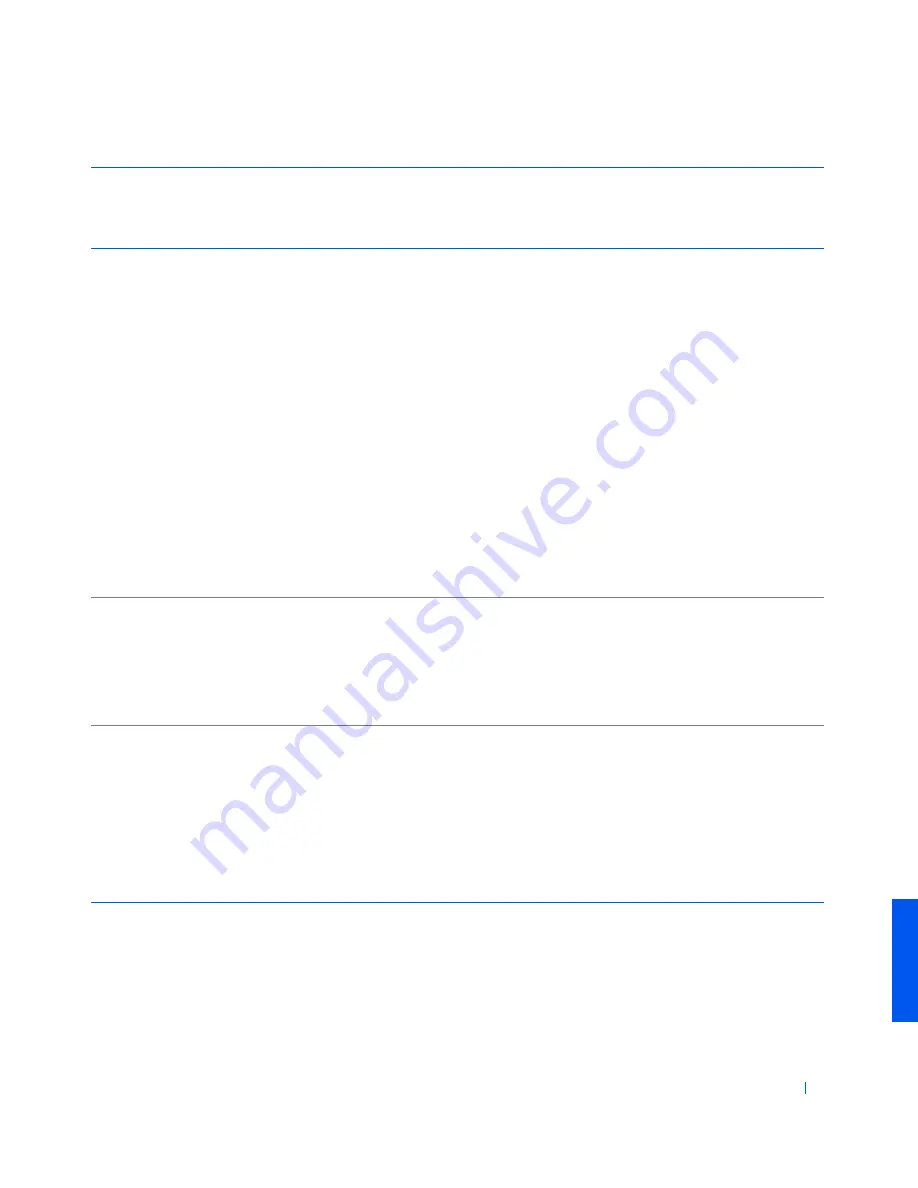
Appendix
75
Canada (North York, Ontario)
International Access Code:
011
Automated Order-Status System
toll free: 1-800-433-9014
AutoTech (Automated technical support)
toll free: 1-800-247-9362
Customer Care (From outside Toronto)
toll free: 1-800-387-5759
Customer Care (From within Toronto)
416 758-2400
Customer Technical Support
toll free: 1-800-847-4096
Sales (Direct Sales—from outside Toronto)
toll free: 1-800-387-5752
Sales (Direct Sales—from within Toronto)
416 758-2200
Sales (Federal government, education, and
medical)
toll free: 1-800-567-7542
Sales (Major Accounts)
toll free: 1-800-387-5755
TechFax
toll free: 1-800-950-1329
Chile (Santiago)
Country Code:
56
City Code:
2
Sales, Customer Support, and Technical Support
toll free: 1230-020-4823
China (Xiamen)
Country Code:
86
City Code:
592
Technical Support
toll free: 800 858 2437
Customer Experience
toll free: 800 858 2060
Home and Small Business
toll free: 800 858 2222
Preferred Accounts Division
toll free: 800 858 2062
Large Corporate Accounts
toll free: 800 858 2999
Czech Republic (Prague)
International Access Code:
00
Country Code:
420
City Code:
2
Technical Support
02 22 83 27 27
Customer Care
02 22 83 27 11
Fax
02 22 83 27 14
TechFax
02 22 83 27 28
Switchboard
02 22 83 27 11
Website:
http://support.euro.dell.com
E-mail: [email protected]
Country (City)
International Access Code
Country Code
City Code
Department Name or Service Area,
Website and E-mail Address
Area Codes,
Local Numbers, and
Toll Free Numbers
















































