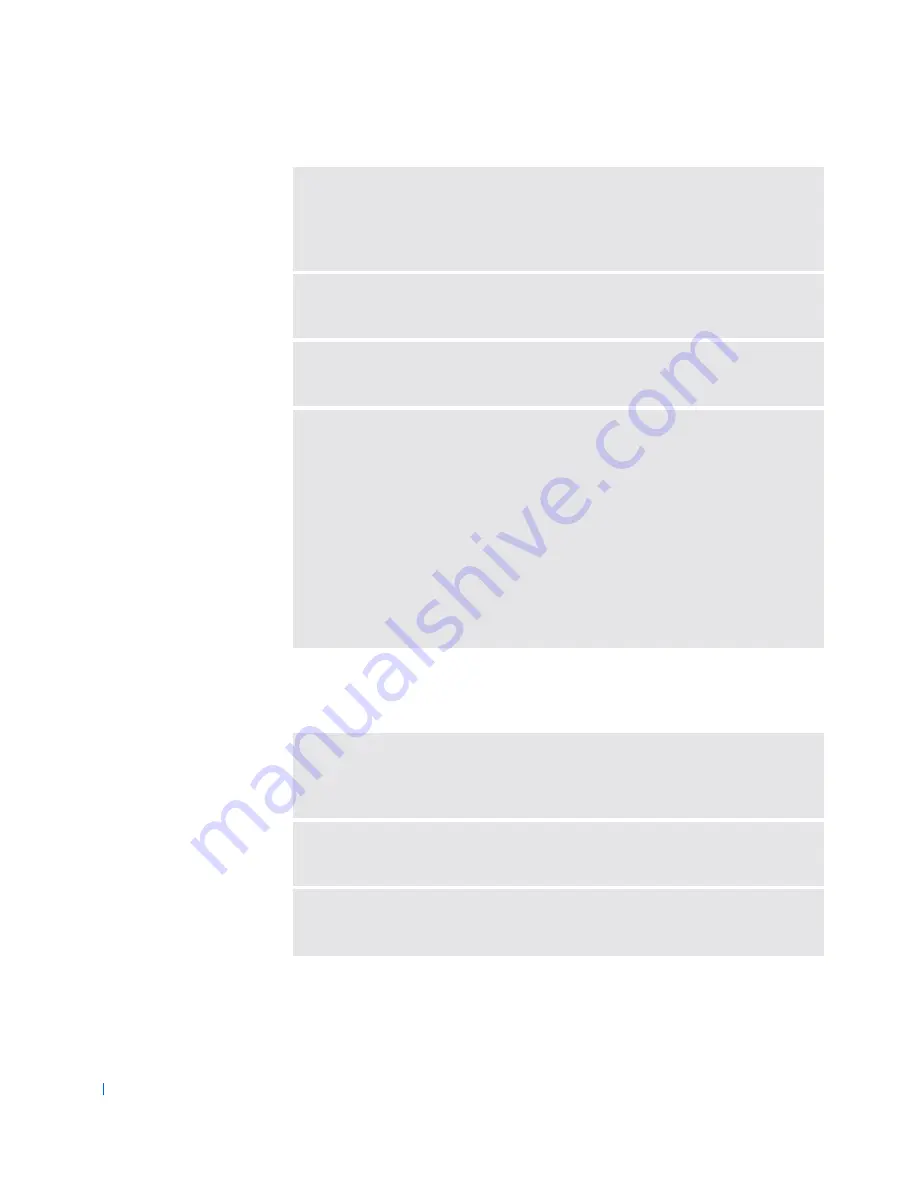
34
Sol vin g Proble ms
w
w
w
.d
e
ll.c
om
|
s
u
p
p
o
rt
.d
e
ll.c
om
Scanner Problems
C
ON NE C T
T HE
MO D E M
D IR E CT LY
TO
T HE
TE L EP HO NE
W A L L
J A CK
—
If
you have other telephone devices sharing the line, such as an answering machine,
fax machine, surge protector, or line splitter, then bypass them and connect the
modem directly to the telephone wall jack with the telephone line.
C
HE CK
T HE
CO N NE CT IO N
—
Verify that the telephone line is connected to the
modem.
C
HE CK
T HE
TE L EP HO NE
L INE
—
Try using a different telephone line. If you
are using a line that is 3 m (10 ft) or more in length, try a shorter one.
V
E RI FY
TH AT
TH E
MO D EM
IS
C O MM UNI C AT IN G
W I TH
W
IN DO W S
1
Click the
Start
button, point to
Settings
, and click
Control
Panel
. (In
Windows 2000, double-click
Control Panel
.)
2
In the
Control
Panel
window, double-click
Modems
.
If there are multiple entries for the same modem or modems listed that are
not installed, delete the entries and restart the computer.
3
Click the
Diagnostics
tab.
4
Click the COM port for your modem.
5
Click
More
Info
to verify that the modem is communicating with Windows.
If all commands receive responses, the modem is operating properly.
C
HE CK
T HE
PO W E R
CA B LE
C O NNE C TI ON
—
Ensure that the scanner power
cable is firmly connected to a working electrical power source and that the
scanner is turned on.
C
HE CK
T HE
S C AN NE R
CA B LE
C O NNE C TI ON
—
Ensure that the scanner
cable is firmly connected to the computer and to the scanner.
U
NL OC K
TH E
S CA NN ER
—
Ensure that your scanner is unlocked if it has a
locking tab or button.






























