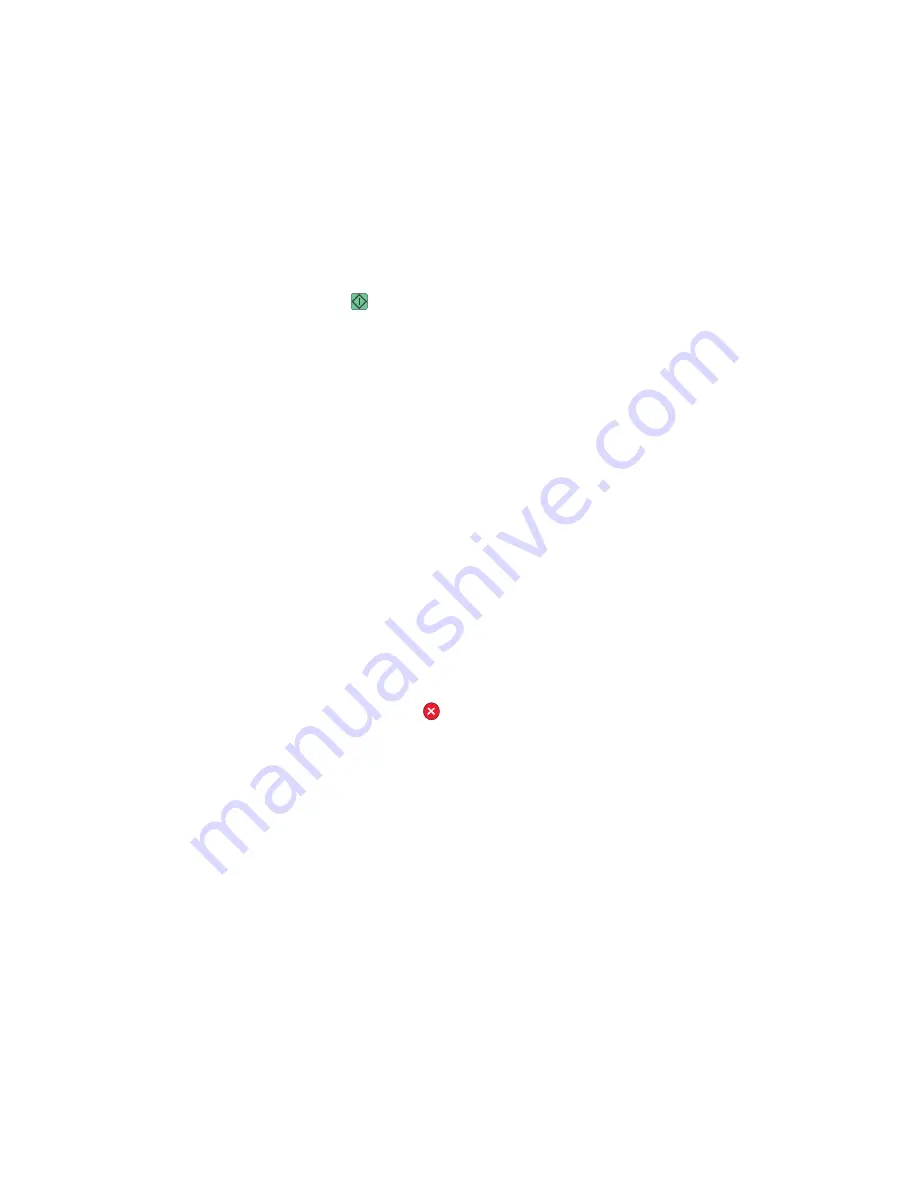
Job interrupt
Job interrupt pauses the current print job and lets you print copies.
Note:
The Job Interrupt setting must be On for this feature to function.
1
Load an original document faceup, short edge first into the ADF or facedown on the scanner glass.
Note:
Do not load postcards, photos, small items, transparencies, photo paper, or thin media (such as magazine
clippings) into the ADF. Place these items on the scanner glass.
2
If you are loading a document into the ADF, then adjust the paper guides.
3
From the printer control panel, press
.
4
If you placed the document on the scanner glass, then touch
Finish the Job
to return to the home screen.
Canceling a copy job
Canceling a copy job while the document is in the ADF
When the ADF begins processing a document, the scanning screen appears. To cancel the copy job, touch
Cancel
Job
on the touch screen.
A “Canceling scan job” screen appears. The ADF clears all pages in the ADF and cancels the job.
Canceling a copy job while copying pages using the scanner glass
Touch
Cancel Job
on the touch screen.
A “Canceling scan job” screen appears. Once the job is canceled, the copy screen appears.
Canceling a copy job while the pages are being printed
1
Touch
Cancel Job
on the touch screen, or press
on the keypad.
2
Touch the job you want to cancel.
3
Touch
Delete Selected Jobs
.
The remaining print job is canceled. The home screen appears.
Copying
6
Summary of Contents for Multifunction Laser Printer 5535dn
Page 1: ...Quick Reference ...
Page 2: ......
Page 4: ...4 ...
Page 13: ...5 Select the scan settings 6 Touch Scan It Scanning to a computer or flash drive 13 ...































