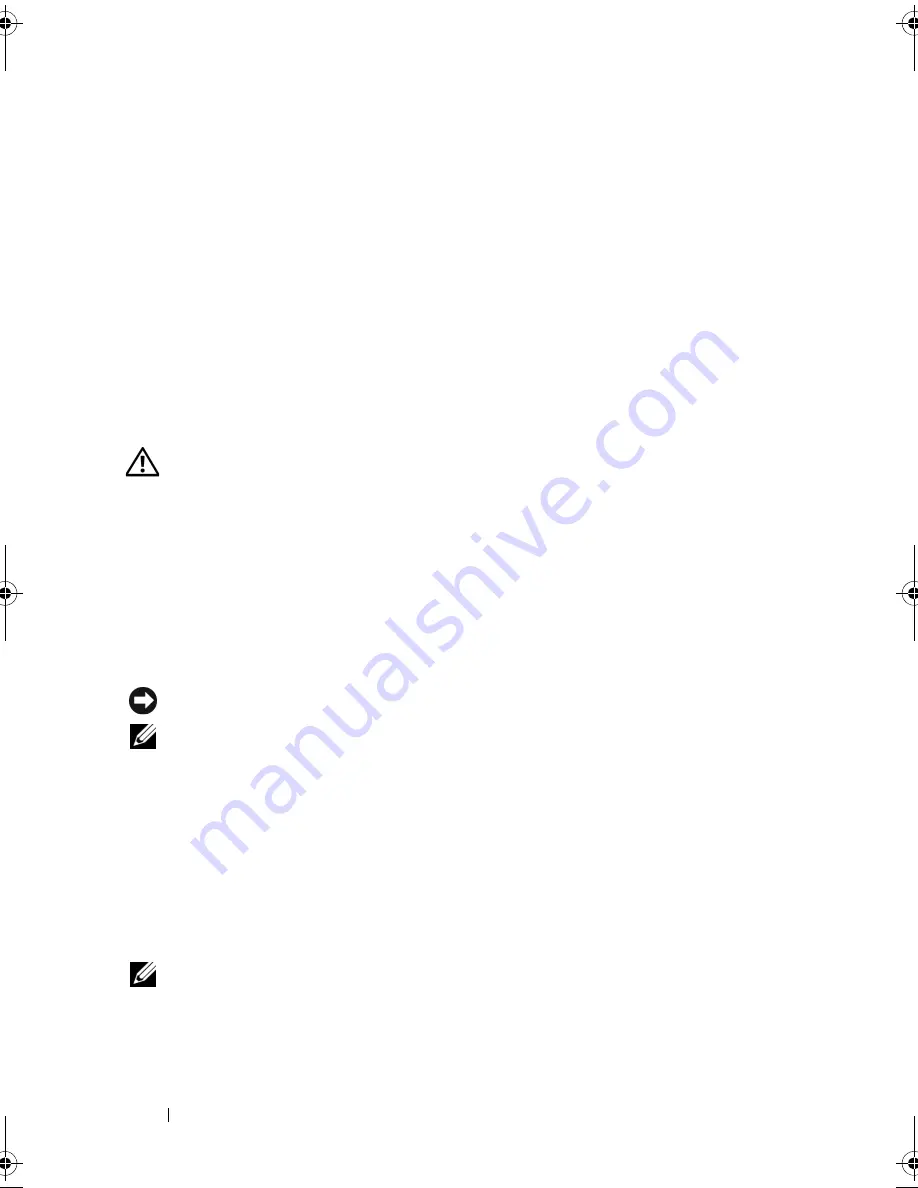
40
Troubleshooting
3
In the search results, select the option that best describes the problem and
follow the remaining troubleshooting steps.
Windows XP:
1
Click
Start
→
Help and Support
.
2
Type
hardware troubleshooter
in the search field and press
<Enter> to start the search.
3
In the
Fix a Problem
section, click
Hardware Troubleshooter
.
4
In the
Hardware Troubleshooter
list, select the option that best describes
the problem and click
Next
to follow the remaining troubleshooting steps.
Dell Diagnostics
CAUTION:
Before you begin any of the procedures in this section, follow the
safety instructions that shipped with your computer.
When to Use the Dell Diagnostics
If you experience a problem with your computer, perform the checks in
Lockups and Software Problems (see "Lockups and Software Problems" on
page 44) and run the Dell Diagnostics before you contact Dell for technical
assistance.
It is recommended that you print these procedures before you begin.
NOTICE:
The Dell Diagnostics works only on Dell computers.
NOTE:
The
Drivers and Utilities
media
is optional and may not ship with your
computer.
See your
Service Manual
at
support.dell.com
to review your computer’s
configuration information, and ensure that the device that you want to test
displays in the system setup program and is active.
Start the Dell Diagnostics from your hard drive or from the
Drivers and
Utilities
media.
Starting the Dell Diagnostics From Your Hard Drive
NOTE:
If your computer cannot display a screen image, see
"Contacting Dell" on
page 65
.
1
Ensure that the computer is connected to an electrical outlet that is
known to be working properly.
book.book Page 40 Tuesday, July 22, 2008 10:56 AM
Summary of Contents for Mobile Workstation Precision M2400
Page 6: ...6 Contents ...
Page 12: ...12 About Your Computer ...
Page 30: ...30 Specifications ...
Page 48: ...48 Troubleshooting ...
Page 66: ...66 Getting Help ...
















































