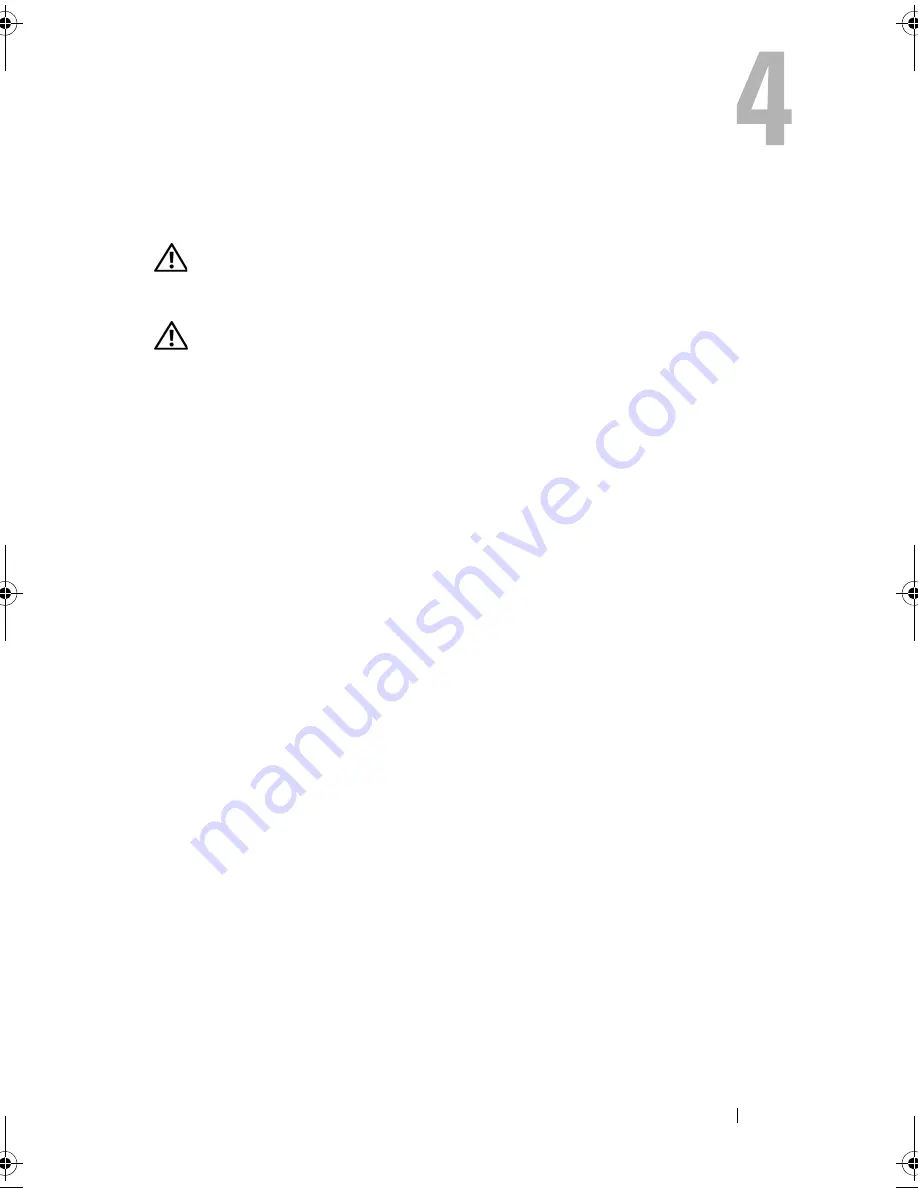
Troubleshooting
31
Troubleshooting
CAUTION:
To guard against the likelihood of electric shock, laceration by moving
fan blades, or other expected injuries, always unplug your computer from the
electrical outlet before opening the cover.
CAUTION:
Before you begin any of the procedures in this section, follow the
safety instructions that shipped with your computer
Tools
Power Lights
The two-color power-button light located on the front of the computer turns
on and blinks or remains solid to indicate different states:
•
If the power light is off, the computer is either turned off or is not
receiving power.
•
If the power light is steady blue and the computer is not responding,
ensure that the display is connected and powered on.
•
If the power light is blinking blue, the computer is in standby mode. Press
a key on the keyboard, move the mouse, or press the power button to
resume normal operation. If the power light is blinking amber, the
computer is receiving electrical power, a device such as a memory module
or graphics card might be malfunctioning or incorrectly installed.
•
If the power light is steady amber, there may be a power problem or an
internal device malfunction.
Beep Codes
Your computer might emit a series of beeps during start-up if the monitor
cannot display errors or problems. This series of beeps, called a beep code,
identifies a problem. One possible beep code consists of repetitive three short
beeps. This beep code tells you that the computer encountered a possible
motherboard failure.
book.book Page 31 Tuesday, July 22, 2008 10:56 AM
Summary of Contents for Mobile Workstation Precision M2400
Page 6: ...6 Contents ...
Page 12: ...12 About Your Computer ...
Page 30: ...30 Specifications ...
Page 48: ...48 Troubleshooting ...
Page 66: ...66 Getting Help ...
















































