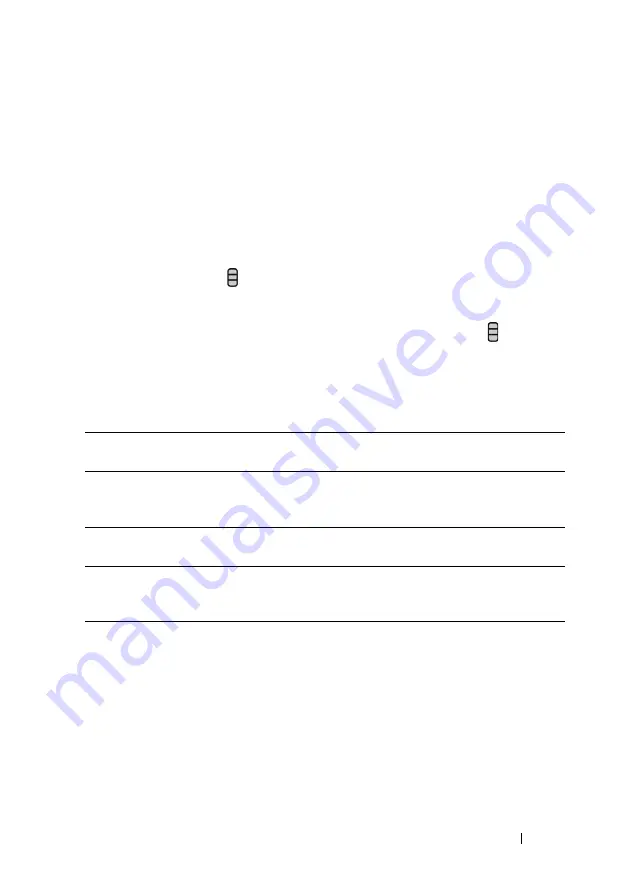
Using Your Mini 5 Device
37
To compose and send a multimedia message
1
In the
To
field, type the recipient’s mobile phone number, e-mail address,
or contact name. Matching contacts with their mobile numbers or e-mail
addresses appear below the
To
field. Touch a matched contact, or continue
manually typing the desired phone number or e-mail address.
2
Repeat step 1 to enter more mobile numbers if you wish to send the
message to multiple mobile phone users.
3
You can add a subject line to the message by touching
the Menu button
→
Add subject
.
4
Touch the
Type to compose
text field to start composing your message.
5
While editing your message, you can touch the Menu button
→
Attach
to insert media items into the message (see below).
6
When you have completed editing the multimedia message, touch the
Send
button to send the message.
You can attach any of the following items to a multimedia message:
Picture
Open the Photos & Videos application and touch a
picture file to attach it to your message.
Capture picture
Open the Camera application to take a picture, then
attach it to your message. For details about the
Camera application, see
Video
Open the Photos & Videos application and touch a
video clip to attach it to your message.
Capture video
Open the Camera application to take a video clip,
then attach it to your message. For more information
about the Camcorder application, see






























